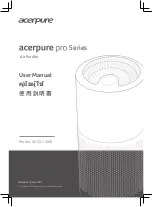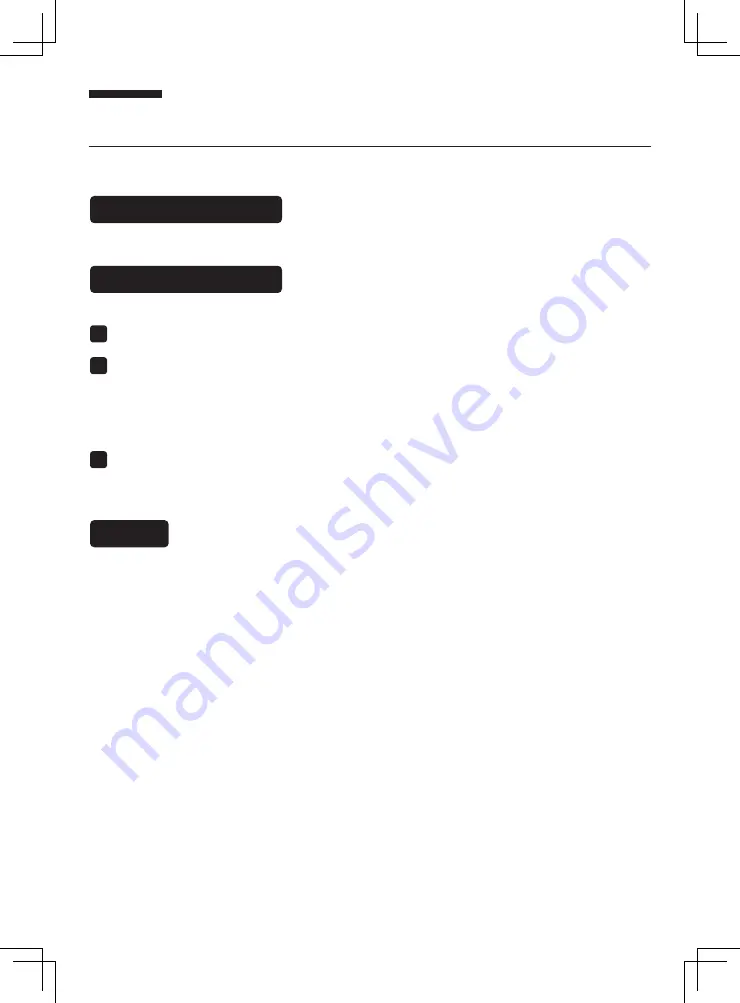
11
Wi-Fi connection—acerpure Life
Installing acerpure Life
Using the acerpure Life
Note
Install the acerpure Life app on your mobile device to add convenient features.
Find and install the acerpure Life app from the App Store or Google Play on your mobile device.
• Wi-Fi only supports Wi-Fi 4 2.4 GHz frequency.
• When registering the product, make sure that the Wi-Fi connection of the mobile device is on.
• If possible, install the wireless router close to the product. The signal strength depends on the location and distance from the
router, and will affect the data transmission rate from the router to the product.
• Contact your Internet service provider for assistance with issues like signal strength and network settings.
• For best results, set the security protocol on the router to WPA2. If the WEP protocol is used, the product may fail to register on
the network.
• Set the wireless network name (SSID) to any alphanumeric combination. For best results, do not use special characters.
The SSID is what appears in the list when you search for available Wi-Fi networks on your mobile device.
• Connect only to wireless networks you are authorized to use. Unauthorized Wi-Fi connections are illegal, and may subject you to
legal action.
• These instructions are accurate at the time of publication. The acerpure Life app may be changed without prior notice to users.
This function is only applicable to products with Wi-Fi function.
Check your mobile device is compatible with the app, switched on, and connected to a Wi-Fi network.
Follow the on-screen instructions to pair your appliance to the acerpure Life application.
Open the acerpure Life app and follow the instructions to create a new account if you do not already have one.
• Before product registration: Press and hold down the power button for more than 3 seconds to activate the
Wi-Fi product registration mode.
• Reset and disable: After enabling Wi-Fi, press and hold the power button for more than 3 seconds to reset and
disable Wi-Fi.
1
3
2
Summary of Contents for pro Series
Page 2: ...2...
Page 16: ...16...
Page 17: ...17...
Page 18: ...18 19 20 21 22 23 Wi Fi acerpure Life 25 26 27 27 28 29...
Page 19: ...19 40 C...
Page 20: ...20 CR2032 1 2 4 5 3 1 2 3 500...
Page 21: ...21 1 5 1 2 3 4 LCD PM1 0 PM2 5 2 6 3 7 4 in 1 HEPA 4 8 5 6 7 8...
Page 22: ...22 3s 3s Wi Fi 3 Wi Fi Wi Fi 3 Wi Fi 3 3 1 2 4 8 12 3 3 15 3 PM2 5 PM1 0...
Page 24: ...24 1 2 3 Filter Health 100 Filter Health 60 Filter Health 20 Updating...
Page 26: ...26 3000 3 2 3 1 1 2 3...
Page 27: ...27 PM2 5 PM1 0 PM2 5 PM1 0 3 0 15 16 35 35 2...
Page 28: ...28 3 CR2032 acerpure Life Wi Fi...
Page 30: ...30...
Page 31: ...31...
Page 32: ...32 33 34 35 36 37 Wi Fi acerpure Life 39 40 41 41 42 43...
Page 33: ...33 40 C...
Page 34: ...34 500cm CR2032 1 2 4 5 3 1 Open 2 3 Close...
Page 35: ...35 1 5 1 2 3 4 LCD 2 6 3 7 4 1 HEPA 4 8 5 6 7 8...
Page 36: ...36 Wi Fi 3 Wi Fi Wi Fi 3 Wi Fi 3 3 3 PM2 5 PM1 0 3s 3s 1 2 4 8 12 3 3 15...
Page 38: ...38 Smart 1 2 3 Turbo APP Updating Filter Health 100 Filter Health 60 Filter Health 20...
Page 40: ...40 3000 3 2 3 1 1 2 3...
Page 44: ...44 Memo...
Page 45: ...45 Memo...
Page 46: ...46 Memo...
Page 47: ...47 Memo...
Page 48: ......