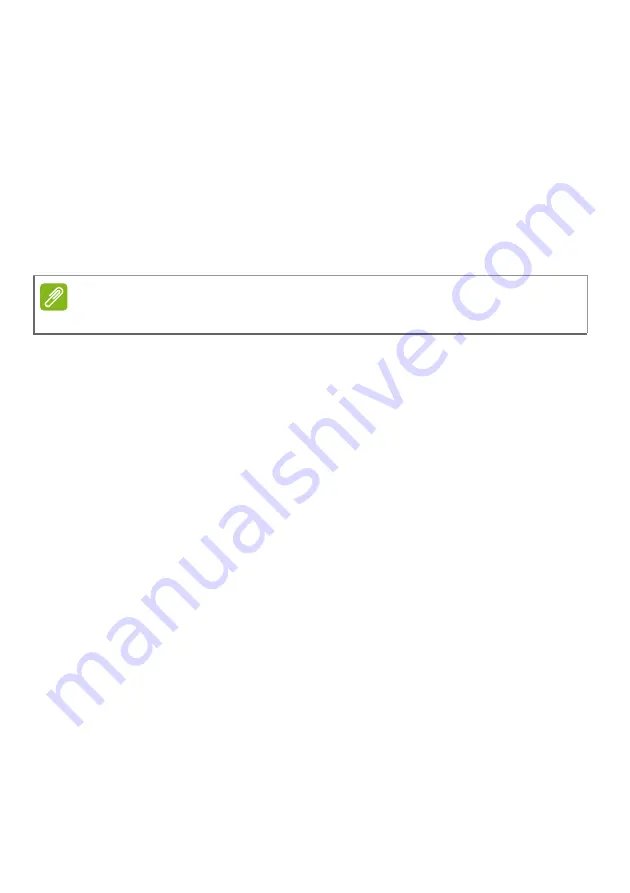
Frequently asked questions - 37
1. Select an alarm from the list, or select the + in the lower-right corner
to create a new alarm.
2. Enter the
Alarm name
.
3. Set the time by choosing the hour and minute.
4. Choose which days the alarm should go off.
5. Select the sound notification.
6. Select the snooze time.
7. Tap the
Save
icon in the bottom right-hand corner to save the alarm.
8. Select
On
or
Off
to activate or deactivate the alarm.
Where are my apps?
Tap search box and type the name of the app you would like to open
using the pop-up keyboard. To view the complete list of apps, tap the
Windows Start button
.
How do I make an app appear on Start?
If you're in all apps list and you want to make an app appear on
Start
,
tap and hold the app until you see the screen dim. When you release
the app, tap
Pin to Start
from the menu that appears.
How do I remove a tile from Start?
Tap and hold a tile until you see the screen dim. When you release
the tile, tap the
Unpin icon
to remove the tile from
Start
.
How do I make an app appear on my taskbar?
If you're in all apps list and you want to make an app appear on the
taskbar, tap and hold the app until you see the screen dim. When you
release the app, tap
More > Pin to taskbar
from the menu that
appears.
How do I install apps?
You will need to have a Microsoft ID to purchase and download apps
from
Microsoft Store
.
Note
The alarm will only sound if your computer is awake at the set time.













































