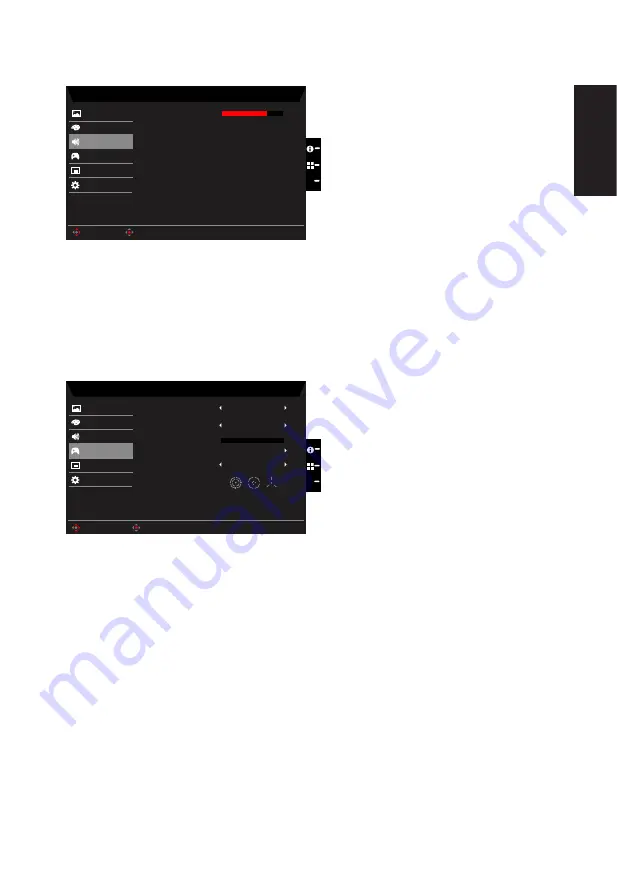
English
Audio
Mode - Stardard
70
Gaming
OSD
System
Picture
Color
Volume
Audio
X
Enter
Move
1. Press the MENU key to open the OSD.
2. Toggle the joystick to the up or down to select Audio from the OSD.Then toggle to the
right to
navigate to the element you wish to adjust and press the joystick to enter it.
3. Toggle to the left or right to adjust the sliding scales.
4. Volume: Adjust the volume
Gaming
Mode - Standard
OSD
System
Picture
Color
Over Clock
Max Refresh
Over Drive
Audio
Off
Off
Normal
Apply & Reboot
Aim point
Gaming
Enter
Move
X
1. Press the MENU key to open the OSD.
2. Toggle the joystick to the up or down to select Gaming from the OSD.Then toggle to
the right to
navigate to the element you wish to adjust and press the joystick to enter it.
3. Toggle to the left or right to adjust the sliding scales.
4. Over Drive: Select Off, Normal, or Extreme.
5.
Over Clock: Z321QU can be overclocked to a higher refresh rate than advertised by
the panel specification. This functions that allows this behavior
* After rebooting, use the NVIDIA Control Panel to set the maximum refresh rate.
If nothing is displayed, disconnect the DisplayPort™ cable and use the monitor’s
onscreen display to select a default refresh rate.
6. Aim point: Show an Aim point on the screen for shooting games.


















