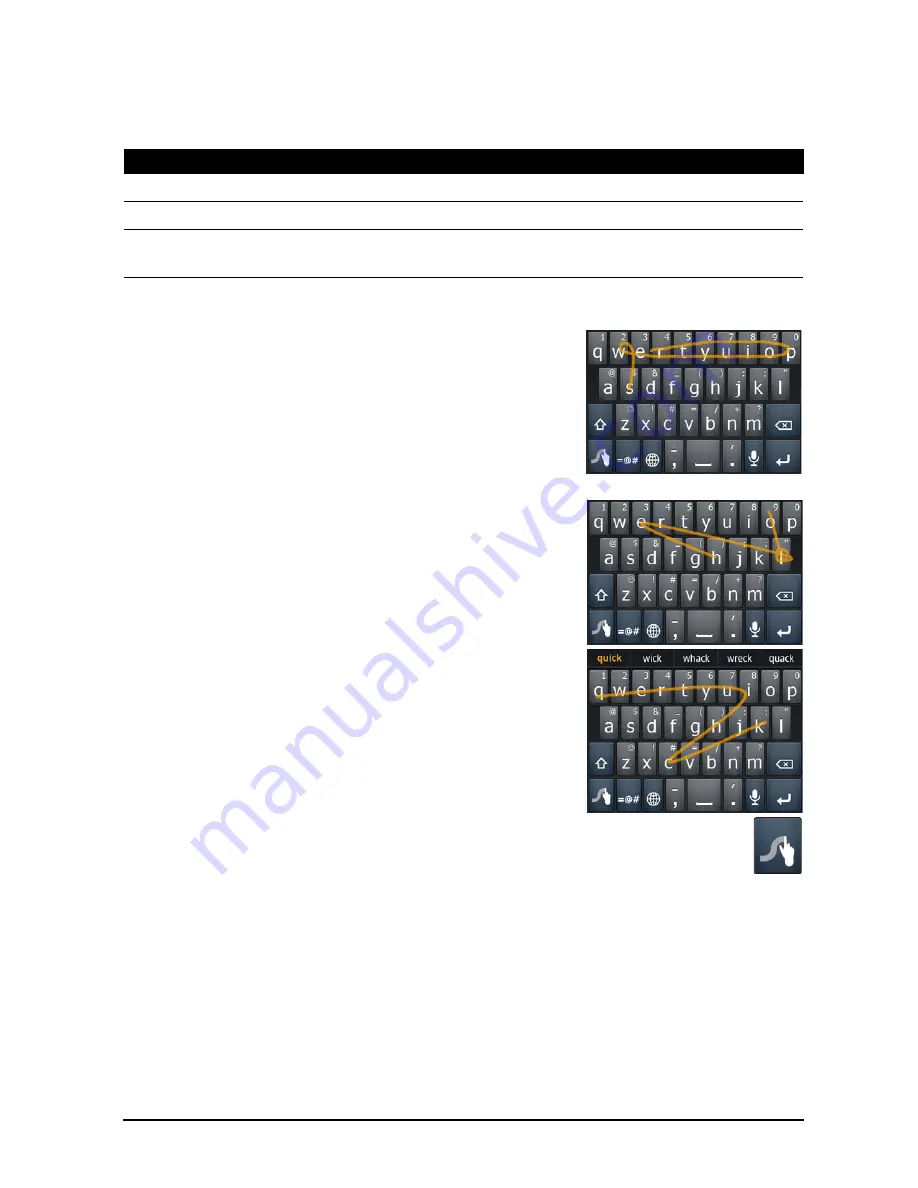
13
Using the touchscreen
Text assistance
The Android keyboard has various features that assist you to enter correct text. Tap
Menu
>
Settings
>
Language & keyboard
>
Android keyboard
. From here you
can enable or disable the following:
Swype
Swype is a fast way to enter text. It allows you to type
with one continuous motion across the screen
keyboard; you create a word by drawing through
letters.
Put your finger on the first letter of the word and draw a
path from letter to letter, lifting up only after the last
letter. Swype will insert spaces where necessary.
Swype will usually add a double letter in a word when
needed, but you can help Swype recognize you want a
double letter by scribbling slightly or making a loop on
the letter. For example, to get the "ll" in "hello", scribble
(or make a loop) on the "l" key.
When there are multiple suggestions for the word you
want to enter, Swype displays a Word Choice List. To
accept the default word in the Word Choice List, just
keep Swyping. Otherwise, scroll through the list by
dragging your finger, and tap the word you want.
Tap the Swype key to turn the ability to draw words on
or off. Press and hold the Swype key to access settings, help, and to
change input methods.
Tap the
+!=
button to see numbers and special characters; tap the page (shift) key to
see even more.
Additional keys vary depending on the type of text you enter, e.g. a key to add a
smiley is available when typing a text message. Like other keys, tap and hold for
additional options.
Function
Description
Quick fixes
Corrects commonly typed mistakes.
Show suggestions
Shows suggested words while you are typing.
Auto-complete
Inserts the suggested word whenever you tap space or a punctuation
mark.
Summary of Contents for Z110
Page 1: ...User s Manual...




























