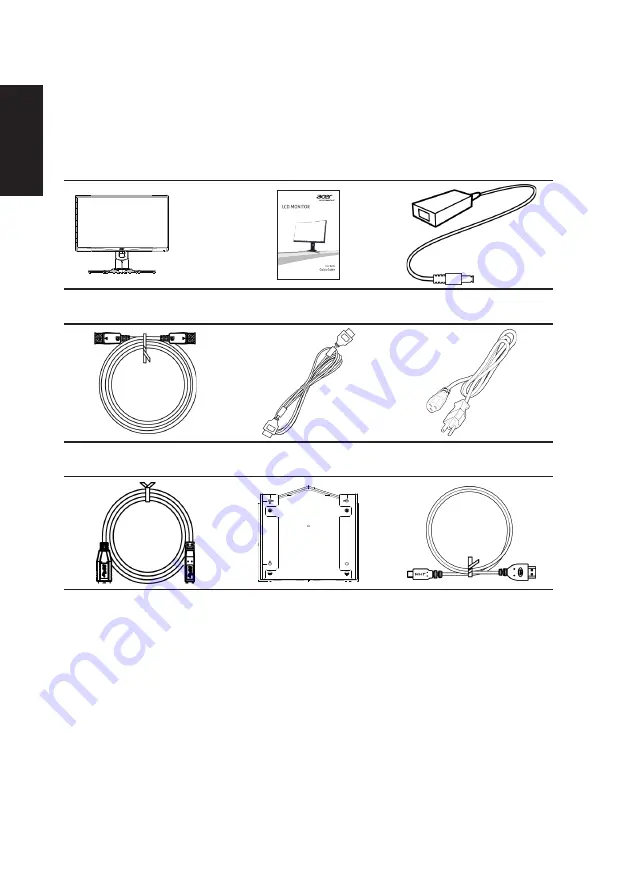
English
Unpacking
Please check that the following items are present when you unpack the box, and save the
packing materials in case you need to ship or transport the monitor in the future.
LCD monitor
Quick start guide
AC Adapter
XZ271
DP Cable
(Optional)
HDMI cable
(Optional)
AC Power cord
USB cable
(Optional)
Wall mount BKT
MHL cable
(Optional)












































