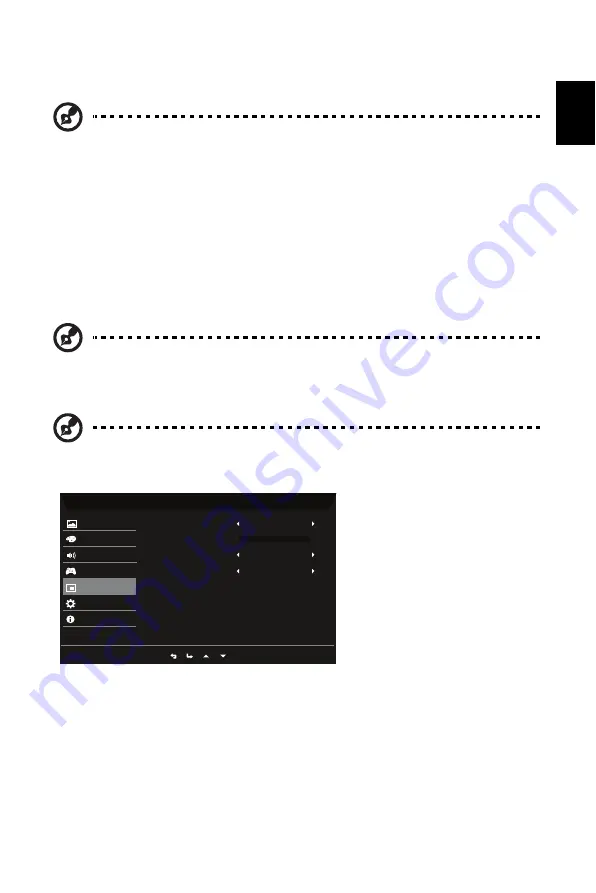
16
Englis
h
6. VRB: To choose whether to support dynamic picture more clean control, default is Off.
7. Refresh Rate Num: Display the panel’s current refresh rate on the screen.
Note:
If FreeSync Premium set "On" you can see the V Frequency to changes in the
OSD.
8. Aim Point: Show an Aim point on the screen for shooting games.
Note:
Aim Point is not supported in PBP mode.
OSD
1. Press the MENU key to open the OSD.
2. Using the
button, select System from the OSD. Then navigate to the setting you
wish to adjust.
3. Use the
button to select the setting.
4. Language: Set the OSD menu language.
5. OSD Timeout: Adjust the delay before turning the off the OSD menu.
6. Transparency: Select the transparency when using gaming mode. The transparency can
be 20%, 40%, 60%, 80%, or Off.
Note:
1. It is not support VRB when HDR set to "On" or "Auto".
2. VRB function does not affect the (Logo, Aim Point, Message and Input Icon)
brightness.
3. When turn on FreeSync Premium , will set VRB to "Off" automatically.
4. When to adjust Brightness, Blue Light and ACM, will set VRB to "Off"
automatically.
5. When detect input timing lower than 75Hz, will set VRB to "Off"
automatically and grey out to disable.
6. Due to the IC control dynamic picture to be clear when switch on VRB
function, the overall brightness will become dark, and the brightness of
"Extreme" will be darker than "Normal".
Mode - Standard
English
Off
Language
OSD Timeout
Transparency
Off
OSD Lock
10
Color
Gaming
OSD
Picture
System
Information
Audio
Ř
!Ř
0
Ř
Ř
/



















