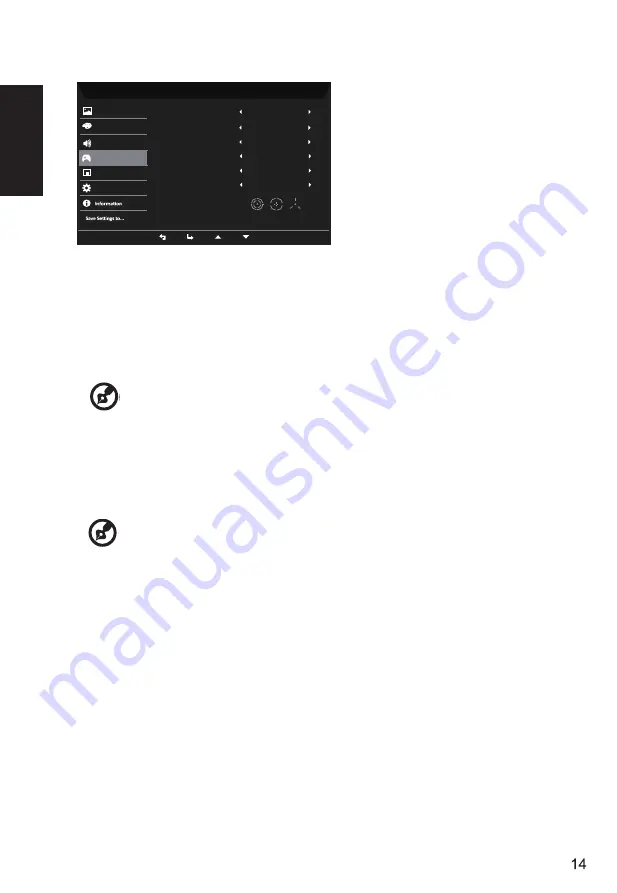
English
6.
Refresh rate num: Display the panel’s current refresh rate on the screen.
-----------------------------------------------------------------------------------------------------------
Note:
If FreeSync Premium set "On" you can see the V Frequency to changes
in the OSD.
1.
Press the MENU key to open the OSD.
2.
Toggle the button to the up or down to select Gaming from the OSD.Then toggle to
the right to
navigate to the element you wish to adjust and press the button to enter it.
3.
Toggle to the left or right to adjust the sliding scales.
4.
Over Drive: Select Off, Normal, or Extreme.
5.
FreeSync Premium: To control support FreeSync Premium or not, default is On.
---------------------------------------------------------------------------------------------------------
Note:
1. If FreeSync P remium is “ON”, then the Over Drive selection is set
to “Normal” automatically.
2. If FreeSync P remium is “OFF”, then the user can set Over Drive to either
one of the three settings including: (a) Extreme (b) Normal (c) Off.
Gaming
Mode - User
Picture
Color
Over Drive
Normal
On
On
Free Sync Premium
Off
Adapt ive Dimming
OSD
System
Audio
Gaming
Average
Ultra-Low Latency
Refresh Rate Num
Off
Aim Point



















