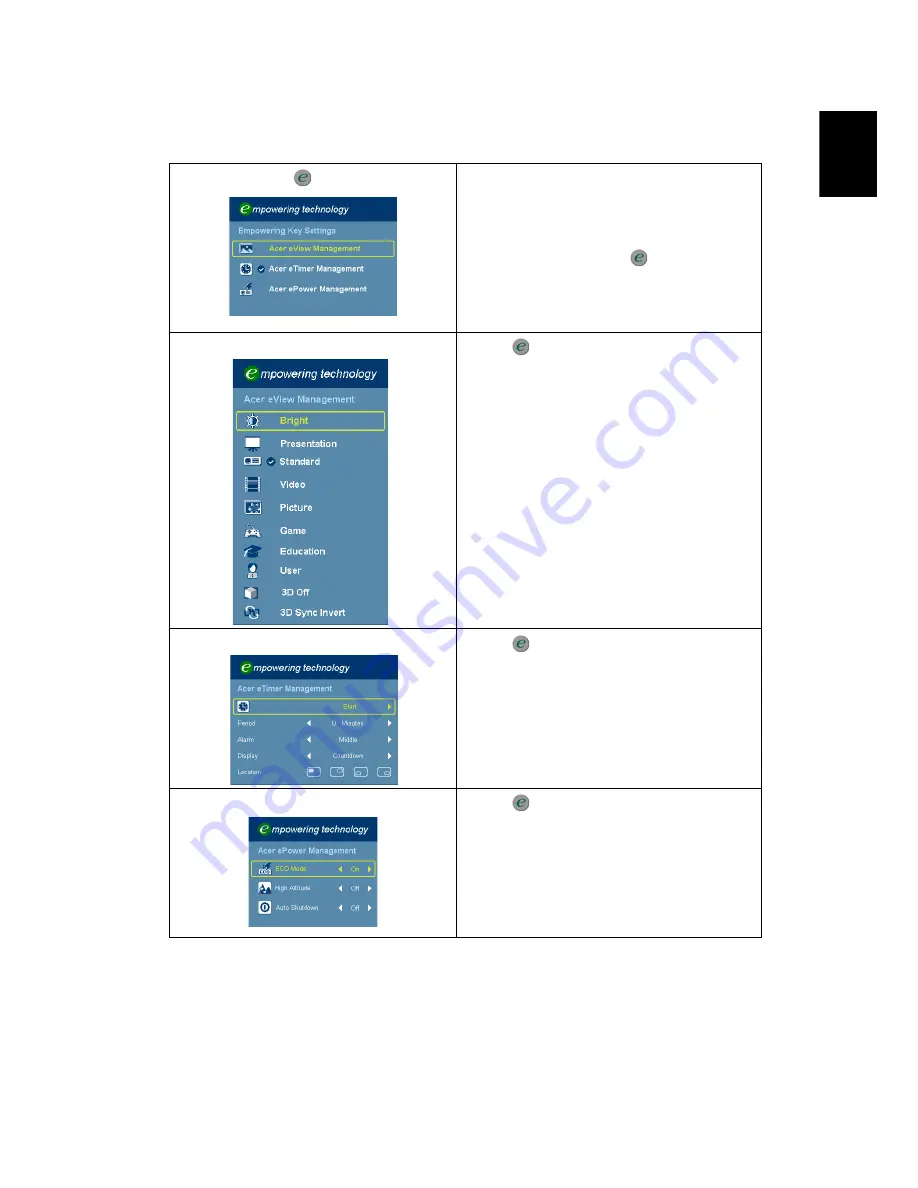
17
English
Acer Empowering Technology
Empowering Key
Acer Empowering Key provides three
Acer unique functions: "Acer eView
Management", "Acer eTimer
Management", and "Acer ePower
Management". Press "
" for more
than one second to launch the
Onscreen Display main menu to modify
its function.
Acer eView Management
Press "
" to launch "Acer eView
Management".
"Acer eView Management" is for
display mode selection. Please refer to
the "Onscreen Display (OSD) Menus"
section for more details.
Acer eTimer Management
Press "
" to launch "Acer eTimer
Management".
"Acer eTimer Management" provides
the reminding function for
presentation time control. Please refer
to the "Onscreen Display (OSD) Menus"
section for more details.
Acer ePower Management
Press "
" to launch "Acer ePower
Management".
"Acer ePower Management"provides
you one shortcut to save the lamp and
projector’s life. Please refer to the
"Onscreen Display (OSD) Menus"
section for more details.
















































