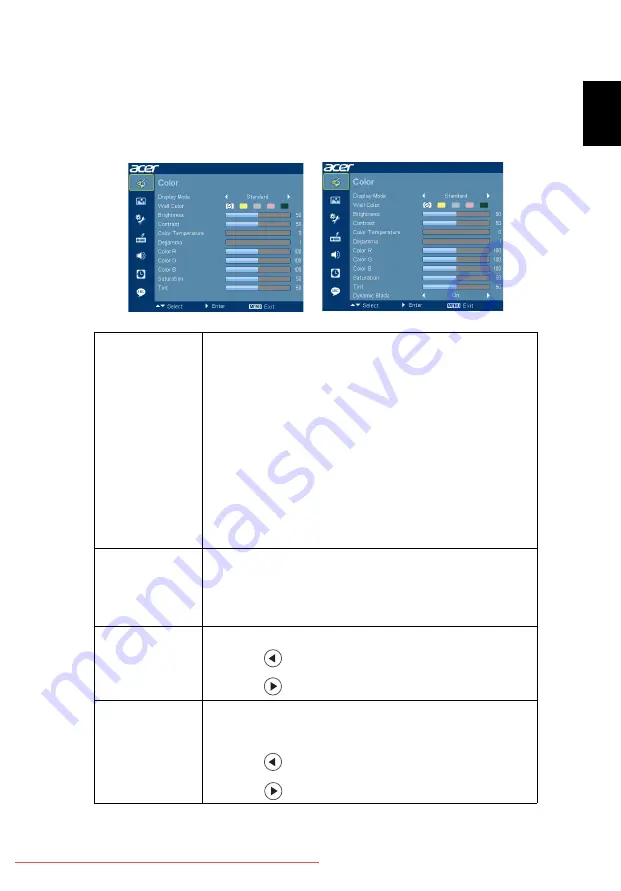
19
English
Color
Display Mode
There are many factory presets optimized for various types
of images.
•
Bright: For brightness optimization.
•
Presentation: For meeting presentation with higher
brightness.
•
Standard: For common environment.
•
Video: For playing video in a bright environment.
•
Picture: For graphic picture.
•
Game: For game content.
•
Education: For education environment.
•
User: Memorize user’s settings.
Wall Color
Use this function to choose a proper color according to the
wall. There are several choices, including White, Light
Yellow, Light Blue, Pink and Dark Green. It will
compensate the color deviation due to the wall color to
show the correct image tone.
Brightness
Adjusts the brightness of the image.
•
Press
to darken the image.
•
Press
to lighten the image.
Contrast
Controls the degree of difference between the lightest
and darkest parts of the picture. Adjusting the contrast
changes the amount of black and white in the image.
•
Press
to decrease the contrast.
•
Press
to increase the contrast.
(S1110/T200/XS-S10/S1210/T210/
XS-X10/S1210Hn/S1310W/T220/
XS-W10/S1310WHn)
(S1213/T212/XS-X13/S1213Hn/
T212DT/XS-X13HG/S1313W/
S1313WHn)
















































