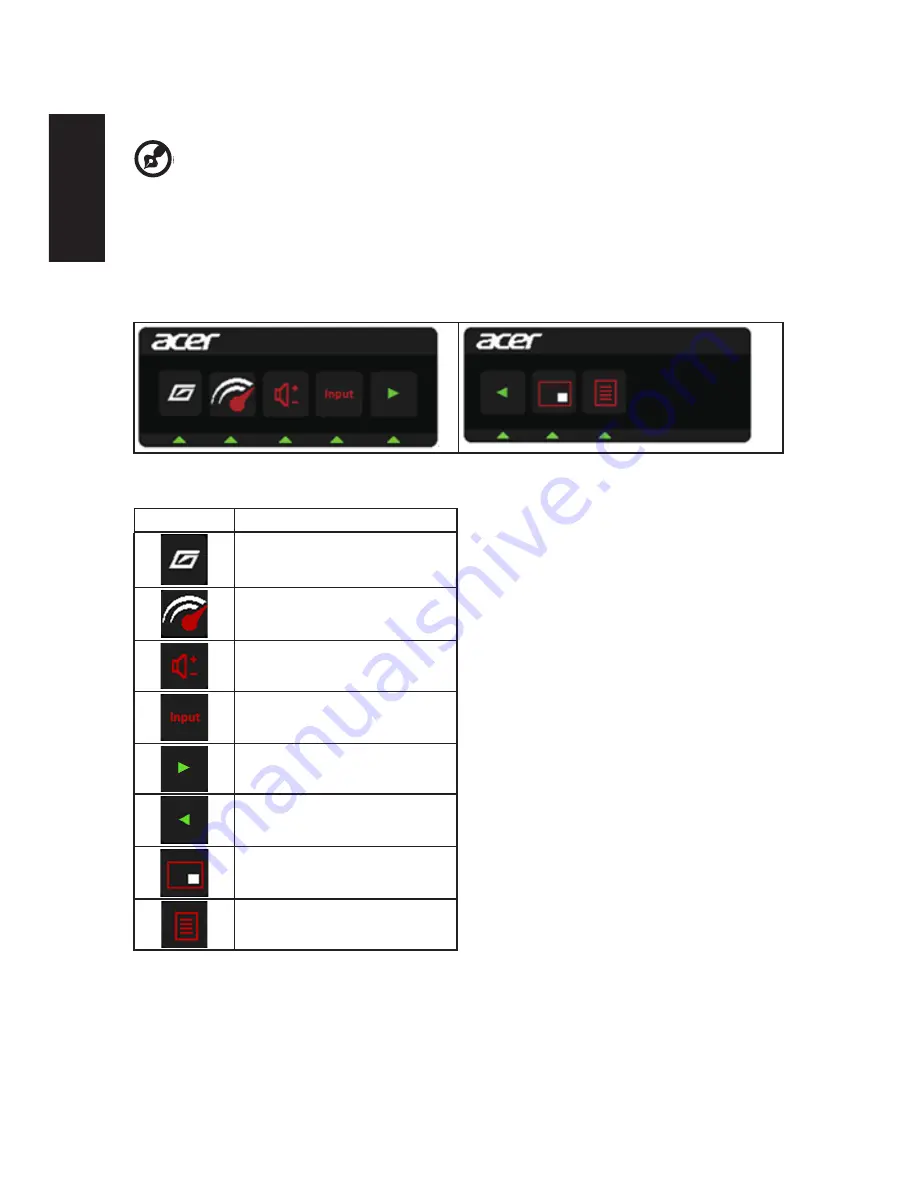
English
Using the Shortcut Menu
-------------------------------------------------------------------------------------------------------------
Note:
The following content is for general reference only. Actual product specifications
may vary.
The OSD (onscreen display) can be used to adjust the settings of your LCD monitor. Press
the MENU key to open the OSD. You can use the OSD to adjust the picture quality, OSD
position and general settings. For advanced settings, please refer to following page:
Main page
Key
Function description
Game mode
OD (overdrive) options
Volume
Input selection
Switch to the right page
Switch to the left page
Picture-in-picture
Function menu
10
Summary of Contents for XR341CK
Page 1: ...Acer LCD Monitor User Guide ...
Page 9: ...ix English XR341CK XR341CK xxxxxx Apr 10 2015 ...
Page 12: ......









































