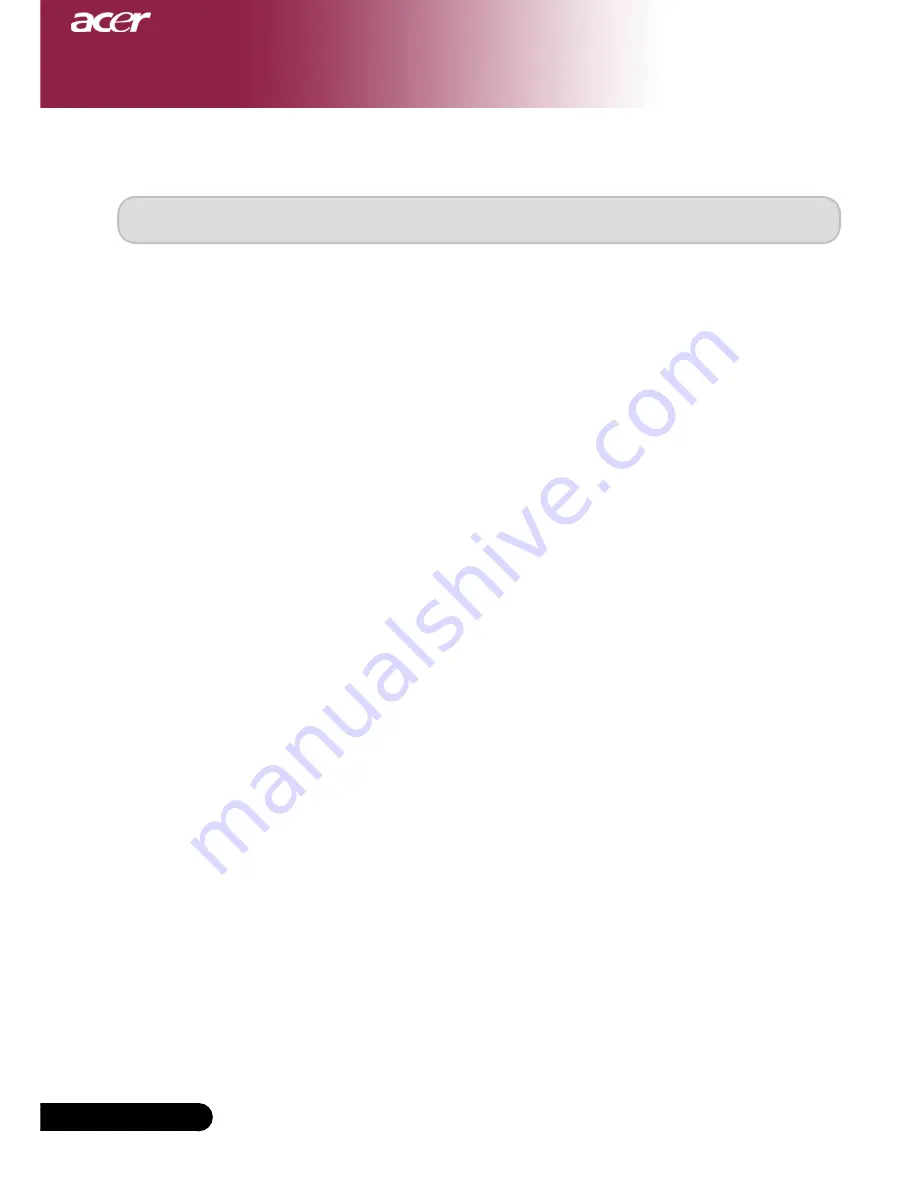
English ...
Appendices
Specifications
The specs specified below are subject to change without notice. Regarding the final specs,
please refer to Acer accounced marketing specs.
Light Valve
- Single Chip DLP
TM
Technology by Texas Instruments
Lamp
- 200W User Replaceable Lamp
(for XD1170/XD1270 series)
- 230W User Replaceable Lamp (for XD1280 series)
Number of Pixels
- 800 pixels(H) X 600 lines(V)
(for XD1170 series only)
- 1024 pixels(H) X 768 lines(V)
(for XD1270/XD1280 series)
Displayable Color
- 16.7M colors
Contrast Ratio
- 2000 : 1 (Full On/Full Off)
Uniformity
- 85%
Noise Level
- 31dB(A)(standard mode/27dB(A)(ECO mode)
(for XD1170/XD1270 series)
- 33dB(A)(standard mode/30dB(A)(ECO mode)
(for XD1280 series)
Projection Lens
- F/2.7~3.0 f=21.83~23.81mm with 1.1x Manual zoom
lens
Projection Screen Size (Diag.) - 34.7 to 304.9 inches (0.88 to 7.75 meters) Diagonal
Projection Distance
- 4.9 to 39.4 feet (1.5 to12.0 meters)
Video Compatibility
- NTSC 3.58/NTSC 4.43/PAL/SECAM and HDTV
compatible
- Composite video & S-Video capability
H. Frequency
- 31.5kHz~100kHz horizontal scan
V. Frequency
- 56Hz~85Hz vertical refresh
Power Supply
- Universal AC input 100-240V; Input Frequency
50/60Hz






















