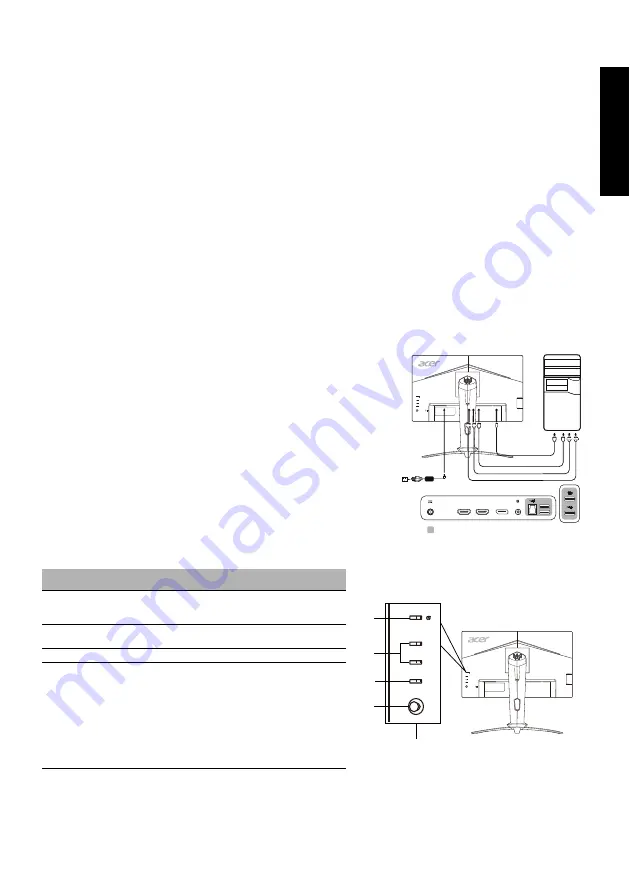
Eng
lis
h
Acer LCD Monitor Quick Start Guide (QSG)
Important safety instructions
Please read the following instructions carefully.
1. To clean the LCD monitor screen: Be sure that your monitor is electrically rated to operate with the AC power available in your
location.
• Turn off the LCD monitor and unplug the power cord.
• Spray a non-solvent cleaning solution onto a rag and clean the screen gently.
• NEVER SPRAY OR POUR ANY LIQUID DIRECTLY ONTO THE SCREEN OR CASE.
• PLEASE DO NOT USE ANY AMMONIA OR ALCOHOL-BASED CLEANERS ON THE LCD DISPLAY SCREEN OR CASE.
• Acer will not be liable for damage resulting from use of any ammonia or alcohol-based cleaners.
2. Do not place the LCD monitor near a window. Exposing the monitor to rain, moisture or sunlight can severely damage it.
3. Do not apply pressure to the LCD screen. Excessive pressure may cause permanent damage to the display.
4. Do not remove the cover or attempt to service this unit yourself. An authorized technician should perform servicing of any
nature.
5. Store the LCD monitor in a room with a temperature of -20° to 60° C (-4° to 140° F). Storing the LCD monitor outside this range
may result in permanent damage.
6. Immediately unplug your monitor and call an authorized technician if any of the following circumstances occur:
• Monitor-to-PC signal cable is frayed or damaged.
• Liquid spills onto the LCD monitor or the monitor is exposed to rain.
• The LCD monitor or case is damaged.
Attaching the monitor to the base
1. Remove the monitor from the packaging.
2. Attach the foot stand to the base. (for selected models)
3. Turn clockwise to lock. Ensure that the base is locked onto the stand. (for selected models)
4. Secure the base to the stand by turning the screw using the integrated tab or a suitable coin. (for selected models)
Connecting Your Monitor to a Computer
1. Turn off your monitor and unplug your computer’s power cord.
2. 2-1 Connect HDMI Cable (Only HDMI-input model)
a. Make sure both the monitor and computer are powered-OFF.
b. Connect one end of the HDMI cable to the back of the monitor and
connect the other end to the computer's port.
2-2 Connect DP Cable (Only DP-input model) (Optional)
a. Make sure both the monitor and computer are powered-OFF.
b. Connect the DP cable to the computer.
3. Connect the LED light strip to the HEADER port. (Optional)
4. Connect one end of the adapter to the monitor and the other end to a
properly grounded AC outlet.
5. Power-ON Monitor and Computer.
Power-ON the monitor first, then power-ON the computer. This sequence is
very important.
6. Select Power-off USB charge ON/OFF to enable/disable Power-off USB charge
function. (Optional)
External Controls
No.
Item
Description
1
Power button/
indicator
Turns the monitor on/off. Blue
indicates power on. Amber indicates
standby/power saving mode.
2
Hotkey 1, 2 buttons
Press to activate user defined hotkey
function.
3
Input button
Press to toggle input sources.
4
Navi/OK button
Press to activate the OSD menu, then
use it as directional key to highlight
the desired function. Press it again to
enter a selection.
DP
HDMI
HDMI
HDMI 2
DP
HDMI 1
HEADER
DC
optional
1
1
2
3
4
Summary of Contents for XB271HU
Page 1: ......
Page 40: ...简体中文 ...
Page 104: ...XB273U XB273U Nov 15 2019 ...
Page 105: ... ġ ġ _______________________________ XB273U XB273U Nov 15 2019 ...
Page 106: ...ġ ġ ġ _______________________________ XB273U XB273U Nov 15 2019 ...
Page 107: ...Nov 15 2019 XB273U XB273U ...
Page 108: ... ġ ġ XB273U XB273U Nov 15 2019 ...
Page 109: ...Acer Incorporated ġ _______________________________ XB273U XB273U Nov 15 2019 ...
Page 110: ... Diretiva Diretiva RSP Diretiva ġ _______________________________ XB273U XB273U Nov 15 2019 ...
Page 111: ......
Page 112: ......
Page 113: ......



































