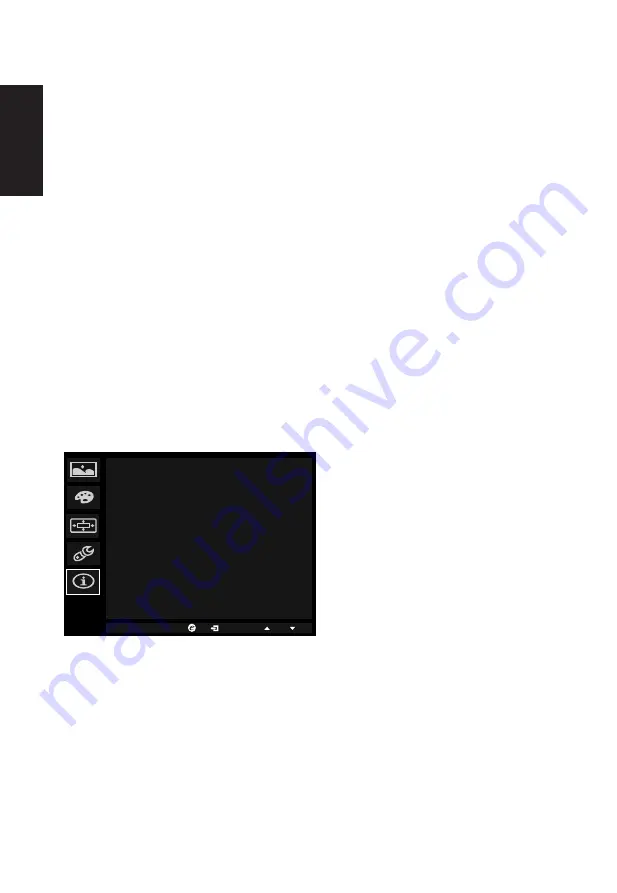
English
3.
Using the ▲/▼ keys, select Setting from the OSD. Then navigate to the setting you
wish to adjust.
4.
Use the ◄/► keys to select the setting.
5.
Input: Select the source from DP In, HDMI.
6.
OD: Select Off, Normal, or Extreme.
8
.
Wide mode: You can select which screen aspect you are using. The options are Aspect
and 1:1.
10
. Deep sleep: Default is on. When is on, with no HDMI or DP input after 12 minutes, the
monitor will go to sleep mode. When is off, with no HDMI or DP input, the monitor will
not go to sleep mode.
11
. Reset: Resets the custom color settings to the factory defaults.
1
2
. Power-off USB charge: Turn On or Off.
Product information
Information
Resolution
Max Refresh Rate
Mode
Normal
1920x1080
60 Hz
1.
Press the MENU key to open the OSD.
2.
Using the ▲/▼ keys, select Information to view the basic information for your monitor
and current input.
7.
ULMB: Press this key to open the ULMB function and set it to your preferred setting.
9.
OverClock: XB271HU can be overclocked (at the end user’s risk) to a higher refresh
rate than advertised by the panel specification. This functions that allows this behavior
* After rebooting, use the NVIDIA Control Panel to set the maximum refresh rate.
If nothing is displayed, disconnect the DisplayPort™ cable and use the monitor’s
onscreen display to select a default refresh rate.
Summary of Contents for XB271HA
Page 1: ...Acer LCD Monitor User Guide...
Page 9: ...XB271H XB271H xxxxxx Aug 20 2015...
Page 12: ......
















