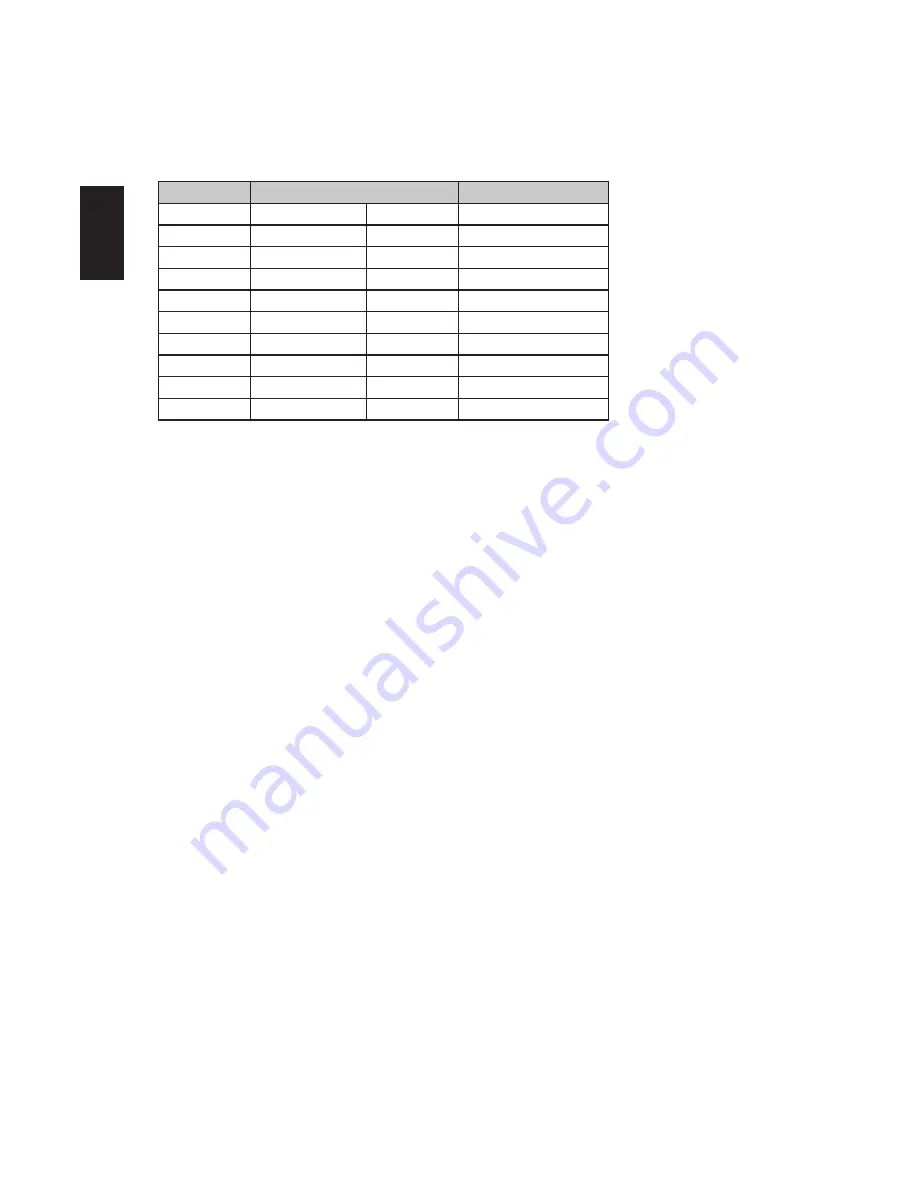
6
English
Standard timing table
*
Only for DP-Model
MODE
Resolution
Remark
1
640x480
60Hz
2
800x600
60Hz
3
1024x768
60Hz
4
1920x1080
60Hz
5
1920x1080
8
5
Hz*
6
1920x1080
100
Hz*
7
1920x1080
144Hz*
8
1920x1080
160Hz*
Over clock timing
9
1920x1080
1
7
0Hz*
Over clock timing
10
1920x1080
180
Hz*
Over clock timing
Summary of Contents for XB241H
Page 1: ...Acer LCD Monitor User Guide ...
Page 9: ...XB241H XB241H xxxxxx Dec 8 2015 ...
Page 12: ......









































