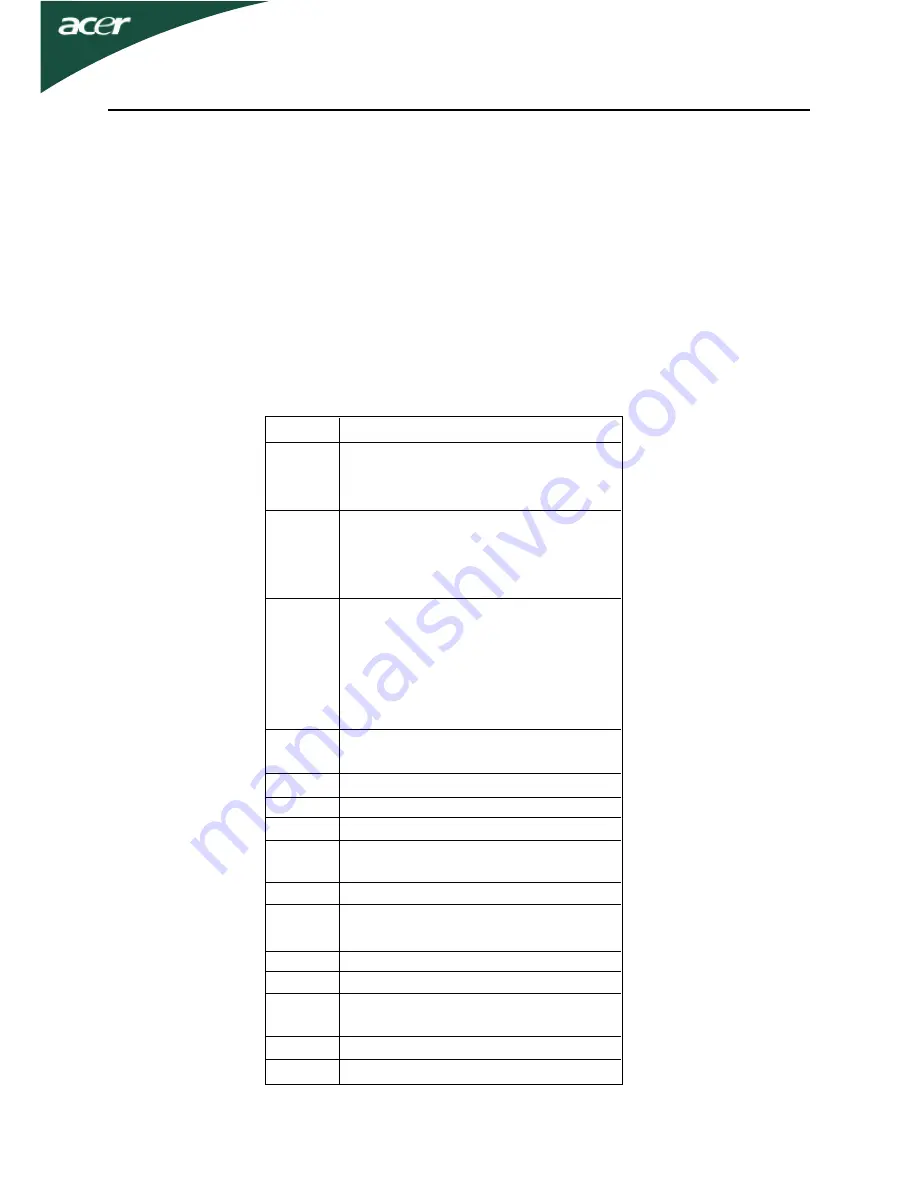
EN-11
X
223W
1
2
3
4
5
6
7
8
9
10
11
12
13
14
15
XGA
SXGA
XGA
VGA
SVGA
WSXGA+
EGA
SXGA
SXGA+
UXGA
WXGA
WXGA+
XGA
SVGA
VGA
640*480@60Hz
640*480@72Hz
640*480@75Hz
800*600@56Hz
800*600@60Hz
800*600@72Hz
800*600@75Hz
1024*768@60Hz
1024*768@70Hz
1024*768@75Hz
1152*864@75Hz
1280*960@60Hz
1152*720@60Hz
1280*1024@60Hz
1280*1024@75Hz
1400x1050@60Hz
1600*1200@60Hz
1360*768@60Hz
1440*900(Red)@60Hz
1440*900@75Hz
1680*1050@60Hz
640*350@70Hz
720x400@70Hz
640*[email protected]
832*624@75Hz
1024*768@75Hz
1152*870@75Hz
1024*768@72Hz
1280*1024@70Hz
To reduce the need for adjustment for different modes, the monitor has
default setting modes that are most commonly used as given in the table
below. For optimum adjustment, the user is suggested to perform the
Auto Setup under Windows “Full Screen“ pattern or using the pattern in
the floppy disk provided. When none of the mode is matched, the user can
store their preferred modes in the user modes. The monitor is capable of
storing up to 9 user modes. The only condition to store as a user mode is
the new display information must have 1 KHz difference for horizontal
frequency or 1 Hz for vertical frequency or the sync signal polarities are
different from the default modes.
Standard Timing Table
Mode
Resolution
Summary of Contents for X223W - 22" Widescreen LCD Monitor
Page 20: ...X223W ...











































