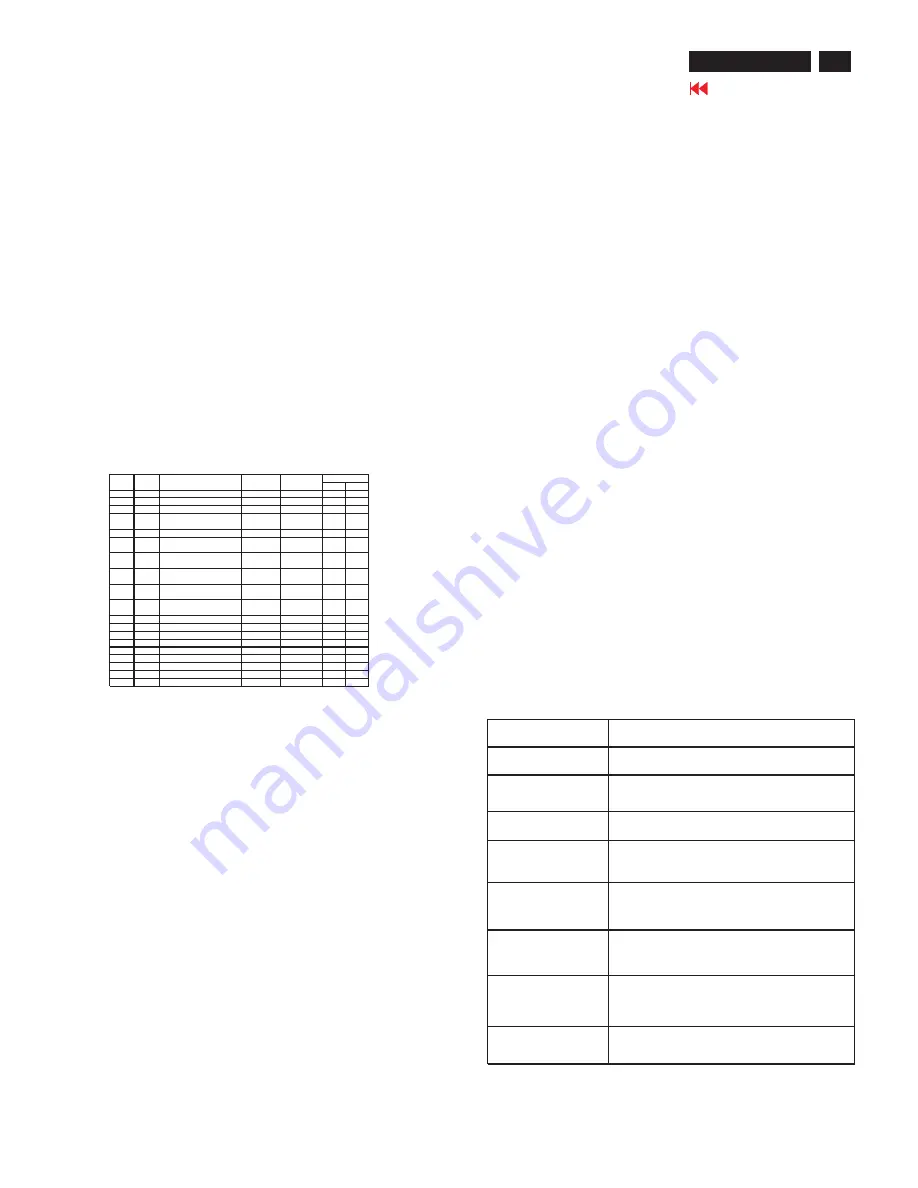
1.3.5 Controller Requirements
1.3.5.1 General Requirements
The monitor shall include a controller capable of
converting the analog RGB signal from a standard
SXGA resolution video controller in the CPU to a
signal which can be displayed on the panel. The
controller will include a PLL, A/D converters, LVDS
transmitter and other circuitry necessary to perform
its function. The PLL shall be stable enough to
ensure that a static image from the CPU is placed
in the same physical location on the flat panel in
each frame.
1.3.4.4 User Display Modes
In addition to the factory pre-set video modes,
provisions shall be made to store up to 9 user
modes. If the current mode is a user mode, the
monitor shall select its previously stored settings.
If the user alters a setting, the new setting will be
stored in the same user mode. The user modes
are not affected by the pre-set command. If the
input signal requires a new user mode, storage of
the new format is automatically performed during
user adjustment of the display (if required, please
see Note.(4) )
1.3.4.3 Mode Recognition Pull-in
The monitor shall recognize preset modes within a
range of +/-1KHz whichever is less for horizontal ;
and /-1Hz for vertical.
1.3.5.2 Video Stretching
The monitor shall contain provisions to “stretch” the
video signal, so that an input signal from the
computer in any resolution smaller than 1680 x
1050 is automatically expanded to fill the entire
screen.
1.3.5.3 Panel Timing and Interface
The controller supplied with the monitor shall
control all panel timing. This controller shall
adequately insulate the monitor from the computer,
so that no possible combination of input signals
from the computer shall cause damage to the flat
panel or any other component of the monitor. The
LCD panel interface shall support the TFT
standard.
1.3.6 DC - AC Inverter Requirements
The DC-AC inverter is on the power board. The
frequencies used by the DC-AC inverter used to power the
backlight shall be chosen so as to prevent any noticeable
effects on the flat panel (such as a rolling effect).
1.3.7 Power Supply Requirements
The AC to DC converter power supply for the monitor shall
be an external AC to DC converter ”brick” This brick shall
have an IEC receptacle for main power input and a pin - in
-socket for DC power out. The brick shall provide sufficient
power for both the monitor and the backlight assembly,
and shall meet requirements specified in Table 2.
1. Product Specification (continued)
H -S ync
B and W idth
(K H z)
(M H z)
H
V
1
102
720 x 400 (70H z)
31.469
28.322
-
+
2
103
640 x 480 (59.94H z)
31.469
25.175
-
-
3
182
640 x 480 (66.66H z)
35
30.24
-
-
4
173
640 x 480 (72H z)
37.861
31.5
-
-
5
109
640 x 480 (75H z)
37.5
31.5
-
-
6
648 x 500 (57.7H z)
31.234
25.175
+
+
7
104
800 x 600 (56.25H z)
35.156
36
+
+
8
116
800 x 600 (60H z)
37.879
40
+
+
9
117
800 x 600 (72H z)
48.077
50
+
+
10
110
800 x 600 (75H z)
46.875
49.5
+
+
11
108
832 x 624 (74.55H z)
49.722
57.28
-
-
12
118
1024 x 768 (60H z)
48.363
65
-
-
13
157
1024 x 768 (70H z)
56.476
75
-
-
14
141
1024 x 768 (75H z)
60.023
78.75
+
+
15
126
1152 x 864 (75H z)
67.5
108
+
+
16
161
1280 x 960 (60H z)
60
108
+
+
17
179
1280 x 1024 (60H z)
63.981
108
+
+
18
131
1280 x 1024 (75H z)
79.976
135
+
+
19
1680 x1050(60H z)
65.3
146.25
-
+
N O T E : (1) 76
≦
F V
≦
86 : m onitor can display but doesn't guarantee.
(2) fV < 55, or fV > 86 : w arning invalid m ode.
(3) Factory m odel :
A fter w e first burn the code into the flash, every preset-m odel w e run first m ust do auto-adjusting.
T hen it'll not do auto-adjust again w hen w e changed preset-m ode back including A C on/off D C on/off.
T he only w ay that preset-m ode do auto-adjust again is press '' Internal F actory R eset''.
(4) U ser m ode :
T he code should m em orize 9 tim ing m ode exclusive of preset-m odes as use m ode and do auto-adjusting.
W hen user set a new m ode that is not am ong previously. It'll do auto-adjusting then be solved to user m odes.
T he new m ode w ill overw rite the first m em orized user m odes.
T he user m odes be cleared is sam e as F actory m ode. Just do '' Internal F actory R eset''.
(5) Internal F actory R eset and O S D F actory R eset behavior.
P olarity
Item
N o
R esolution
P reset T im in g C h art
Input Voltage Range
The operating range shall be from 90 to 132 and 195 to 265 AVC
sinusoidal for all models specified.
Input Frequency Range
Input power frequency range sha;; be from 47.5 to 63 Hz over the
specified input voltage range.
Power Consumption
Power consumption for the monitor shall be less than 46W over the
specified voltage and frequency ranges. In suspend or sleep mode
the power consumption will be less than 2W.
Line Fuse
The AC input shall be fused and become electrically open as a result
on an unsafe current level. The fuse many not be user replaceable.
Initial Cold Start
The power supply shall start and function properly when under full
load, with worst case conditions of input voltage, input frequenct,
operating temperature, and cold backlight lamps.
Inrush Current
The inrush current must be limited to 30A when operated at
120VAC, and 50A when operated at 220VAC. Inrush current is
measured at an ambient temperature of 25
o
C, with the unit
temperature stabilized in the power-off.
Hot Start Cycle
The power supply shall be damaged when switched ON for one
second and OFF for one second for seven consecutive after
operating for one hour at full load, 25
o
C, and nominal input line
voltage.
Under Voltage
The power supply shall contain protection circuitry such that the
application of an input voltage below the minimum specified in this
table shall not cause damage to the power supply unit nor cause
failure of the input.
Line Transient
The power supply shall operate within IEC 801-4 (± 1KV) and IEC
801-5 (± 2KV) for the domestic U.S. version. The UPS power
supply shall operate and comply with CE mark.
AC to DC Converter Requirements
Table 2
Go to cover page
5
ACER X223W







































