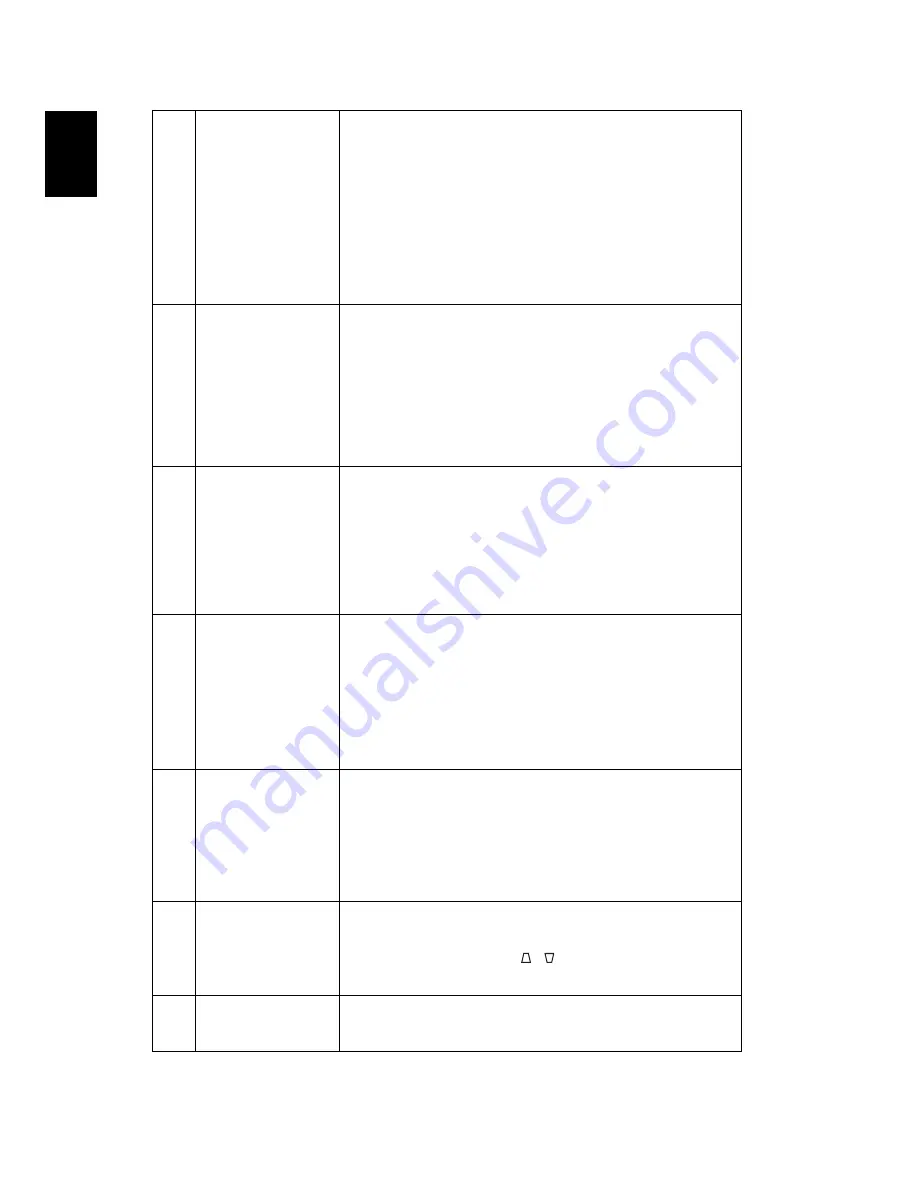
24
English
3
Partial, scrolling
or incorrectly
displayed image
(For notebooks)
•
For an incorrectly displayed image:
•
Follow the steps for item 2 (above) to adjust
the resolution of your computer.
•
Press the toggle output settings. Example:
[Fn]+[F4], Compaq [Fn]+[F4], Dell [Fn]+[F8],
Gateway [Fn]+[F4], IBM [Fn]+[F7], HP [Fn]+[F4],
NEC [Fn]+[F3], Toshiba [Fn]+[F5]
•
If you experience difficulty changing resolutions or
your monitor freezes, restart all equipment
including the projector.
4
The screen of the
notebook
computer is not
displaying your
presentation
•
If you are using a Microsoft
®
Windows
®
based
notebook: Some notebook PCs may deactivate their
own screens when a second display device is in use.
Each has a different way to be reactivated. Refer to
your computer's manual for detailed information.
•
If you are using an Apple
®
Mac
®
OS based
notebook: In System Preferences, open Display and
select Video Mirroring "On".
5
Image is out of
focus
•
Make sure the lens cap is removed.
•
Adjusts the focus ring on the projector lens.
•
Make sure the projection screen is within the
required distance of 3.3 to 32.7 feet (1.0 to 9.96
meters) from the projector. Refer to the "How to
Get a Preferred Image Size by Adjusting Distance
and Zoom" section for more information.
6
Image is stretched
when displaying a
"widescreen"
DVD title
When you play a DVD encoded in anamorphic or 16:9
aspect ratio you may need to adjust the following
settings:
•
If you play a 4:3 format DVD title, please change the
format to 4:3 in the projector OSD.
•
If the image is still stretched, you will also need to
adjust the aspect ratio. Set up the display format to
16:9 (wide) aspect ratio on your DVD player.
7
Image is too small
or too large
•
Adjust the zoom lever on the top of the projector.
•
Move the projector closer to or further from the
screen.
•
Press "MENU" on the remote control. Go to "Image -
-> Aspect Ratio" and try different settings or press
"RATIO" on the remote control to adjust directly.
8
Image has slanted
sides
•
If possible, reposition the projector so that it is
centered on the screen.
•
Press the "Keystone / " button on the remote
control until the sides are vertical.
9
Image is reversed
•
Select "Image --> Projection" on the OSD and adjust
the projection direction.






























