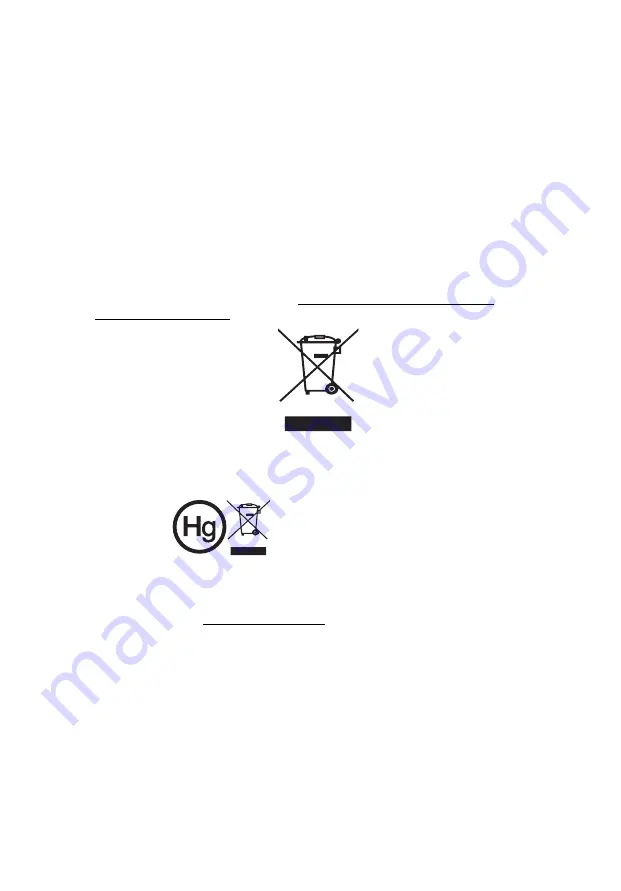
vii
Caution for Listening
To protect your hearing, follow these instructions.
•
Increase the volume gradually until you can hear clearly and comfortably.
•
Do not increase the volume level after your ears have adjusted.
•
Do not listen to music at high volumes for extended periods.
•
Do not increase the volume to block out noisy surroundings.
•
Decrease the volume if you can't hear people speaking near you
.
Disposal instructions
Do not throw this electronic device into the trash when discarding. To minimize
pollution and ensure utmost protection of the global environment, please
recycle. For more information on the Waste from Electrical and Electronics
Equipment (WEEE) regulations, visit http://www.acer-group.com/public/
Sustainability/index.htm
Mercury advisory
For projectors or electronic products containing an LCD/CRT monitor or display:
Lamp(s) inside this product contain mercury and must be recycled or disposed of
according to local, state or federal laws. For more information, contact the
Electronic Industries Alliance at www.eiae.org. For lamp-specific disposal
information, check www.lamprecycle.org
"Lamp(s) contain Mercury,
Dispose Properly."








































