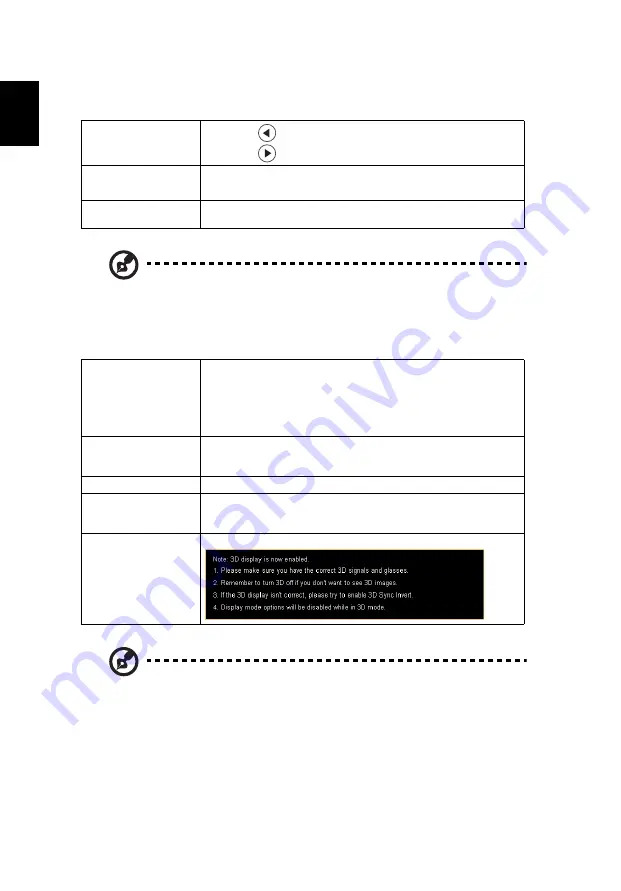
34
English
Audio
Note:
Functions vary depending on model definition.
3D
Note 1: It needs correct settings on graphic card 3D application program for
correct 3D display.
Note 2: The SW players, such as Stereoscopic Player and DDD TriDef Media
Player can support 3D format files. You can download these three players
on web page below,
- Stereoscopic Player (Trial):
http://www.3dtv.at/Downloads/Index_en.aspx
- DDD TriDef Media Player (Trial):
http://www.tridef.com/download/TriDef-3-D-Experience-4.0.2.html
Note 3: "3D L/R Invert" is only available when 3D is enabled.
Volume
•
Press
to decrease the volume.
•
Press
to increase the volume.
Mute
•
Choose "On" to mute the volume.
•
Choose "Off" to restore the volume.
Power On/Off Volume Select this function to adjust the notification volume when
turning the projector on/off.
3D
Choose "On" to enable DLP 3D function.
•
On: Choose this item while using DLP 3D glasses, 120Hz 3D
capable graphics cards and HQFS format file or DVD with
corresponding SW player.
•
Off: Turn off 3D mode.
3D Format
If the 3D content is not displayed correctly, you can select a 3D
format that suits the 3D content you are viewing and obtain the
best result.
24P 3D
Choose "96Hz" or "144Hz" to compatible with 3D glasses.
3D L/R Invert
If you see a discrete or overlapping image while wearing DLP 3D
glasses, you may need to execute "Invert" to get best match of
left/right image sequence to get the correct image (for DLP 3D).
3D Warning Message
Choose "On" to display the 3D warning message.
Summary of Contents for X1527H
Page 10: ...x ...
















































