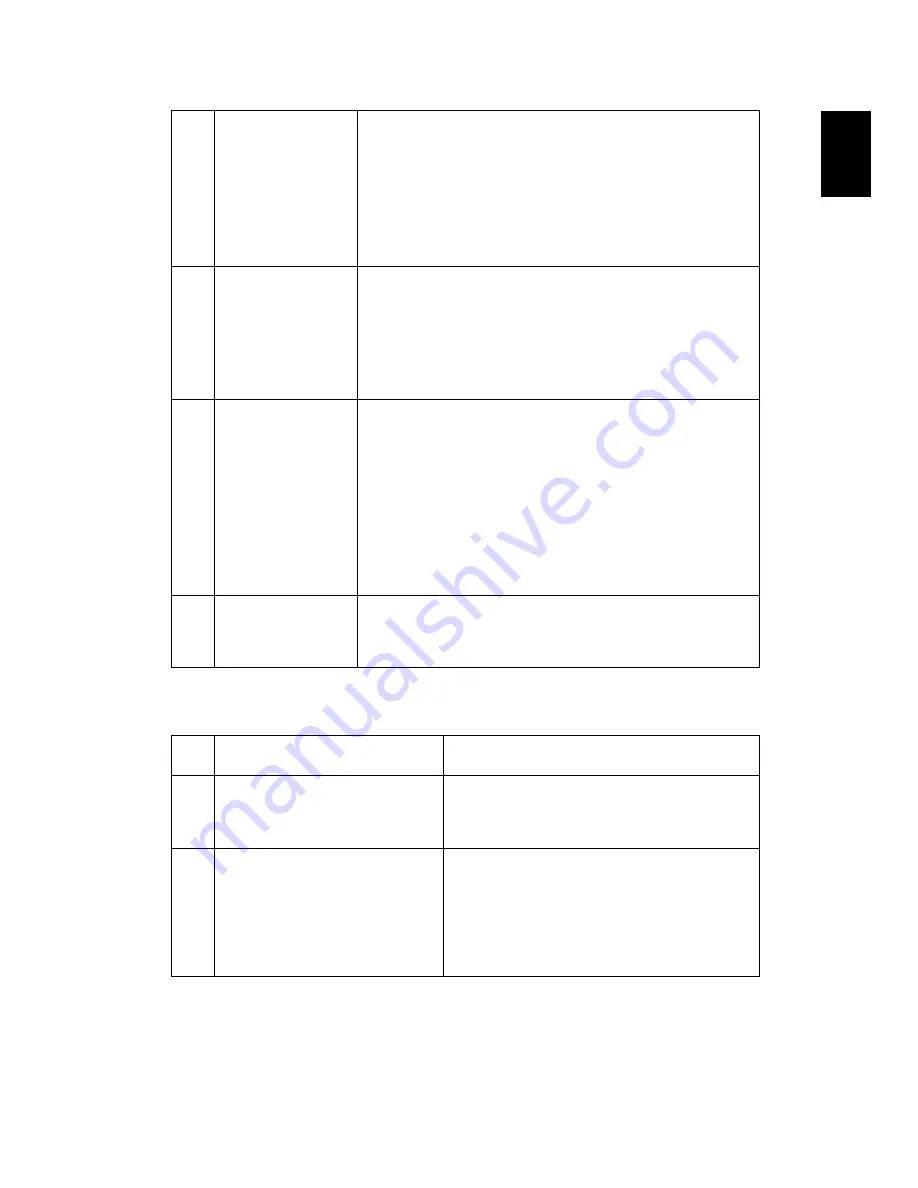
41
Eng
lis
h
Problems with the Projector
8
Image is stretched
when displaying a
"widescreen"
DVD title
When you play a DVD encoded in anamorphic or 16:9
aspect ratio you may need to adjust the following
settings:
•
If you play a 4:3 format DVD title, please change the
format to 4:3 with the projector OSD.
•
If the image is still stretched, you will also need to
adjust the aspect ratio. Set up the display format to
16:9 (wide) aspect ratio on your DVD player.
9
Image is too small
or too large
•
Adjust the zoom lever on the top of the projector.
•
Move the projector closer to or further from the
screen.
•
Press "MENU" on the control panel or remote
control. Go to "Image" > "Aspect
Ratio" and try
different settings.
10
Image has slanted
sides
•
If possible, reposition the projector so that it is
centered on the screen and below the bottom of the
screen.
•
Press the Keystone correction keys on the control
panel or remote control until the image becomes
square.
•
Press "MENU" on the control panel or remote
control to open the OSD menu. Go to "Image" >
"Auto Keystone" or "Image" > "Keystone" to make
adjustments.
11
Image is reversed
•
Select "Image" > "Projection Mode", "Image" >
"Projection Location" on the OSD and adjust the
projection direction.
#
Condition
Solution
1
The projector stops responding
to all controls
If possible, turn off the projector, then
unplug the power cord and wait at least 30
seconds before reconnecting power.
2
Lamp burns out or makes a
popping sound
When the lamp reaches the end of its useful
life, it will burn out and may make a loud
popping sound. If this happens, the projector
will not turn on until the lamp module has
been replaced. To replace the lamp, contact
your local dealer or Acer service center.
















































