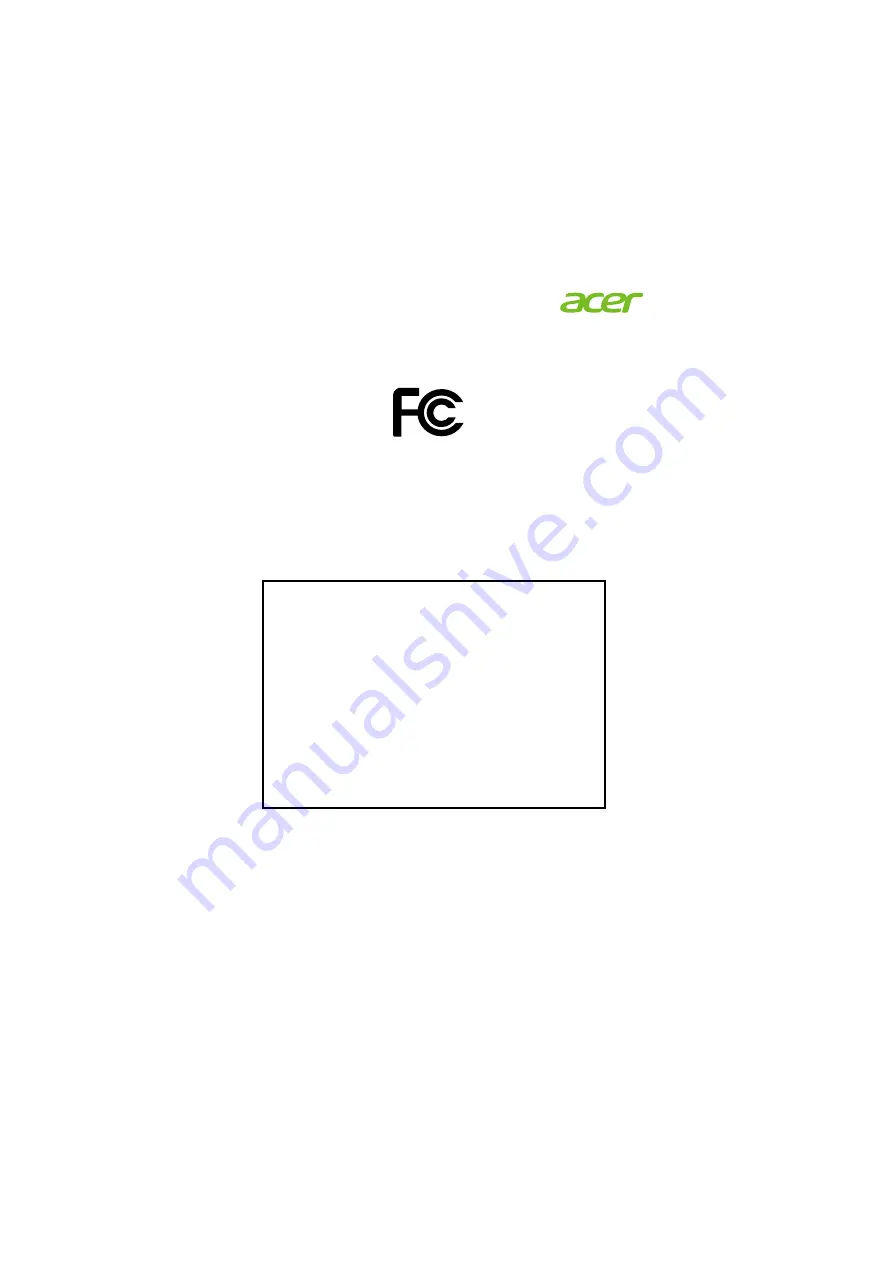
Federal Communications Commission
Declaration of Conformity
This device complies with Part 15 of the FCC Rules. Operation is subject to the
following two conditions: (1) this device may not cause harmful interference,
and (2) this device must accept any interference received, including interference
that may cause undesired operation.
The following local Manufacturer / Importer is responsible for this declaration:
Product:
DLP Projector
Model Number:
DSV1610/DNX1609/DWX1608
Machine Type:
X1126H/X1226H/X1326WH/D506D/D516D/D526D/
EV-S57H/EV-X57H/EV-W57H/V26S/V26X/V26W/
AS600/AX600/AW600
Name of Responsible Party:
Acer America Corporation
Address of Responsible Party: 333 West San Carlos St.
Suite 1500
San Jose, CA 95110
U. S. A.
Contact Person:
Acer Representative
Phone No.:
254-298-4000
Fax No.:
254-298-4147
Acer America Corporation
333 West San Carlos St.,
Suite 1500
San Jose, CA 95110
U. S. A.
Tel: 254-298-4000
Fax: 254-298-4147
www.acer.com















