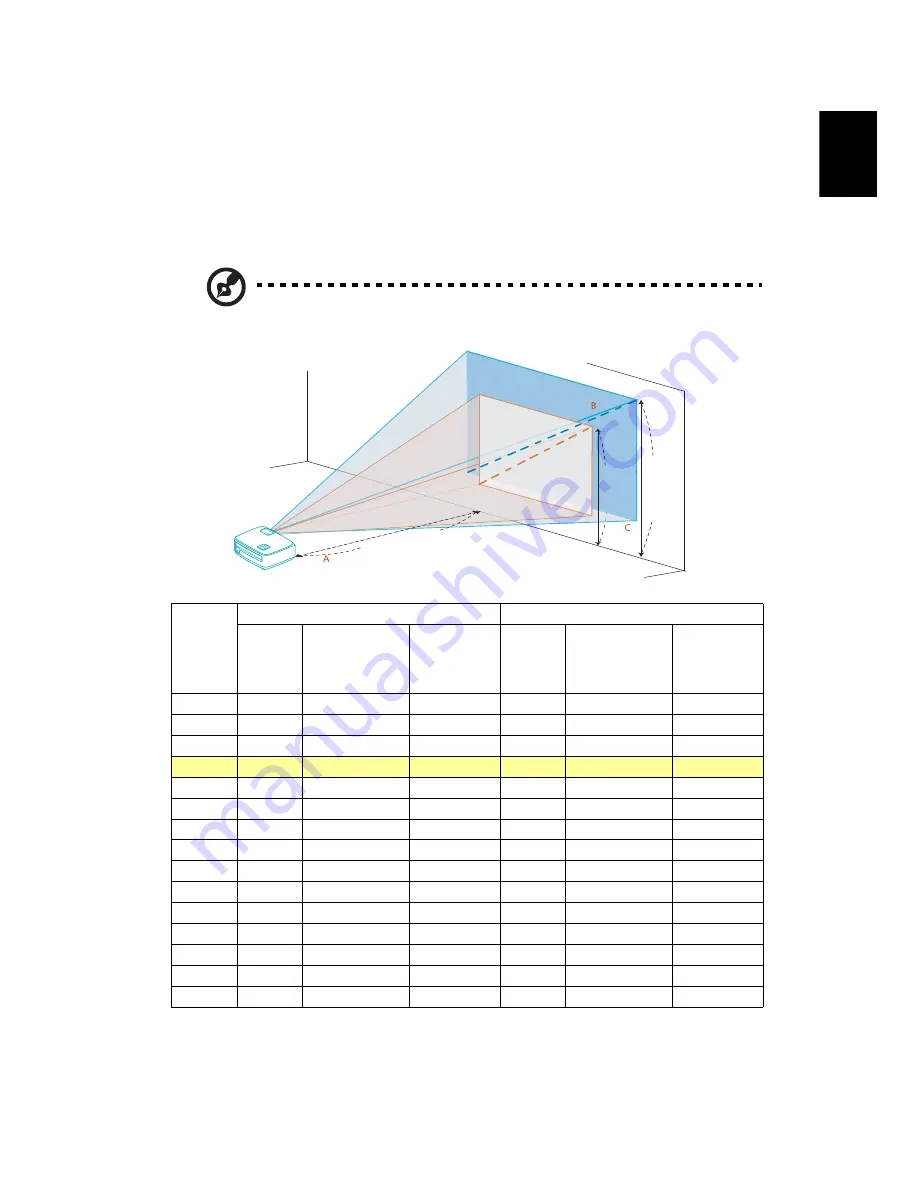
11
English
How to Optimize Image Size and Distance
Consult the table below to find the optimal image sizes achievable when the
projector is positioned at a desired distance from the screen.
•
X1111/X1111H/X1111A/X1211/X1211H/X1211K/X1213P/X1213PH
If the projector is 3 m from the screen, good image quality is possible for image
sizes between 72" and 79".
Note: Remind as below figure, the space of 132 cm height is
required when the projector is located at 3 m distance.
Desired
Distance
(m)
< A >
Minimum Screen Size (Min zoom)
Maximum Screen Size (Max zoom)
Diagonal
(inch)
< B >
W (cm) x H (cm)
From base to
top of image
(cm)
< C >
Diagonal
(inch)
< B >
W (cm) x H (cm)
From base to
top of image
(cm)
< C >
1.5
36
74 x 55
60
40
81 x 60
67
2
48
98 x 74
80
53
108 x 81
89
2.5
60
123 x 92
101
66
134 x 101
111
3
72
147 x 110
121
79
161 x 121
132
3.5
84
172 x 129
141
93
188 x 141
156
4
96
196 x 147
161
106
215 x 161
178
4.5
108
221 x 165
181
119
242 x 181
199
5
120
245 x 184
201
132
269 x 202
221
6
144
294 x 221
241
159
323 x 242
267
7
168
343 x 257
282
185
376 x 282
310
8
192
392 x 294
322
212
430 x 323
355
9
216
441 x 331
362
238
484 x 363
399
10
241
490 x 368
404
265
538 x 403
444
11
265
539 x 404
444
291
591 x 444
488
12
289
588 x 441
484
318
645 x 484
533
Zoom Ratio: 1.1 x
3 m
Desired distance
Height:
121 cm
Height:
132 cm
From
base to
top of
image
Max scre
en size
Min scre
en size
72"
79"






























