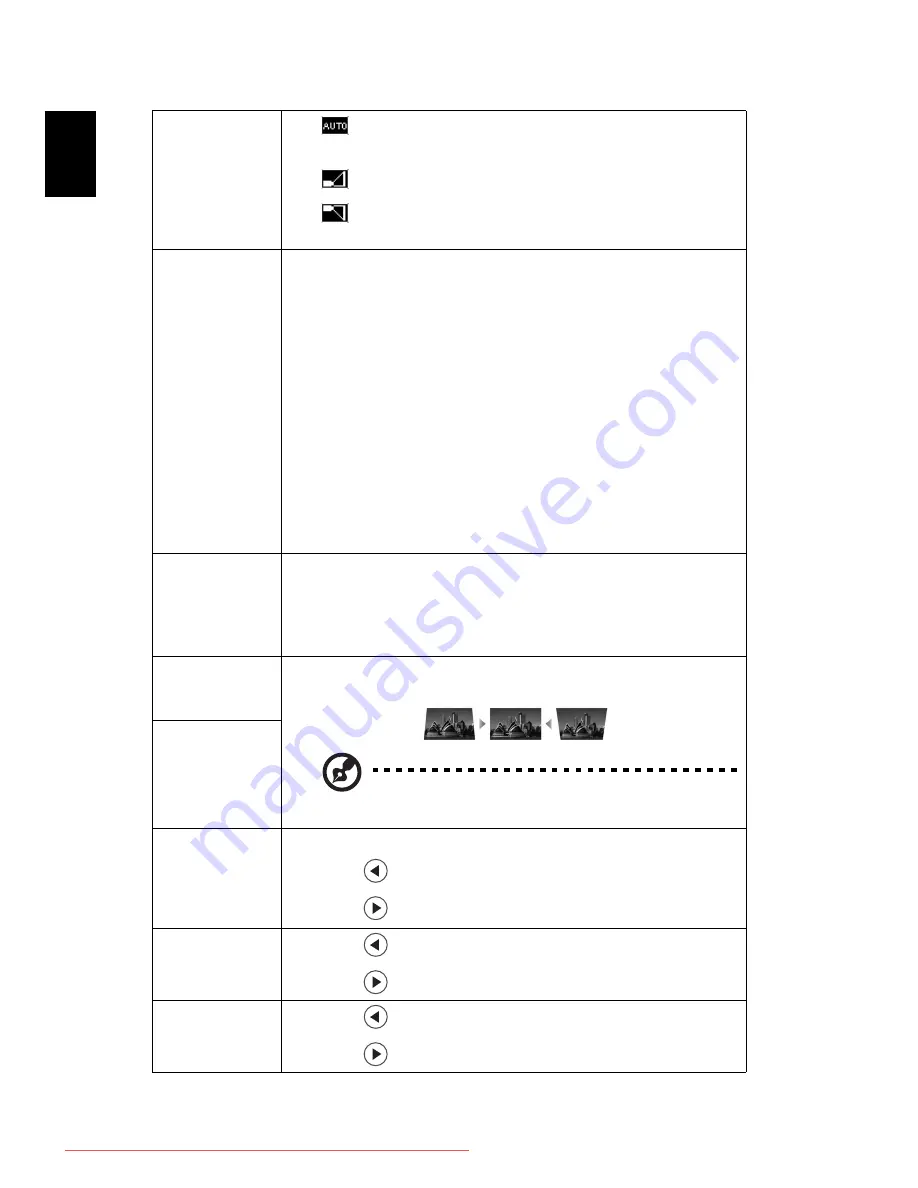
28
En
gl
ish
Projection
Location
(X1140A/X1240/
X1340W/
P1340W)
•
Auto: Automatically adjusts projection location of
image.
•
Desktop
•
Ceiling: Turns the image upside down for ceiling-
mounted projection.
Aspect
Ratio
Use this function to choose your desired aspect ratio.
•
Auto: Keeps the image with original width-height ratio
and maximizes the image to fit native horizontal or
vertical pixels.
•
Full (X1340W/P1340W/H6510BD): The image will be
displayed making full use of the horizontal and vertical
pixels.
•
4:3: The image will be scaled to fit the screen and
displayed using a 4:3 ratio.
•
16:9: The image will be scaled to fit the screen and
displayed using a 16:9 ratio.
•
L.Box (X1340W/P1340W/H6510BD): Keeps the original
signal aspect ratio and zooms in by 1.333 times.
Auto Keystone
(X1140A/X1240/
X1340W/
P1340W)
Automatically adjusts image distortion caused by tilting
projection (±40 degrees).
Keystone (X111/
X1140/
H6510BD)
Manually adjusts image distortion caused by tilting
projection (±40 degrees).
This function is unavailable when Auto Keystone is set
to "On".
Manual
Keystone
(X1140A/X1240/
X1340W/
P1340W)
Sharpness
Adjusts the sharpness of the image.
•
Press
to decrease the sharpness.
•
Press
to increase the sharpness.
H. Position
(Horizontal
Position)
•
Press
to move the image left.
•
Press
to move the image right.
V. Position
(Vertical
Position)
•
Press
to move the image down.
•
Press
to move the image up.
Downloaded From projector-manual.com Acer Manuals
















































