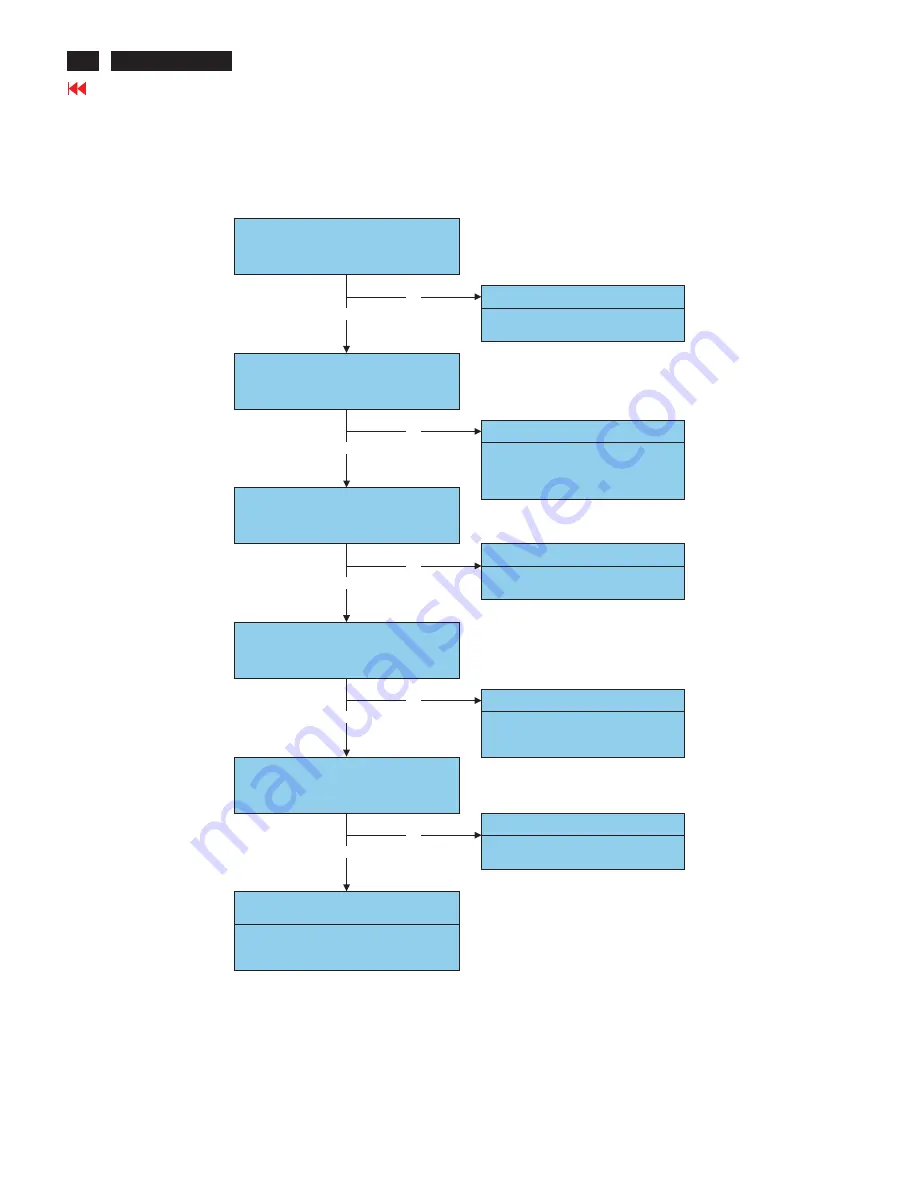
Check the 5V is output from P301 pin 4,5,6.
OK
NG
Failure Point
1) Power wire disconnection.
2) Power board is failure.
Check the 5V is input to I304 pin3.
OK
NG
Failure Point
1) Printed wire broke between P301 pin 4,5,6
and I304 pin3.
Check the 3.3V is output from I304 pin2, 4.
Failure Point
1) I304 is failure
2) C306 or C308 short.
OK
NG
Check the 3.3V is input to I305 pin3.
OK
NG
Failure Point
1) Printed wire broke between I304 pin2. 4 and
I305 pin3.
Check the 1.2V is output from I305 pin2,4.
Failure Point
1) I305 is failure
2) C310 or C311 short.
OK
NG
Failure Point
1) FB311 or FB312 or FB319 or FB320 is open.
5.11 Checking the DC/DC converter circuit
Go to cover page
34
5. Troubleshooting (continued)
ACER H233H
















































