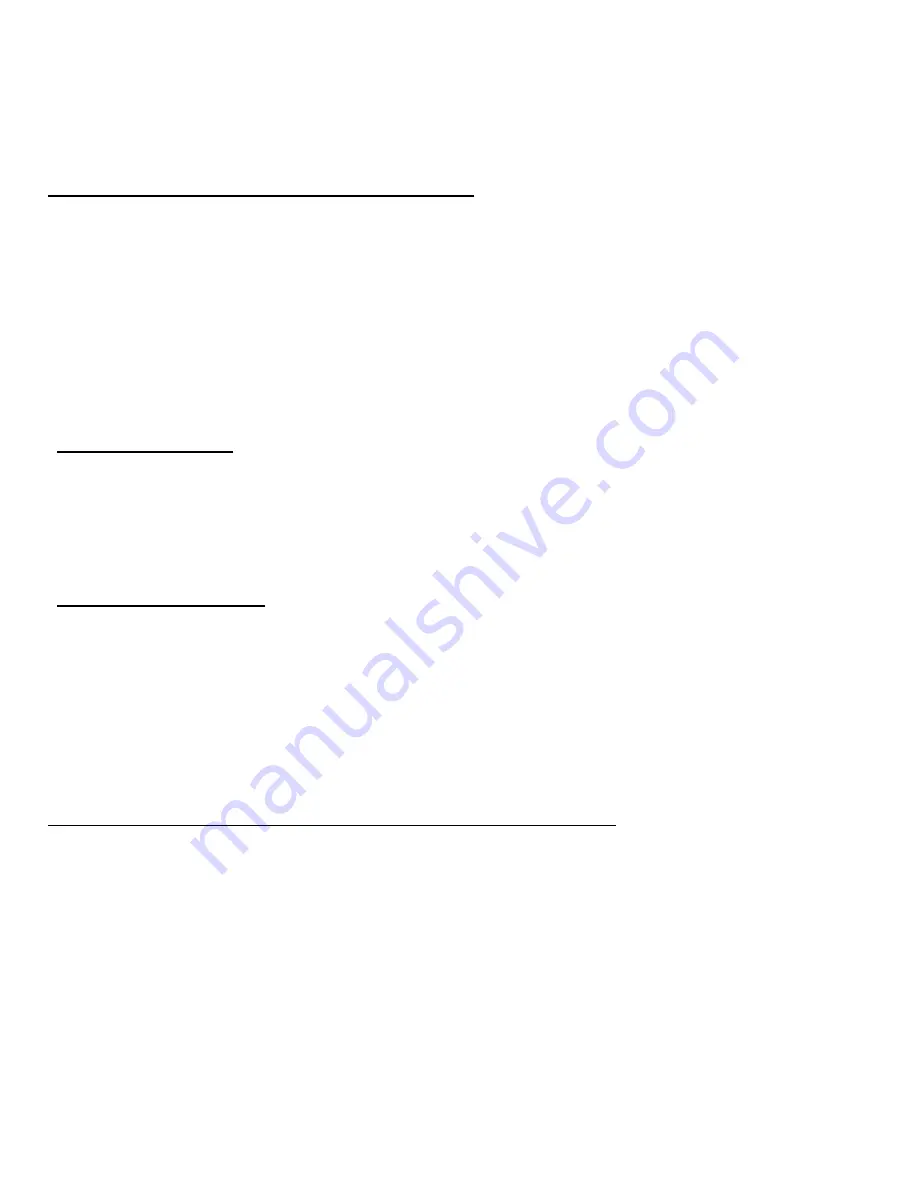
74 - Frequently asked questions
What is a Microsoft ID (account)?
A Microsoft account is an email address and password that you use to
sign in to Windows. You can use any email address, but it is best if you
choose the one you already use to communicate with friends and sign in
to your favorite websites. When you sign in to your PC with a Microsoft
account, you'll connect your PC to the people, files, and devices you care
about.
Do I need one?
You do not need a Microsoft ID to use Windows 8, but it makes life easier
because you can sync data across different machines you sign in to using
a Microsoft ID.
How do I get one?
If you've already installed Windows 8 and didn't sign in with a Microsoft
account or you don't have a Microsoft account and want to get one, swipe
the right-hand edge of the screen inwards and tap
Settings
>
Change PC
settings
>
Users
>
Switch to a Microsoft account
, and follow the
onscreen instructions.
How do I add a favorite to Internet Explorer?
Internet Explorer 10 doesn't have traditional favorites, instead you can pin
shortcuts to
Start
. Once you have the page open, swipe upwards from the
bottom edge of the screen to open the menu at the bottom of the screen.
Tap
Pin to Start
.






























