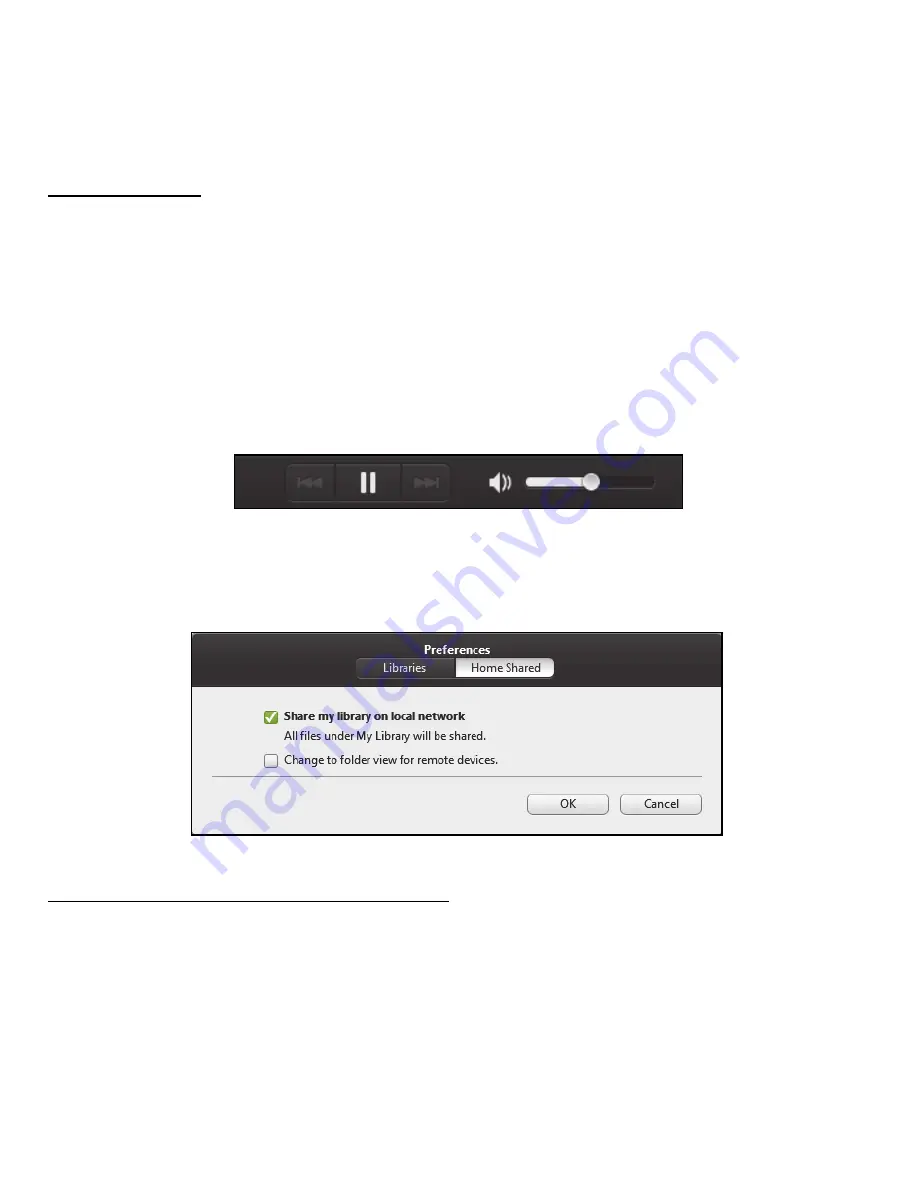
Acer clear.fi - 37
Shared files
Devices connected to your network are shown in the
Home Shared
section. Select a device, then select the category to explore.
After a short delay, shared files and folders are shown on the right.
Browse to the file you want to play, then double-click to start playback.
Use the media controls in the bar across the bottom of the screen to
control playback. For example, when music is selected, you can play,
pause or stop playback, and adjust the volume.
Note:
You must activate sharing on the device that stores the files.
Open clear.fi on the device that stores the files, select
Edit
then make
sure
Share my library on local network
is active.
Which devices are compatible?
Most devices with clear.fi or DLNA software can be used with the clear.fi
software. These include DLNA-compliant PCs, smartphones, and NAS
(Network Attached Storage) devices.
















































