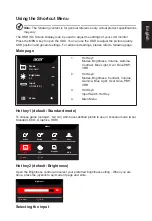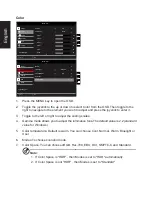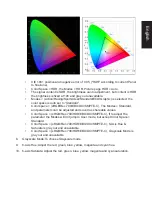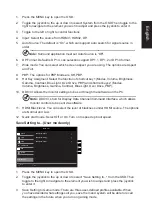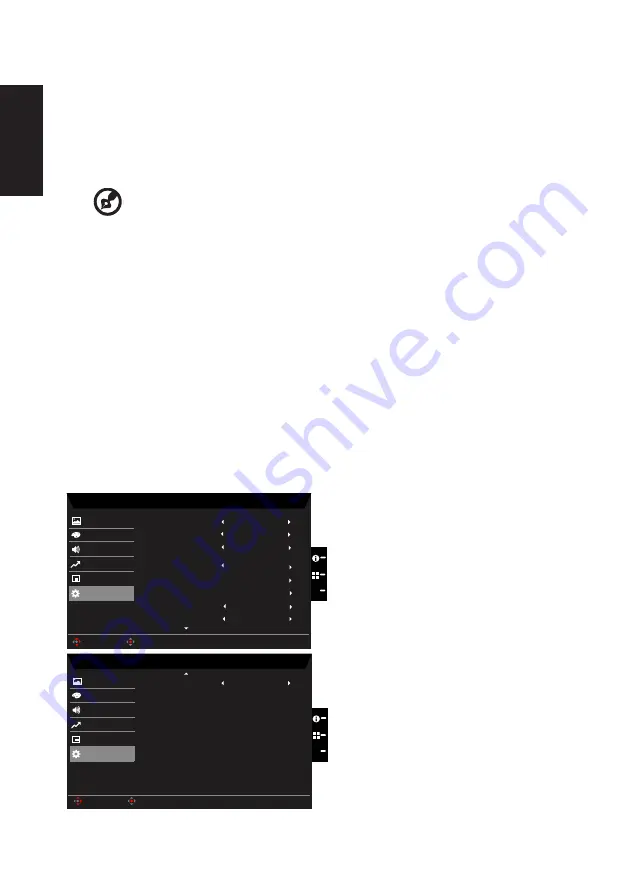
English
3. Toggle to the left or right to adjust the sliding scales.
4. Language: Set the OSD menu language.
5.
OSD timeout: Adjust the delay before turning off the OSD menu.
6. Transparency: Select the transparency when using gaming mode. The transparency
can be 0% (OFF), 20%, 40%, 60%, or 80%.
7.
OSD Lock: To choose OSD lock on/off.
---------------------------------------------------------------------------------------------------------
Note:
OSD Locked:
•
Set the OSD Lock to "On" by the OSD option and press "Enter" to
execute the All Key lock function.
•
The "OSD Locked" message will be displayed in the middle of the
screen.
•
LED lights will be changed from blue light to orange light.
•
Press any Key screen to prompt "OSD Locked" message.
OSD Unlocked:
•
In normal display condition to press the "Navi Key" in the middle of
more than 3 seconds to trigger "OSD Unlock".
•
The "OSD Unlock" message will be displayed in the middle of the
screen.
•
LED lights will be restored to blue light.
System
Mode - Standard
HDMI1
Picture
Color
Input
Audio
OSD
On
Wide Mode
System
Hot Key Assignment
DDC/CI
X
Normal
Auto Source
Quick Start Mode
Performance
HDMI Black Level
On
Full
Mode - Standard
Picture
Color
Audio
OSD
Quick Start Mode
System
X
Quick Start Mode
Off
Performance
DP Format
DP1.2
PBP
Enter
Move
Enter
Move