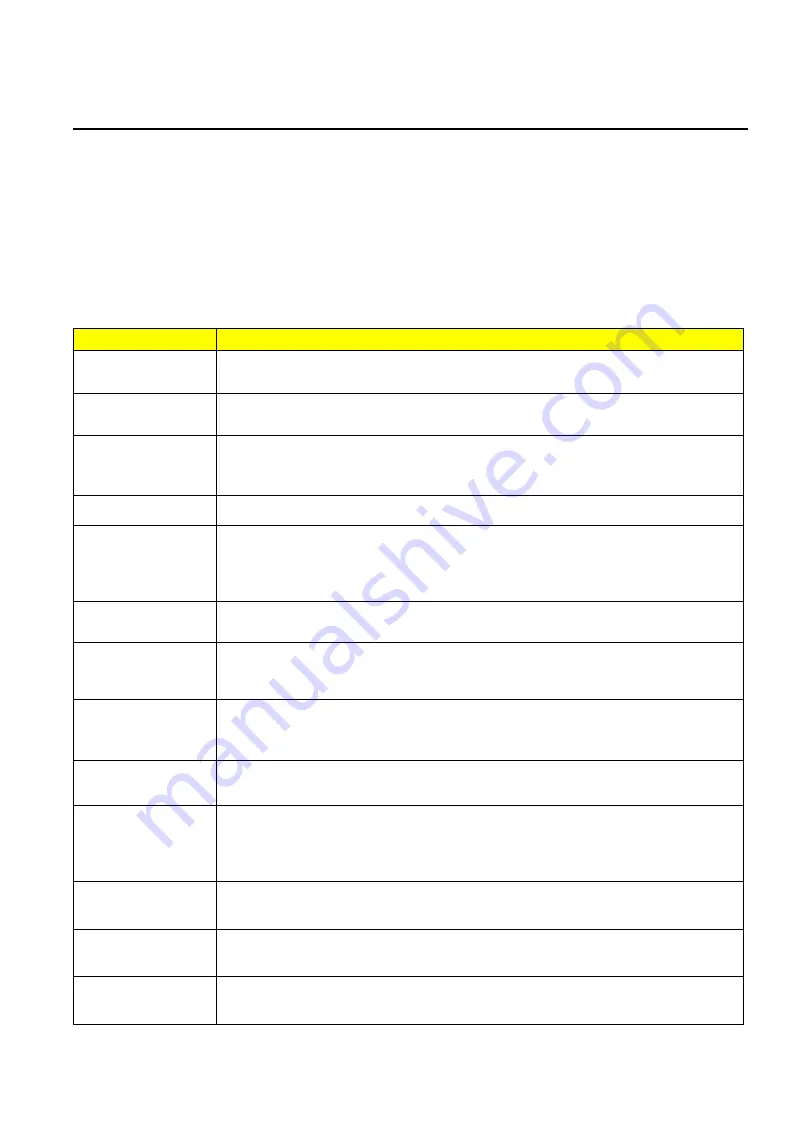
19
POST Error Messages List
If you cannot run the diagnostics program tests but did receive a POST error message, use “POST Error
Messages List "to diagnose system problems. If you did not receive any error message, look for a description of your
error symptoms in “Error Symptoms List”.
If you are unable to correct the problem by using the “BIOS Messages List” table and “Error Symptoms List” table, go
to “Undetermined Problems”.
To diagnose a problem, first find the BIOS error messages in the left column. If directed to a check procedure, replace
the FRU indicated in the check procedure. If no check procedure is indicated, the first Action/FRU listed in right
column is the most likely cause.
BIOS Messages
Action/FRU
BIOS ROM checksum
error - System halted
The checksum of the BIOS code in the BIOS chip is incorrect, indicating the BIOS code may
have become corrupt. Contact your system dealer to replace the BIOS.
CMOS Battery Failed
The CMOS battery is no longer functional. Contact your system dealer for a replacement
the BIOS.
CMOS Checksum
Error- defaults loaded
Checksum of CMOS is incorrect, so the system loads the default equipment configuration.
A checksum error may indicate that CMOS has become corrupt. A weak battery may have
caused this error. Check the battery and replace if necessary.
CPU at run
Displays the running speed of CPU.
Display switch is set
incorrectly
The display switch on the motherboard can be set to either monochrome or color. This
message indicates the switch is set to a different setting than indicated in Setup. Determine
which setting is correct, and then either turn off the system and change the jumper, or enter
Setup and change the Video selection.
Press ESC to skip
memory test
The user may press Esc to skip the full memory test.
HARD DISK initializing
- Please wait a
moment
Some hard drives require extra time to initialize.
HARD DISK INSTALL
FAILURE
Cannot find or initialize the hard drive controller or the drive. Make sure the controller is
installed correctly. If no hard drives are installed, be sure the Hard Drive Selection in Setup
is set to NONE.
Hard disk(s) diagnosis
fail
The system may run specific disk diagnostic Routines. This message appears if one or more
hard disks return an error when the diagnostics run.
Keyboard Error Or No
Keyboard Present
Cannot initialize the keyboard. Make sure the keyboard is attached correctly and no keys are
pressed during POST. To purposely configure the system without a keyboard, set the error
halt condition in Setup to HALT ON ALL, BUT KEYBOARD. The BIOS then ignores the missing
keyboard during POST.
Keyboard is locked out
- Unlock the key
This message usually indicates that one or more keys have been pressed during the
keyboard tests. Be sure no objects are resting on the keyboard.
Memory Test:
This message displays during a full memory test, counting down the memory areas being
tested.
Memory test fail
If POST detects an error during memory testing, additional information appears giving
specifics about the type and location of the memory error.





































