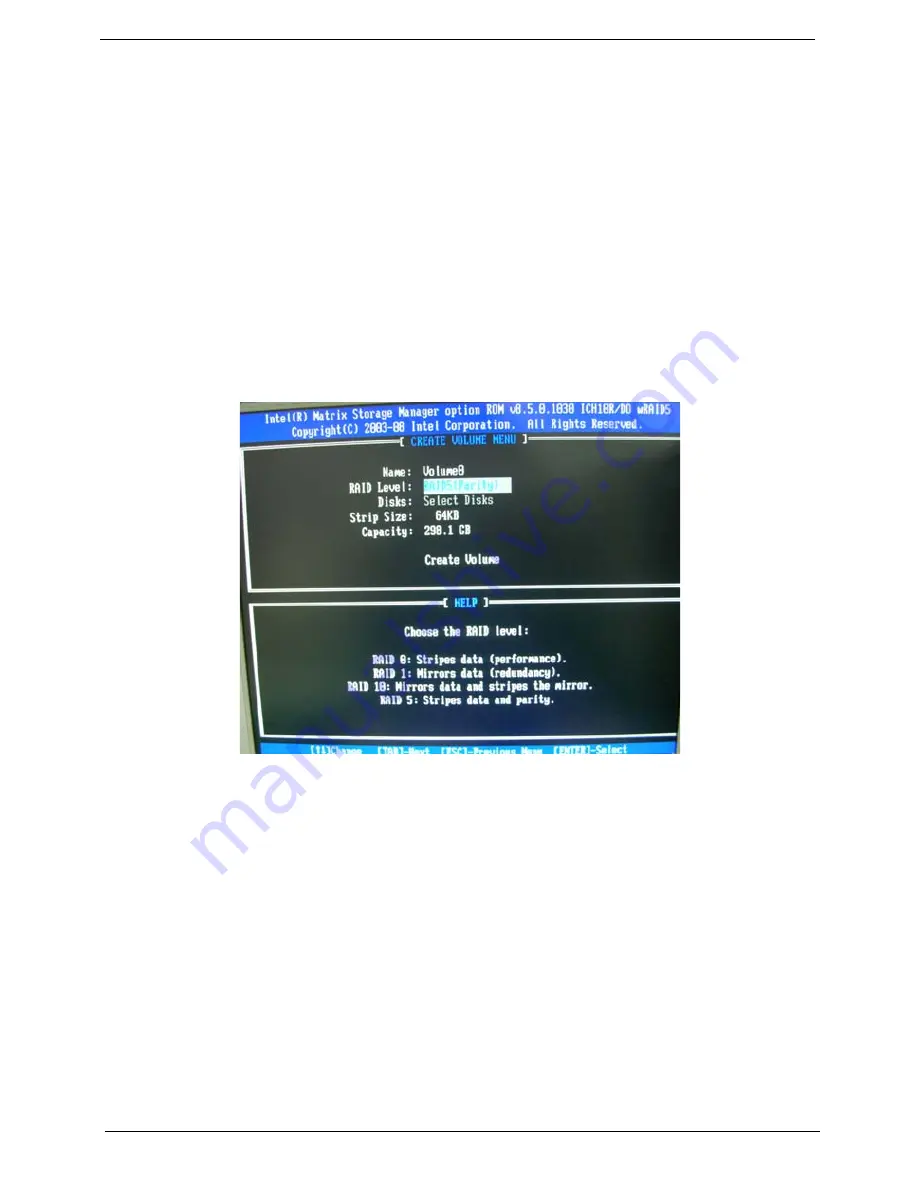
117
Chapter 7
Step 8:You can select the "Strip Size" and define RAID capacity in "Capactity".
Step 9:Press "Create Volume" to create RAID1,it will pop the warning message that all data will be lost,"press
"Y" to confirm it.
Step 10:It will back to create RAID interface,then press "ESC" or select 4 to exit and install OS.
1-3: Create SATA RAID 5
Step 1:Shut down the EUT, unplug the power cable,connect three SATA HDDS to EUT , check the EUT all
devices are connect/plug ok.
Step 2:Press "PWR-BTTN" to power on the EUT,Load BIOS default setting .
Step 3:At "Integrated_Peripherals" page "OnChip SATA Type" item set is as "RAID" mode,save and exit.
Step 4:During BIOS post, press <Ctrl-I> to enter into Intel RAID setup utility.
Step 5: Select "1" to enter create RAID mode ,if there is no enough avalable space (there was exist a Raid ,
delete it ).
Step 6:Create RAID 5 Mode,enter the RAID name,such as "MyRaid5",default is"Volume0".
Step 7:Select "RAID5(Parity)" at "RAID Level".
Picture7
Step 8:You can select the "Strip Size" and define RAID capacity in "Capactity".
Step 9:Press "Create Volume" to create RAID5,it will pop the warning message that all data will be lost,"press
"Y" to confirm it.
Step 10:It will back to create RAID interface,then press "ESC" or select 4 to exit and install OS.
1-4: Create SATA RAID 0+1
Step 1:Shut down the EUT, unplug the power cable,connect four SATA HDDS to EUT , check the EUT all
devices are connect/plug ok.
Step 2:Press "PWR-BTTN" to power on the EUT,Load BIOS default setting .
Step 3:At "Integrated_Peripherals" page "OnChip SATA Type" item set is as "RAID" mode,save and exit.
Step 4:During BIOS post, press <Ctrl-I> to enter into Intel RAID setup utility.
Step 5: Select "1" to enter create RAID mode ,if there is no enough avalable space (there was exist a Raid ,
delete it ).
Step 6:Create RAID 0+1 Mode,firstly create RAID 0 Mode,enter the RAID name,such as "1",default
is"Volume0".
Summary of Contents for Veriton M6610
Page 1: ...Acer Veriton M6610 M6610G M6618G Service Guide PRINTED IN TAIWAN ...
Page 14: ...6 Chapter 1 Block Diagram ...
Page 69: ...Chapter 3 61 Install the I O Shielding 1 Install I O shielding into chassis ...
Page 71: ...Chapter 3 63 4 Connect the ATX 24Pin Power cable and ATX 4Pin Power cable to main board ...
Page 72: ...64 Chapter 3 Install the System FAN 1 Tie system fan cable 2 Push the system fan to chassis ...
Page 73: ...Chapter 3 65 3 Fix the four screws 4 Connect the system fan power cable to Main board ...
Page 78: ...70 Chapter 3 5 Close the lock handle IMPORTANT Install the 3 5 Card rule ...
Page 84: ...76 Chapter 3 Install the Right Side Panel 1 Install the side Panel then fix two Screws ...
Page 85: ...Chapter 3 77 Install the VGA Card 1 Remove the PCI fixer 2 Remove the PCI slot ...
Page 86: ...78 Chapter 3 3 Open the VGA card latch then press down the VGA card 4 Close the PCI fixer ...
Page 96: ...Chapter 5 88 M B Placement Jumper and Connector Information Chapter 5 ...
Page 129: ...121 Chapter 7 Picture6 Step 8 Select Menber Hard Drive s Picture7 ...


























