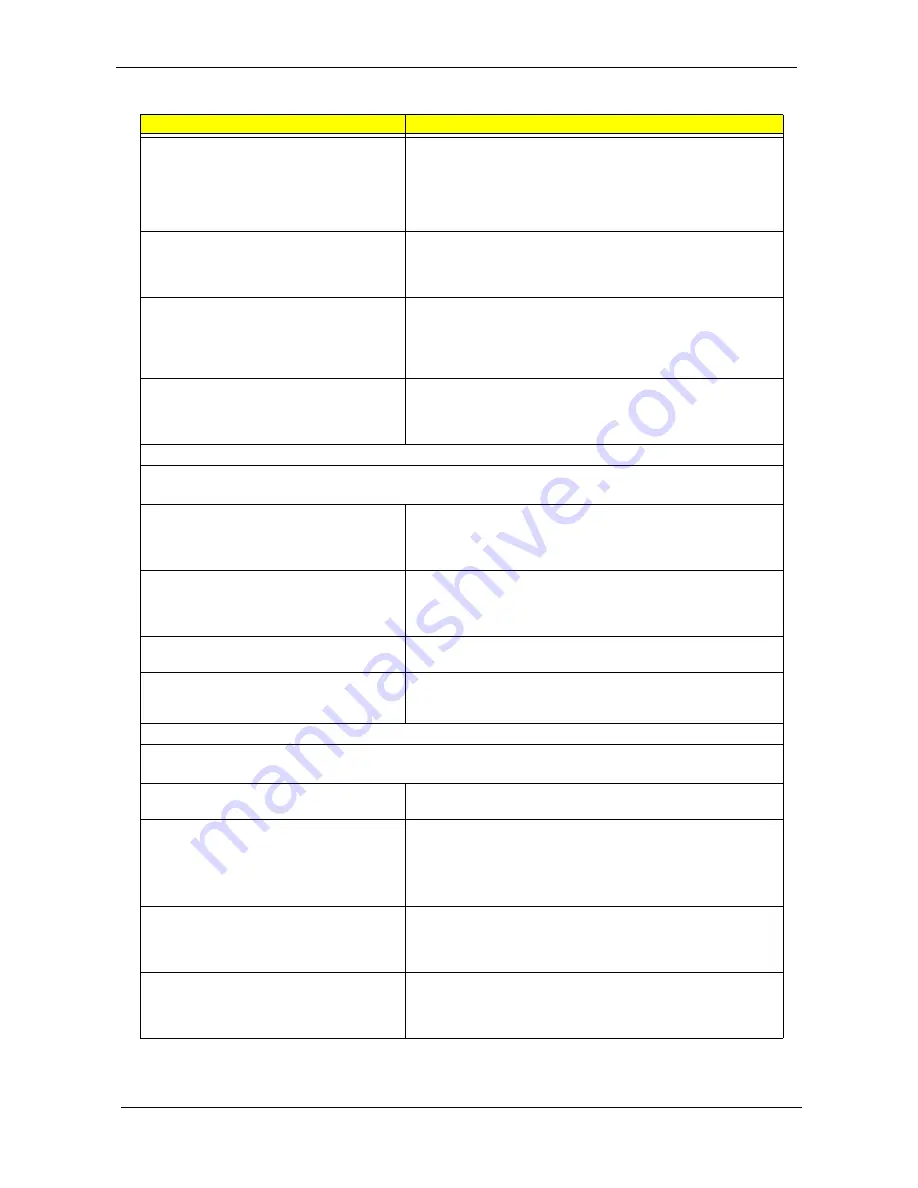
59
Chapter 4
Diskette drive read/write error.
1. Diskette.
2. Ensure the diskette drive is not set to
Write protect
in the
Security Options of BIOS Setup.
3. Diskette drive cable.
4. Diskette drive.
5. System board.
Diskette drive LED comes on for more than 2
minutes when reading data.
1. Diskette
2. Diskette drive connection/cable
3. Diskette drive
4. System boar
Diskette drive LED fails to light, and the drive
is unable to access for more than 2 minutes.
1. Diskette
2. Diskette drive power
3. Diskette drive connection/cable
4. Diskette drive
5. System boar
Diskette drive test failed.
1. Diskette
2. Diskette drive
3. Diskette drive cable
4. System boar
Hard Disk Drive
NOTE: Ensure hard disk drive is configured correctly in BIOS Setup, cable/jumper are set correctly
before diagnosing any hard disk drive problems.
Hard disk drive test failed.
1. Enter BIOS Setup and Load default settings.
2. Hard disk drive cable.
3. Hard disk drive.
4. System board.
Hard disk drive cannot format completely.
1. Enter BIOS Setup and Load default settings.
2. Hard disk drive cable.
3. Hard disk drive.
4. System board.
Hard disk drive has write error.
1. Enter BIOS Setup and Load default settings.
2. Hard disk drive.
Hard disk drive LED fails to light, but system
operates normally.
1. With the system power on, measure the voltage of hard disk LED
connector.
2. Hard drive LED cable.
CD/DVD-ROM Drive
NOTE: Ensure CD/DVD-ROM drive is configured correctly in BIOS Setup, cable/jumper are set
correctly and its laser beam is clean before diagnosing any CD/DVD-ROM drive problems.
CD/DVD-ROM drive LED doesn't come on
but works normally.
1. CD/DVD-ROM drive
CD/DVD-ROM drive LED flashes for more
than 30 seconds before LED shutting off.
Software asks to reinstall disc.
Software displays a reading CD/DVD error.
1. CD/DVD-ROM may have dirt or foreign material on it. Check with
a known good disc.
2. CD/DVD-ROM is not inserted properly.
3. CD/DVD-ROM is damaged.
CD/DVD-ROM drive cannot load or eject
when the system is turned on and its eject
button is pressed and held.
1. Disconnect all cables from CD/DVD-ROM drive except power
cable, then press eject button to try to unload the disk.
2. CD/DVD-ROM drive power.
3. CD/DVD-ROM drive
CD/DVD-ROM drive does not read and there
are no messages are displayed.
1. CD may have dirt or foreign material on it. Check with a known
good disc.
2. Ensure the CD/DVD-ROM driver is installed properly.
3. CD/DVD-ROM drive.
Error Symptom
Action/FRU
Summary of Contents for Veriton 9100
Page 6: ...VI ...
Page 9: ...IX Table of Contents ...
Page 72: ...63 Chapter 4 ...
Page 78: ...69 Chapter 6 Veriton 9100 Exploded Diagram ...
Page 84: ...75 Chapter 6 ...
Page 86: ...77 Appendix A ...
Page 92: ...83 Appendix C ...
Page 96: ...87 Index ...
















































