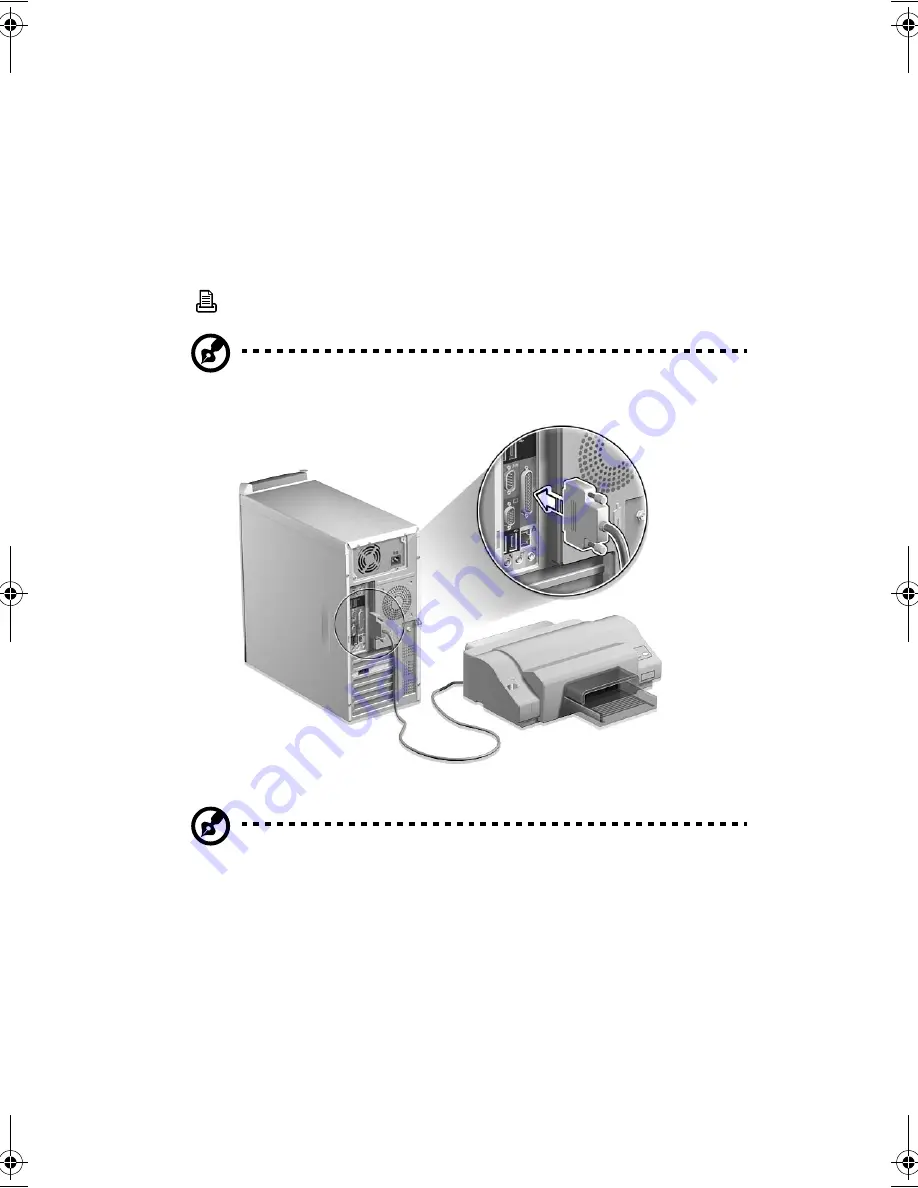
3 Setting up your computer
38
Connecting options
Connecting your printer
Your computer supports parallel, serial and USB printers.
To connect a parallel printer, plug the printer cable into the parallel
port
(burgundy port) located on the rear panel of your computer.
Note:
The printer shown below is for your reference only. Actual
device model may vary in select countries.
Note:
If you are using a serial printer, connect the printer cable
into the serial port located on the rear panel of your computer. In
the same manner, connect a USB printer by plugging the printer
cable into any of the USB ports located on the front and rear
panel.
WU8611tfsjft`FO/cppl!!Qbhf!49!!Uivstebz-!Efdfncfs!23-!3113!!3;37!QN
Summary of Contents for Veriton 7500GE Series
Page 1: ...Veriton 7500GE series User s guide ...
Page 10: ...x ...
Page 11: ...1 First things first ...
Page 17: ...2 System tour ...
Page 18: ...This chapter discusses the features and components of your computer ...
Page 35: ...3 Setting up your computer ...
Page 36: ...3 Setting up your computer 26 ...
Page 56: ...3 Setting up your computer 46 ...
Page 57: ...4 Upgrading your computer ...
Page 58: ...4 Upgrading your computer 48 ...
Page 67: ...57 Veriton 7500GE mainboard layout ...
Page 77: ...5 System utilities ...
Page 78: ...This chapter describes the applications that came with your computer ...
Page 87: ...6 Frequently asked questions ...






























