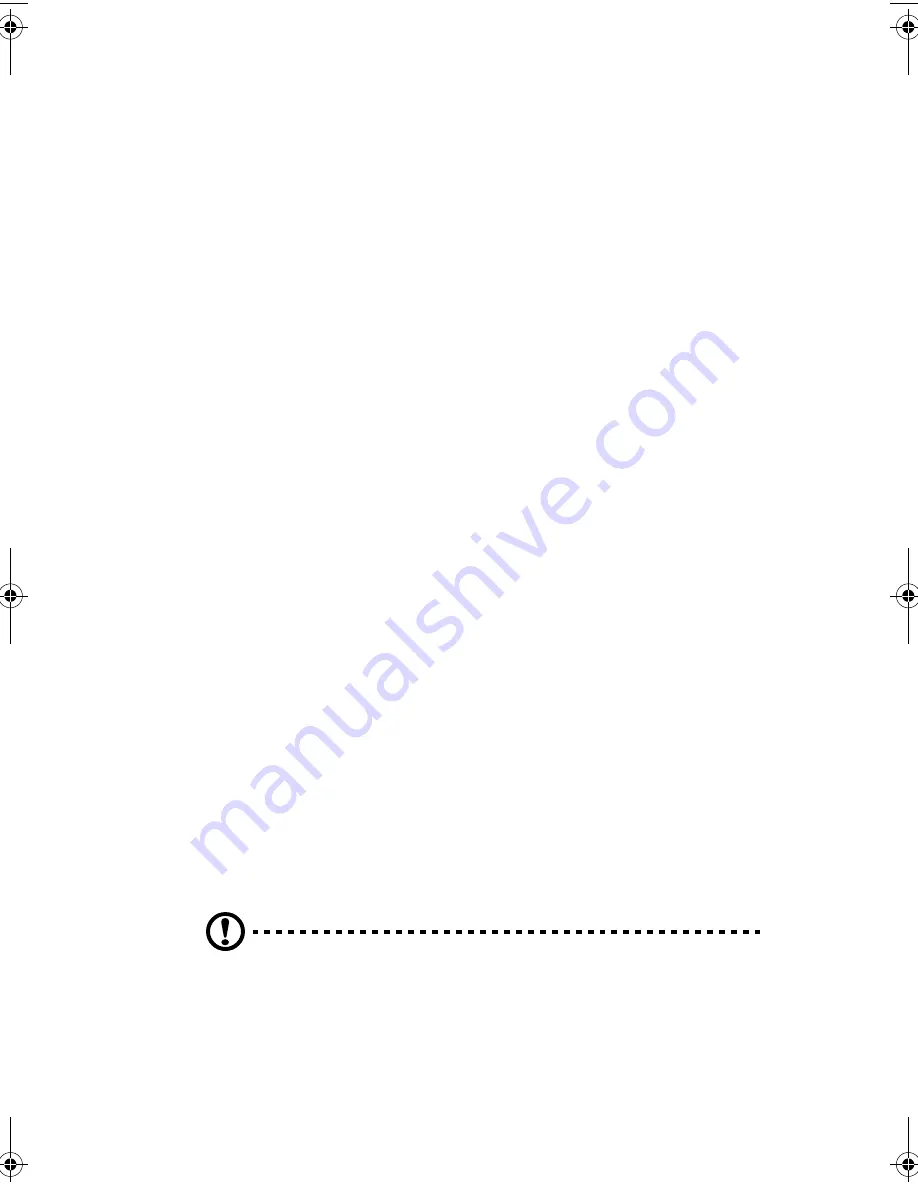
iii
Notices
FCC notice
This device has been tested and found to comply with the limits for a
Class B digital device pursuant to Part 15 of the FCC Rules. These limits
are designed to provide reasonable protection against harmful
interference in a residential installation. This device generates, uses,
and can radiate radio frequency energy and, if not installed and used
in accordance with the instructions, may cause harmful interference to
radio communications.
However, there is no guarantee that interference will not occur in a
particular installation. If this device does cause harmful interference to
radio or television reception, which can be determined by turning the
device off and on, the user is encouraged to try to correct the
interference by one or more of the following measures:
•
Reorient or relocate the receiving antenna
•
Increase the separation between the device and receiver
•
Connect the device into an outlet on a circuit different from that
to which the receiver is connected
•
Consult the dealer or an experienced radio/television technician
for help
Notice: Shielded cables
All connections to other computing devices must be made using
shielded cables to maintain compliance with FCC regulations.
Notice: Peripheral devices
Only peripherals (input/output devices, terminals, printers, etc.)
certified to comply with the Class B limits may be attached to this
equipment. Operation with noncertified peripherals is likely to result
in interference to radio and TV reception.
Caution!
Changes or modifications not expressly approved by
the manufacturer could void the user’s authority, which is granted
by the Federal Communications Commission, to operate this
computer.
ver3300-ug-EN.book Page iii Monday, July 2, 2001 4:58 PM
Summary of Contents for Veriton 3300
Page 1: ...Veriton 3300 User s guide ...
Page 8: ...viii ...
Page 11: ...1 First things first ...
Page 17: ...2 System tour ...
Page 18: ...This chapter discusses the features and components of your computer ...
Page 32: ...2 System tour 22 ...
Page 33: ...3 Setting up your computer ...
Page 56: ...3 Setting up your computer 46 ...
Page 57: ...4 Upgrading your computer ...
Page 67: ...57 8 Reinstall the hard disk frame into the housing see figures below ...
Page 78: ...4 Upgrading your computer 68 ...
Page 79: ...5 Software ...
Page 80: ...This chapter describes the applications that came with your computer ...
Page 90: ...5 Software 80 ...
Page 91: ...6 Q A ...
Page 96: ...6 Q A 86 ...


















