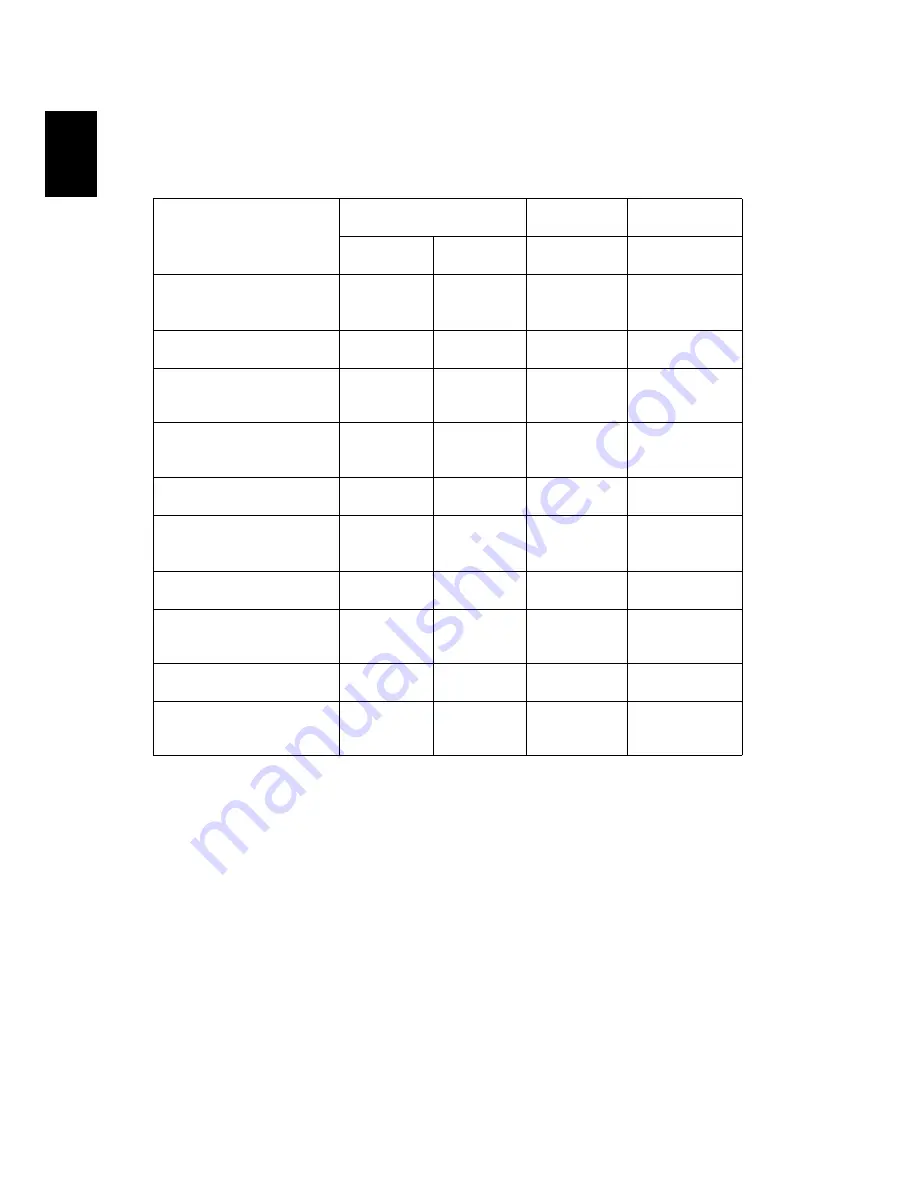
28
English
LED & Alarm Definition Listing
LED Messages
Message
Power LED
LAMP LED
TEMP LED
Red
Blue
Red
Red
Standby
(Power cord plugged in)
V
--
--
--
Power on
--
V
--
--
Lamp retry
--
Quick
flashing
--
--
Turning off (Cooling
state)
Quick
flashing
--
--
--
Firmware download
V
--
V
V
Turning off (Cooling
completed)
V
--
--
--
Error (Thermal failure)
--
V
--
V
Error (Fan lock failure)
--
V
--
Quick
flashing
Error (Lamp breakdown)
--
V
V
--
Error (Color wheel
failure)
--
V
Quick
flashing
--














































