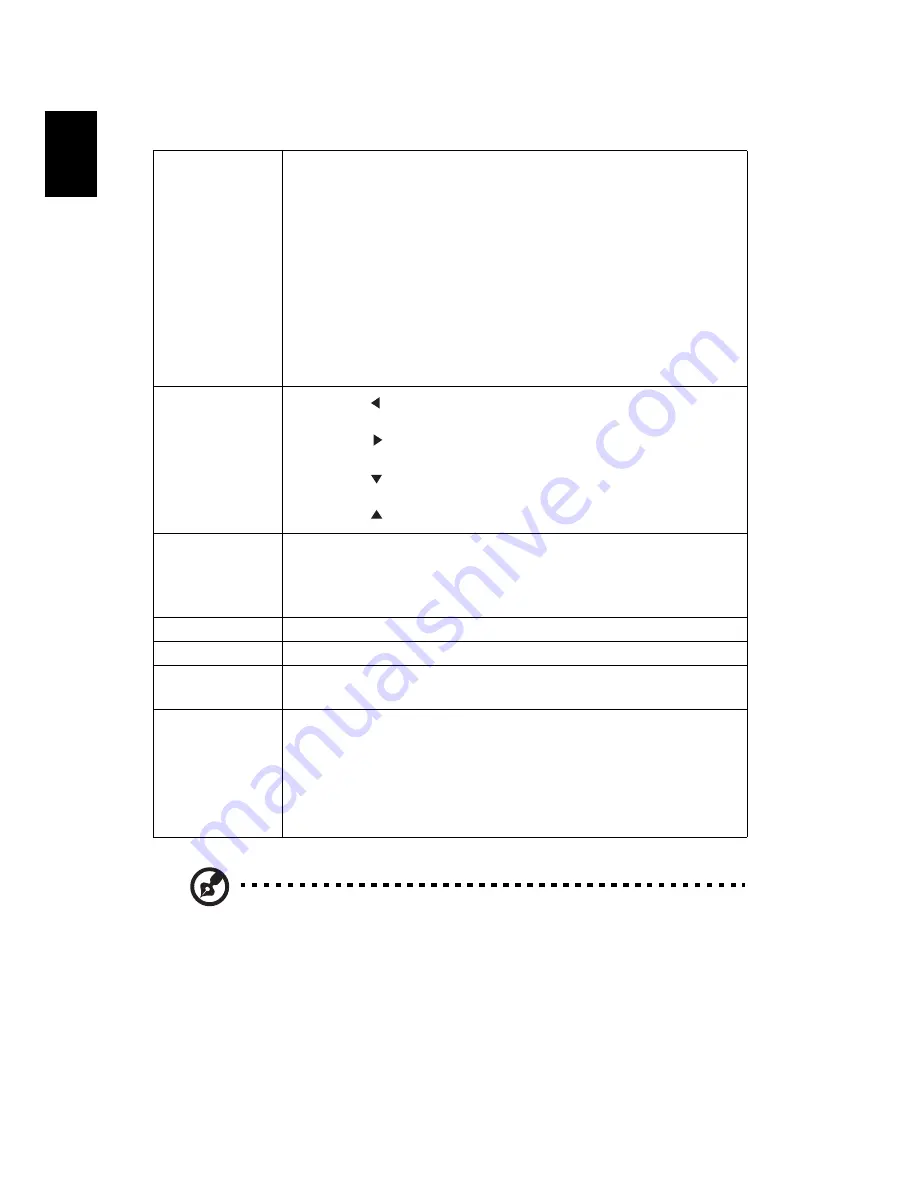
16
English
IMAGE
Note: "Image Position" function is not supported under video or HDMI
mode.
Aspect Ratio
Use this function to choose your desired aspect ratio.
•
Auto: Keeps the image with original width-height ratio
and maximizes the image to fit native horizontal or
vertical pixels.
•
4:3: The image will be scaled to fit the screen and
displayed using a 4:3 ratio.
•
16:9: The image will be scaled to fit the screen and
displayed using a 16:9 ratio.
•
16:10: The image will be scaled to fit the screen and
displayed using a 16:10 ratio.
Image Position
•
Press
to move the image left.
•
Press
to move the image right.
•
Press
to move the image down.
•
Press
to move the image up.
Overscan
Adjustment
Conceals the poor picture quality in the four edges. The
greater the value, the more portion of the picture is
concealed while the screen remains filled and geometrically
accurate. Setting 0 means the picture is 100% displayed.
Phase
Adjusts the clock phase to reduce image distortion.
H.Size
Adjusts the horizontal width of the image.
Auto
Automatically determines the best picture timings for the
displayed image.
Silent
When this function is enabled:
•
The acoustic noise will be minimized.
•
The display resolution will be set at 1920 x 1080.
•
The COLOR > Picture Mode menu will be automatically
changed to Silent and grayed out.






























