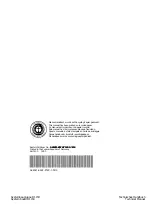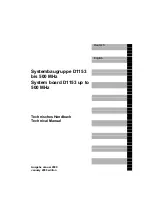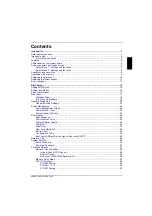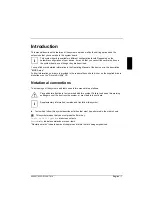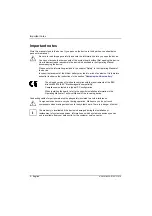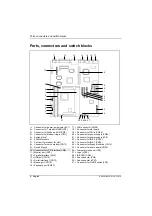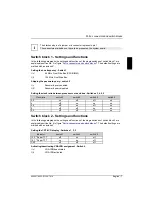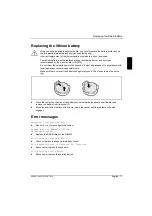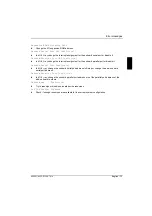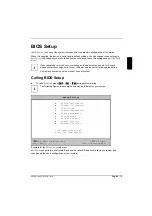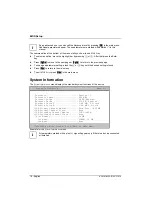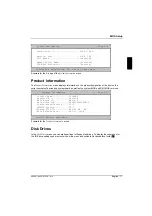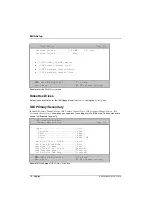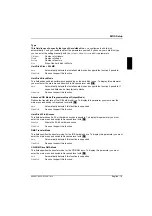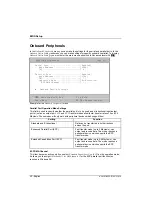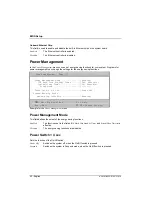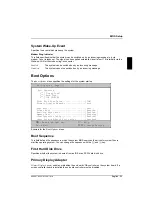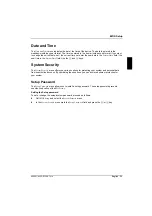Replacing the processor
10 - English
A26361-K522-Z122-3-7419
Replacing the processor
Removing the Pentium II
Ê
Pull connector JP6 (connector for the On/Off switch, position No. 31 in figure "
connectors and switch blocks
"), and remember its plug-in position.
Ê
Pull connectors JP8 and JPX1 (connectors for temperature sensor and fan, position No. 26 and
30 in figure "
Ports, connectors and switch blocks
"), and remember their plug-in positions.
Ê
Press the clamps (2) on either side of the Pentium II inwards and slide the Pentium II towards
the memory banks for roughly one centimeter.
Ê
Lift the processor out of the slot.
Installing the Pentium II
2
1
Ê
Insert Pentium II in the holder with the labeled side facing downwards so that a gap of about
one centimeter remains between the contacts of the Pentium II and the processor socket (1).
Ê
Push the Pentium II in the holder until the clamps (2) to the left and right snap into place.
Ê
Set the bus frequency of the new Pentium II using switch 1 of the jumper block 1 (position No.
5 in figure "
Ports, connectors and switch blocks
Ê
Plug in connectors JP6 and JPX1 (connectors for temperature sensor and fan, position No. 26
and 30 in figure "
Ports, connectors and switch blocks
Ê
Plug in connector JP6 (connector for the On/Off switch, position No. 31 in figure "
connectors and switch blocks
").