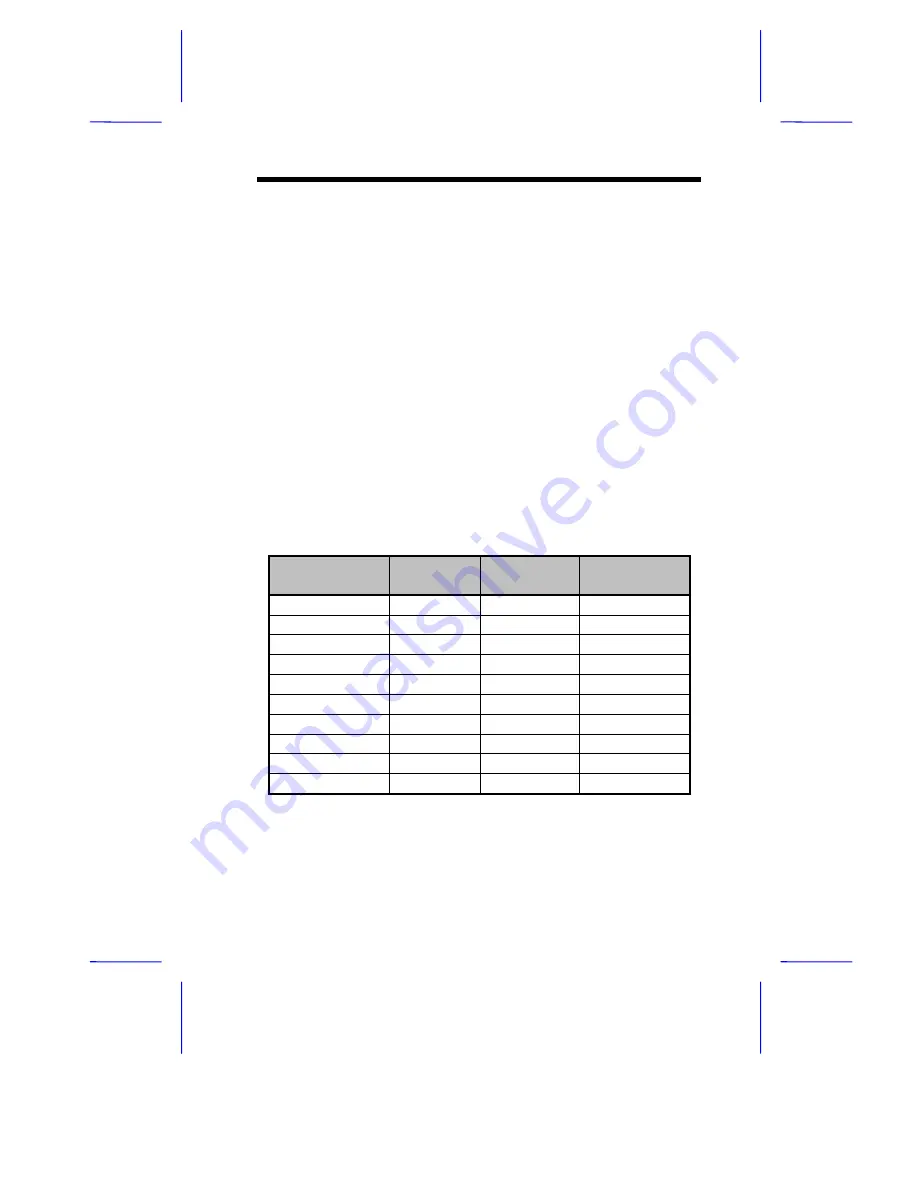
System Board
1-17
1.8
Video Function
The onboard video controller is capable not only of enhancing video
display, but supporting 3-D video applications as well. The video
controller features the Accelerated Graphics Port (AGP) design - the
latest bus architecture that is considered to be the best solution for 3-D
applications. AGP offers greater bandwidth; thus, it is capable of
speeding up the VGA bus in order to meet the requirement of 3-D
applications.
The board may come with 2-MB or 4-MB video memory. Larger video
memory allows you to display higher resolutions and more colors.
1.8.1
Supported Video Resolutions
The following table lists the video resolutions supported by the
onboard VGA:
Table 1-5
Supported Video Resolutions
Resolution
bpp
Vertical Freq.
(Hz)
Horizontal
Freq. (KHz)
640 x 480
8/16/24/32
60
31.5
640 x 480
8/16/24/32
72
37.4
640 x 480
8/16/24/32
75
37.5
640 x 480
8/16/24/32
85
43.3
640 x 480
8/16/24/32
90
48.0
640 x 480
8/16/24/32
100
52.9
640 x 480
8/16/24/32
120
63.7
640 x 480
8/16/24/32
160
81.0
640 x 480
8/16/24/32
200
100.2
848 x 480
8/16
88
46
Table 1-5
Supported Video Resolutions











































