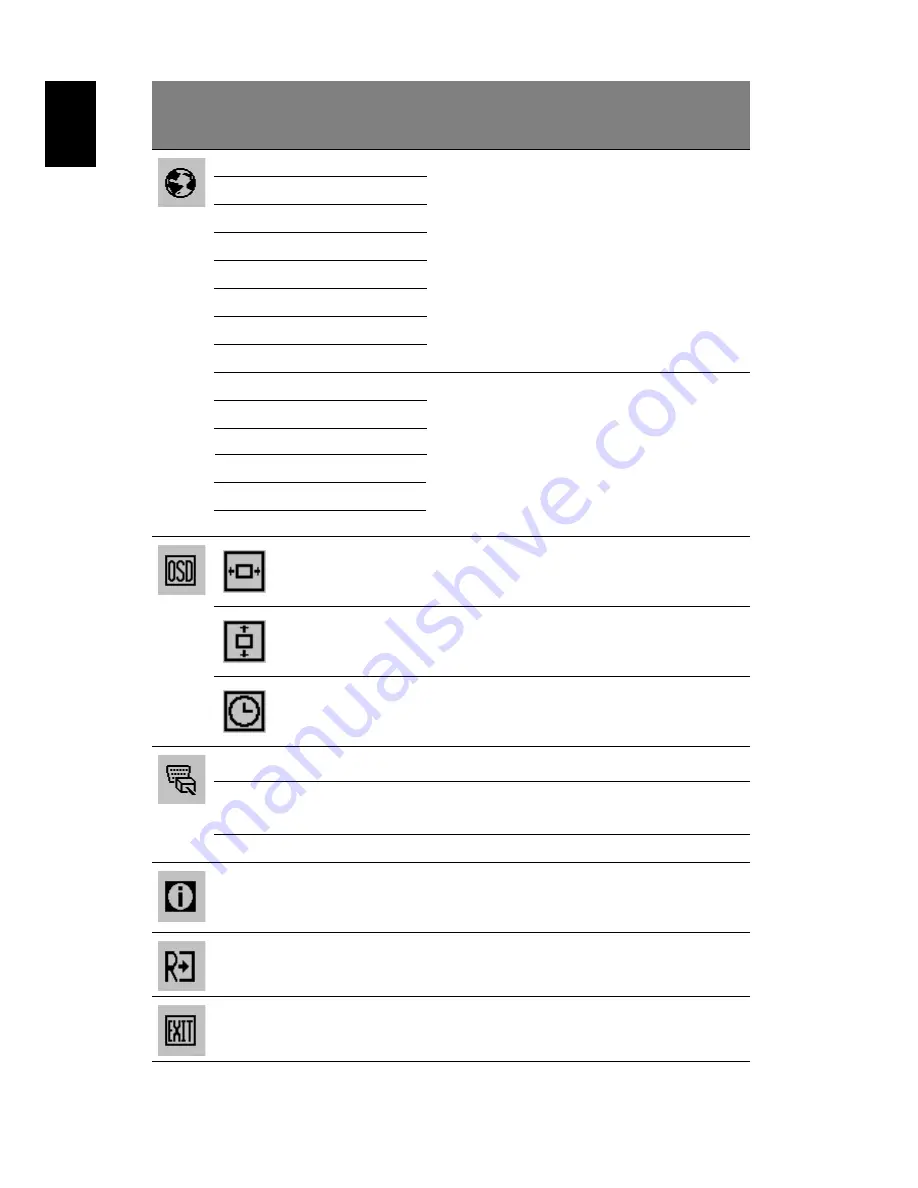
12
English
N/A
English
Language selection.
N/A
繁體中文
Deutsch
Français
Español
Italiano
简体中文
日本語
Suomi
EMEA version OSD only.
Nederlands
Русский
H. Position
Adjusts the horizontal position of the
OSD.
V. Position
Adjusts the vertical position of the OSD.
OSD Timeout
Adjusts the OSD timeout.
N/A
DDC/CI
Turns on/off DDC/CI support
N/A
Information
Shows the resolution, H/V frequency,
input port and serial number for current
input.
N/A
Reset
N/A
Exit
Saves user changes and closes the OSD.
Main
menu
icon
Sub
menu
icon
Sub menu item
Description
N/A
N/A
N/A
N/A
N/A
N/A
N/A
N/A
N/A
Clears Auto-configuration changes
.
N/A
N/A
Input Source
Select
input
signal
from
D
‐
Sub
or
DVI
‐
D
or
DP
Wide
Mode
Selcet
Wide
mode
setting
for
Full
screen,
Aspect
ratio
or
1:1
mode
Türkçe
Polski
N/A
N/A
N/A
P
ortuguês



































