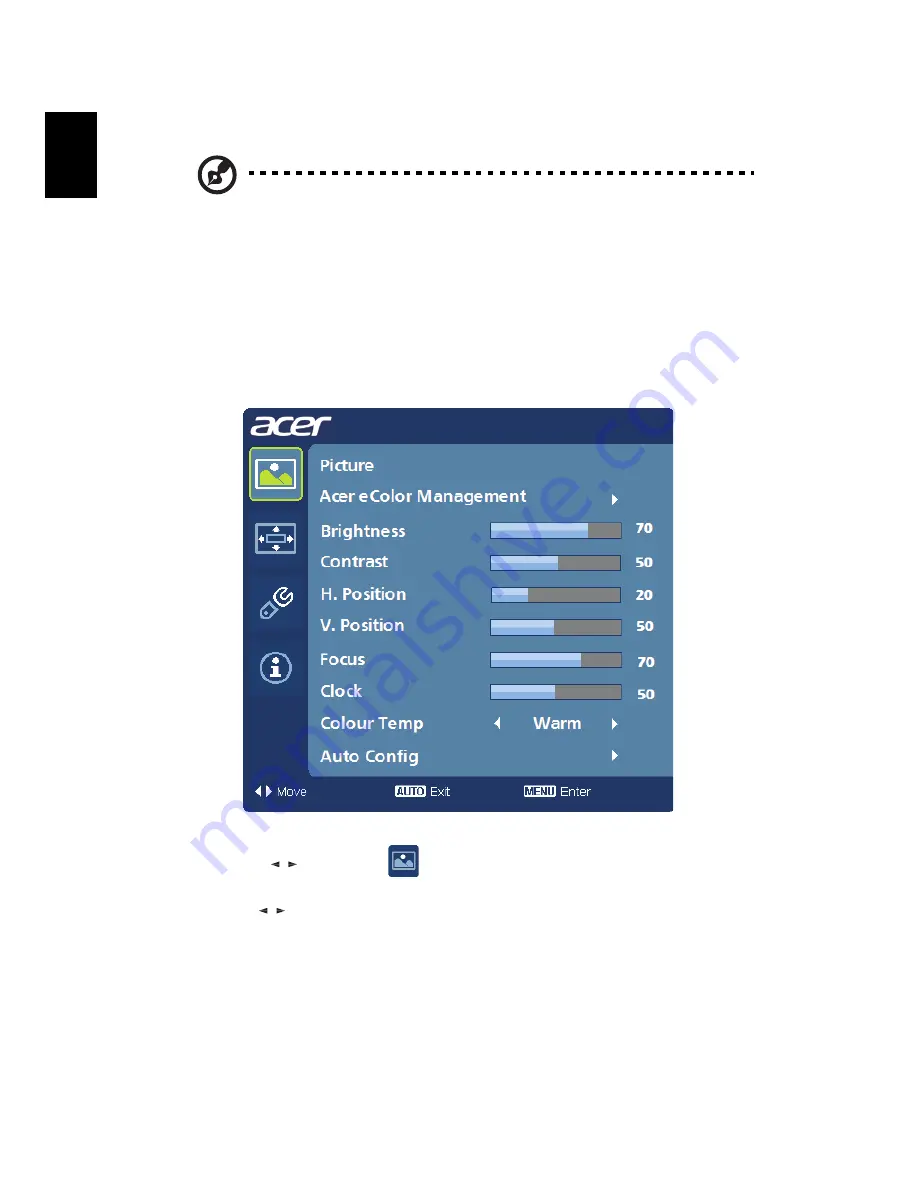
10
Adjusting the OSD settings
Note: The following content is for general reference only. Actual
product specifications may vary.
Press the Menu key to open the OSD. You can use the OSD to adjust the picture
quality, OSD position and general settings. For advanced settings, please refer
to following page:
Adjusting the picture quality
1
Press the Menu key to bring up the OSD.
2
Using th
e keys
, select
Picture from the OSD. Then navigate to the
picture element you wish to adjust.
3
Use th
e keys
to adjust the sliding scales.
4
The Picture menu can be used to adjust the current Brightness, Contrast,
Colour Temp, Auto Config and other image-related qualities.
/
/
The OSD can be used for adjusting the settings of your LCD Monitor.
English






































