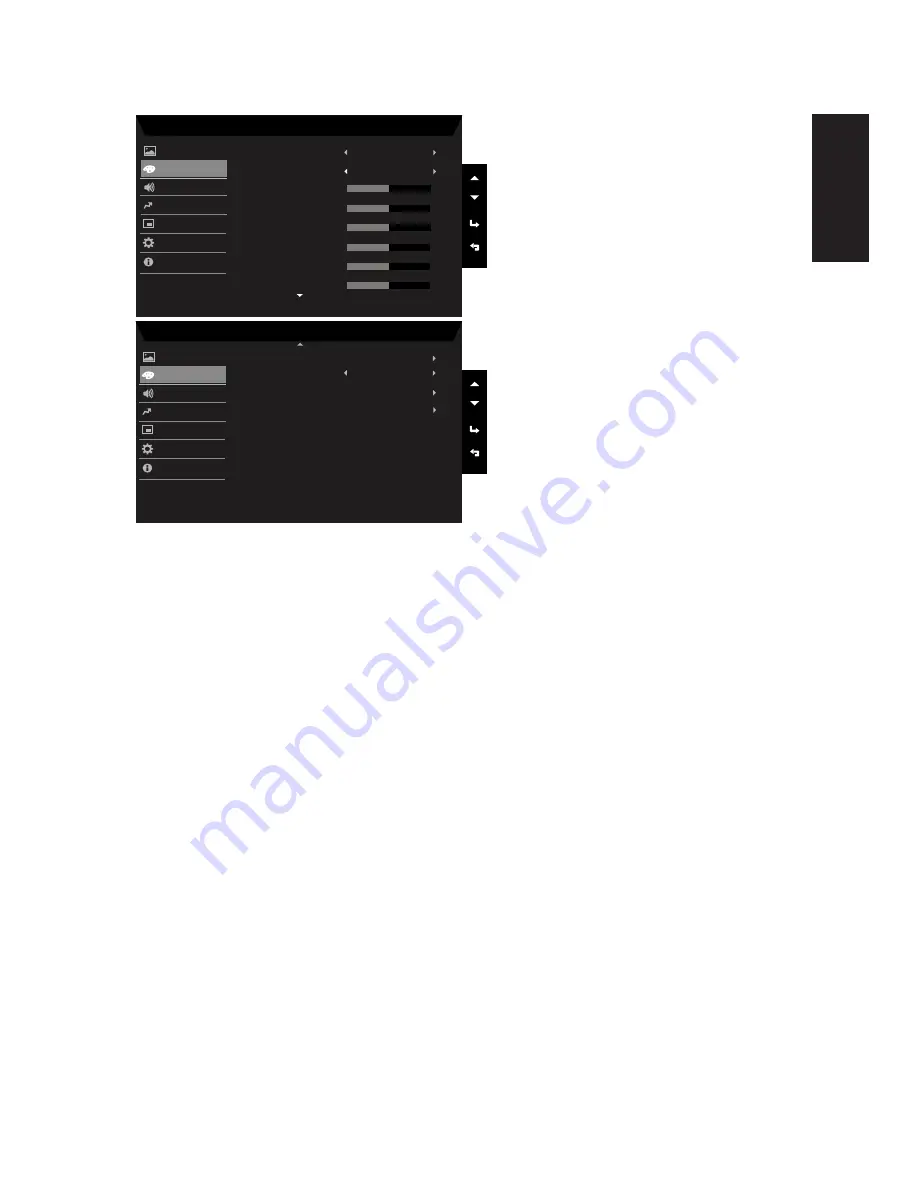
English
Color
Mode - Standard
2.2
Warm
Gamma
Colour Temp.
R Gain
G Gain
B Gain
50
50
50
Mode - Standard
Off
Picture
Color
sRGB Mode
6-axis Saturate
R Bias
G Bias
B Bias
50
50
50
6-axis Hue
OSD
System
Audio
Pertormance
Modes
Information
Picture
Color
OSD
System
Audio
Pertormance
Information
1. Press the Menu hot key to open the OSD.
2.
Using the ▲/▼ keys, select Color from the OSD. Then navigate to the picture element
you wish to adjust.
3.
Use the ◄/► to select the setting or adjust the sliding scales.
4. Gamma: Allows you to adjust the gray-scale linearity.
5. Color temperature: Default is warm. You can choose Cool, Normal, Warm, Bluelight or
User.
6. Modes:To choose scenario mode.
7.
sRGB Mode: Default is off. You can turn sRGB on or off to better color match with
peripheral devices, such as printers and digital cameras.
8. 6-axis Hue: Adjust the red, green, blue, yellow, magenta and cyan hue.
9. 6-axis
Saturate: Adjust the red, green, blue, yellow, magenta and cyan saturation.



















