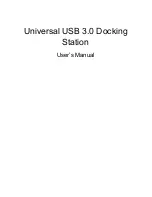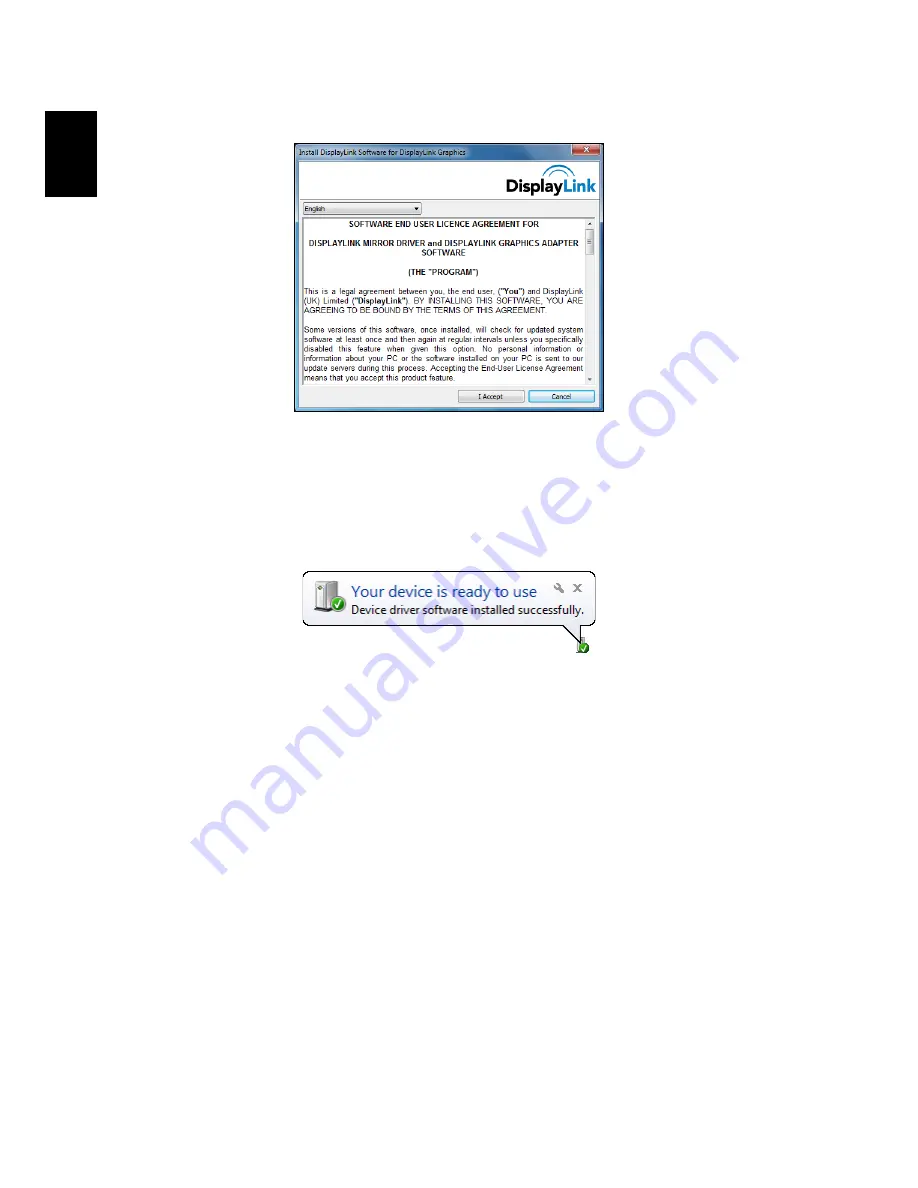
7
E
nglish
4
Read through the EULA and click
I Accept
to continue installing.
5
The installation will proceed and may take a few minutes. During the
installation, your screen may flash or temporarily go black.
6
Plug your docking station into your computer once the driver is
installed. Your system will display a message in the icon tray informing
you that the docking station is ready to be used.