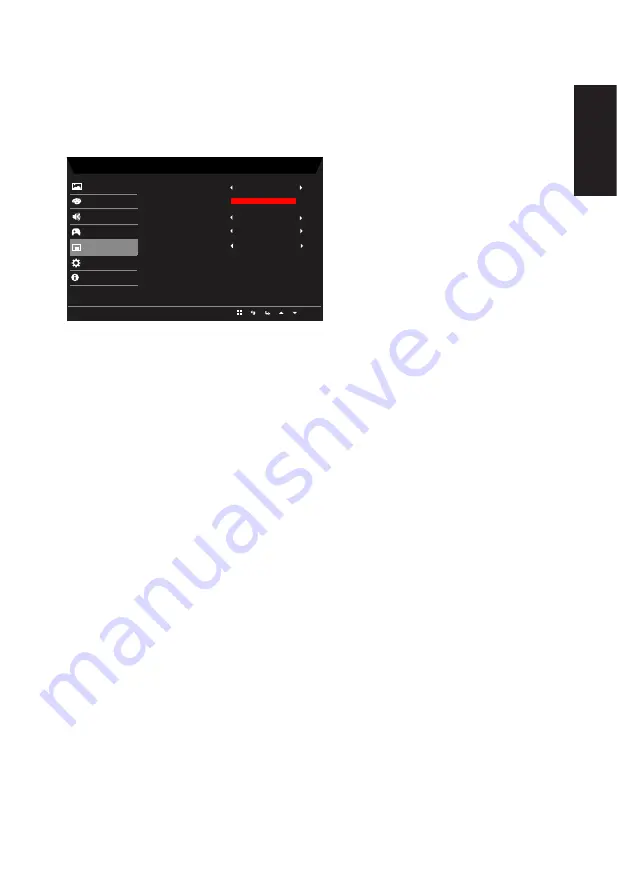
English
13
6. Modes:To choose scenario mode.
7.
6-axis Saturate: Adjust the red, green, blue, yellow, magenta and cyan saturation.
8. 6-axis Hue: Adjust the red, green, blue, yellow, magenta and cyan hue.
OSD
Mode - User
English
Gaming
Picture
Color
Language
Audio
OSD
Off
System
Transparency
OSD Timeout
Quick Start Mode
Refresh Rate Num
Information
Off
120
Save Setting to...
OSD Lock
Off
1.
Press the MENU key to open the OSD.
2.
Using the ▲/▼ keys, select OSD from the OSD. Then navigate to the setting you wish
to change.
3.
Use the ◄/► keys to adjust any sliding scales.
4. Language: Set the OSD menu language.
5.
OSD timeout: Adjust the delay before turning off the OSD menu.
6. Refresh rate num: Display the panel’s current refresh rate on the screen.
7.
Transparency: Select the transparency when using gaming mode. The transparency
can be 0% (OFF), 20%, 40%, 60%, or 80%.
8. OSD Lock: To choose OSD lock on/off.
Note:
OSD Locked:
•
Set the OSD Lock to "On" by the OSD option and press "Enter" to execute the
All Key lock function.
•
The "OSD Locked" message will be displayed in the middle of the screen.
•
LED lights will be changed from blue light to orange light.
•
Press any Key screen to prompt "OSD Locked" message.
OSD Unlocked:
•
In normal display condition to press the "Navi Key" in the middle of more than 3
seconds to trigger "OSD Unlock".
•
The "OSD Unlock" message will be displayed in the middle of the screen.
•
LED lights will be restored to blue light.
System Setting

















