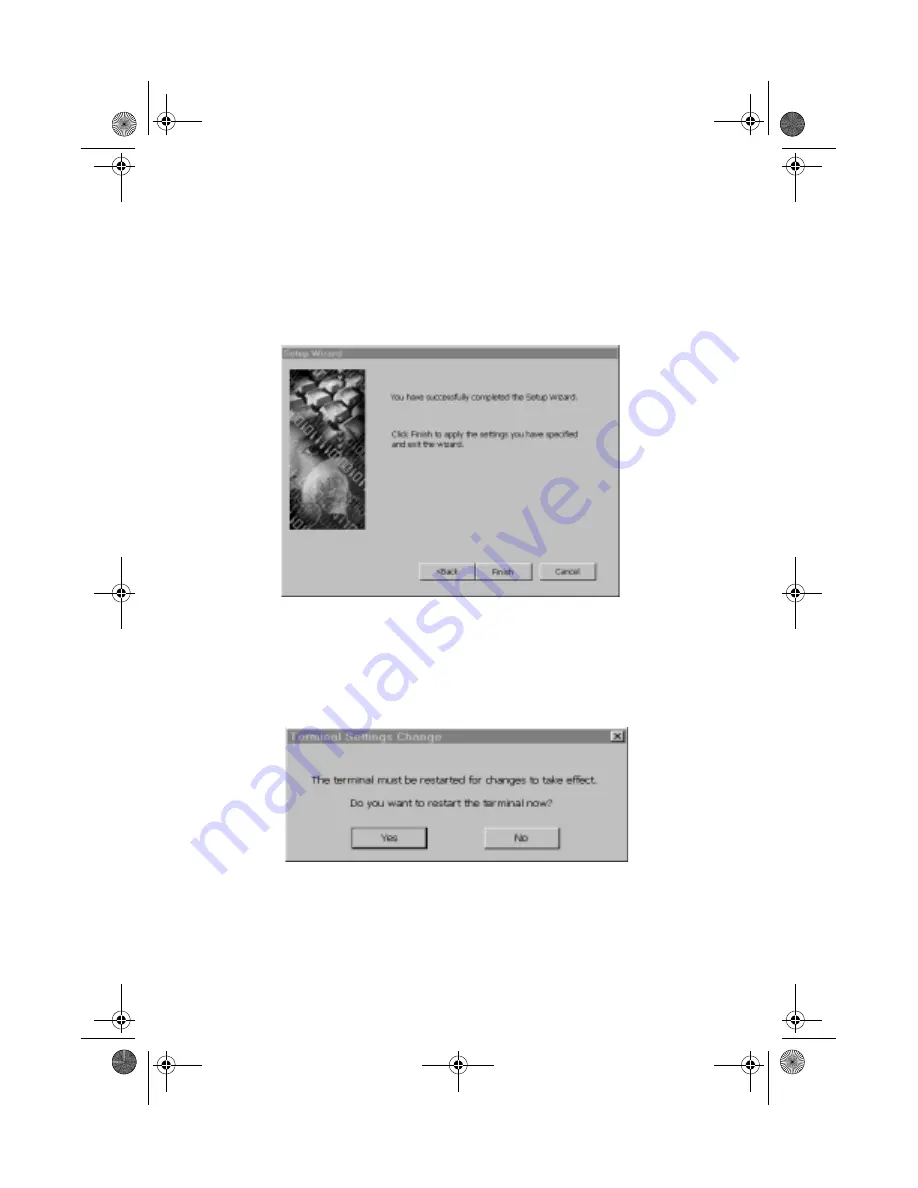
Chapter 1
Getting Started
20
If you choose “OK” the following screen will be displayed saying
that you have successfully completed the Setup Wizard. Click
“Finish” to apply the settings that you have chosen.
After clicking the “Finish”, you will be asked to restart the system
in order for the settings to take effect. Click on “Yes” to restart
the system, otherwise, click “No”.
Wbt.book Page 20 Monday, August 2, 1999 4:07 PM
Summary of Contents for Ultra Distortion UD300
Page 1: ...Acer WT 300 User s Guide Wbt book Page 1 Monday August 2 1999 4 07 PM ...
Page 9: ...Getting Started Chapter 1 Wbt book Page 1 Monday August 2 1999 4 07 PM ...
Page 46: ...Chapter 1 Getting Started 38 Wbt book Page 38 Monday August 2 1999 4 07 PM ...
Page 47: ...Hardware Specifications Chapter 2 Wbt book Page 39 Monday August 2 1999 4 07 PM ...






























