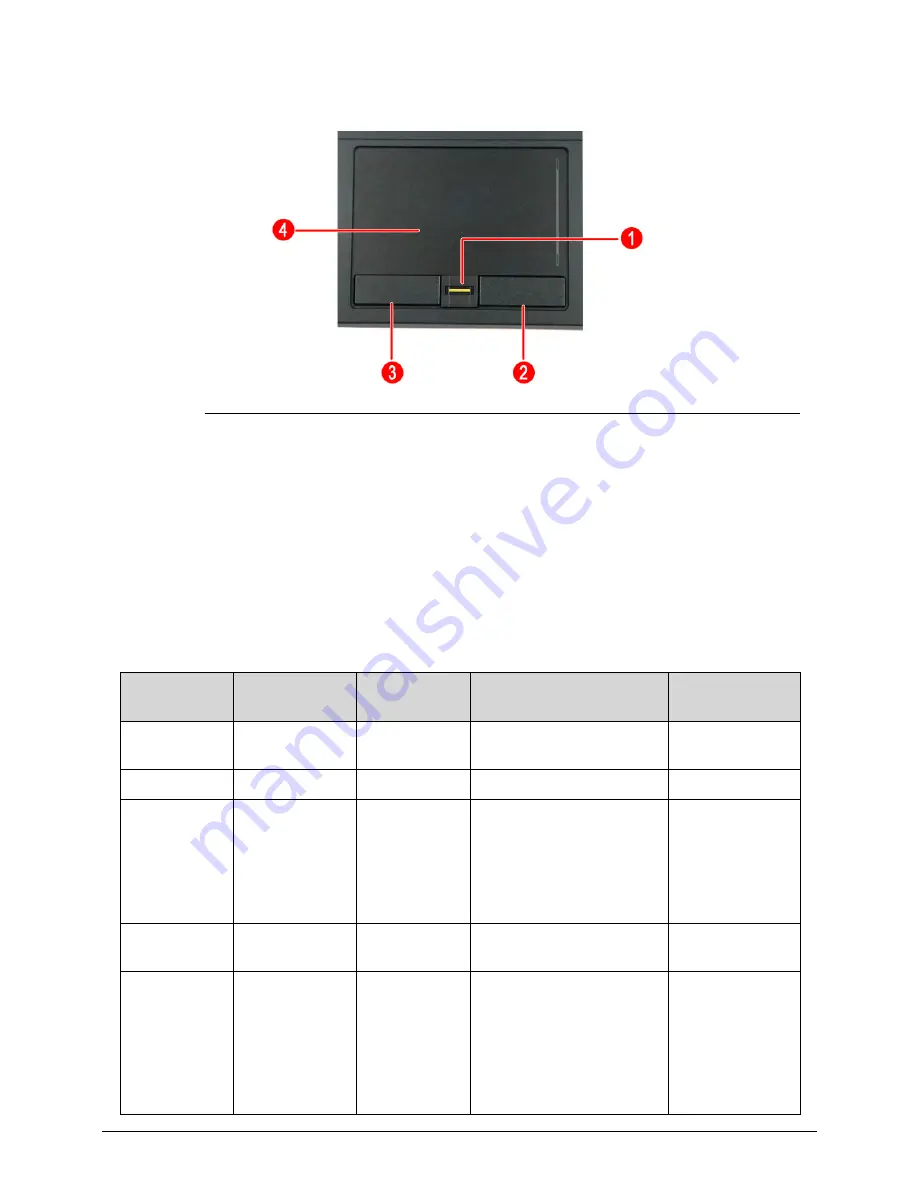
Hardware Specifications and Configurations
1-19
Touchpad Basics
0
Figure 1-7.
Touchpad
The following items show you how to use the touchpad with Acer Bio-Protection fingerprint reader.
Move finger across the touchpad (4) to move the cursor.
Press the left (3) and right (2) buttons located beneath the touchpad to perform selection
and execution functions. These two buttons are similar to the left and right buttons on a
mouse. Tapping on the touchpad is the same as clicking the left button of a mouse.
Use Acer Bio-Protection fingerprint reader (1) supporting Acer FingerNav 4-way control function
(only for certain models) to scroll up or down and move left or right a page. This fingerprint
reader or button mimics your cursor pressing on the right scroll bar of Windows applications.
Table 1-7.
Touchpad
Function
Left Button
(3)
Right Button
(2)
Touchpad
(4)
Center button
(1)
Execute
Quickly click
twice.
Rapidly tap twice.
Select
Click once.
Tap once.
Drag
Click and hold,
then use finger
on the
touchpad to
drag the
cursor.
Tap twice (at the same
speed as double-clicking
a mouse button); rest
your finger on the
touchpad on the second
tap and drag the cursor.
Access
context menu
Click once.
Scroll
Swipe up/ down/
left/right using
Acer FingerNav
4-way control
function
(Manufacturing
option).
Summary of Contents for TravelMate P633-V
Page 1: ...TravelMate P633M P633V SERVICEGUIDE...
Page 10: ...6...
Page 11: ...CHAPTER 1 Hardware Specifications...
Page 14: ...1 4...
Page 52: ...1 42 Hardware Specifications and Configurations...
Page 53: ...CHAPTER 2 System Utilities...
Page 69: ...CHAPTER 3 Machine Maintenance...
Page 72: ...3 4...
Page 130: ...3 62 Machine Maintenance 3 Secure the WLAN antenna cables into the lower case assembly...
Page 158: ...3 90 Machine Maintenance 7 Connect the HDD cable to the mainboard Figure 3 139 HDD Cable...
Page 161: ...CHAPTER 4 Troubleshooting...
Page 191: ...CHAPTER 5 Jumper and Connector Locations...
Page 198: ...5 8 Jumper and Connector Locations...
Page 199: ...CHAPTER 6 FRU List...
Page 215: ...CHAPTER 7 Test Compatible Components...
Page 216: ...7 2 Microsoft Windows 7 Environment Test 7 4...
Page 224: ...7 10 Test Compatible Components...
Page 225: ...CHAPTER 8 Online Support Information...
Page 226: ...9 2...
Page 228: ...8 4 Online Support Information...






























