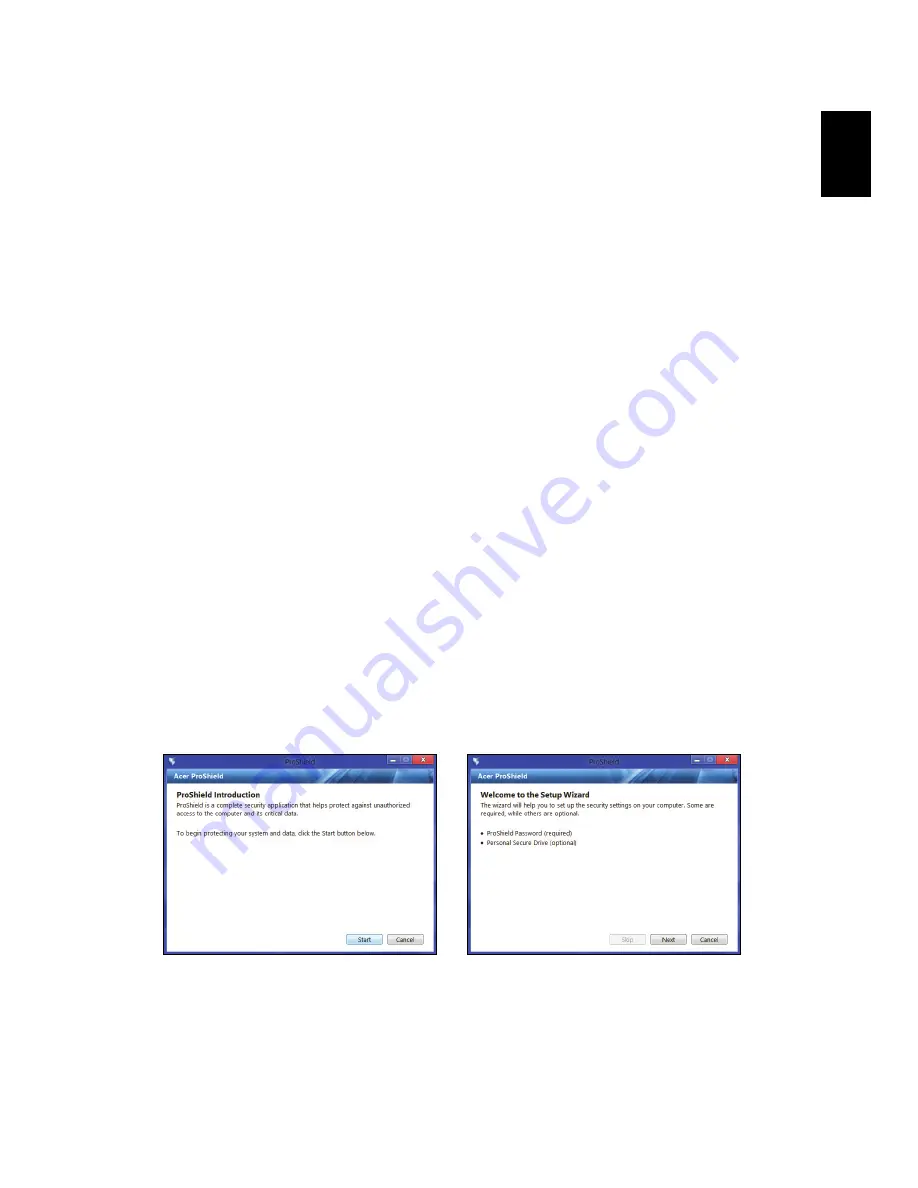
5
English
Acer ProShield
(Only for selected models)
Overview
An all-in-one security solution, Acer ProShield provides an embedded
security solution to address the following points of vulnerability:
• Securing the device against unauthorized access
• Protecting local storage
• Securing the network
Acer ProShield includes five modules that will secure your device from
unauthorized access and intrusion.
• Credential Manager - Password, Fingerprint registration (if your PC has
a fingerprint scanner), Online accounts configuration
• Pre-Boot Authentication - Boot sequence and device security
• Data Protection - Personal secure drive, file and folder encryption
• Data Removal - File shredder
• Information - About this software
Setting up ProShield
The first time you run ProShield, you will be led through a setup wizard
that allows you to set up the parameters for ProShield. Click
Start
to
begin. You will be required to set a password, and can choose to create a
Personal Secure Drive.






























