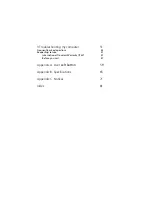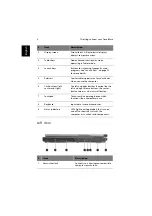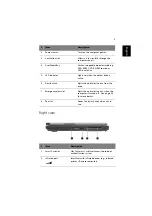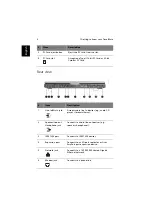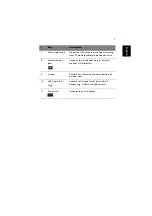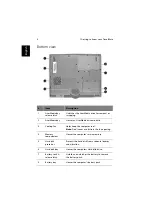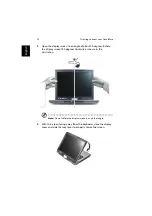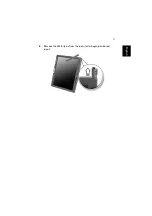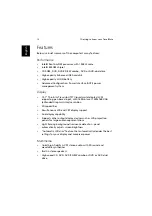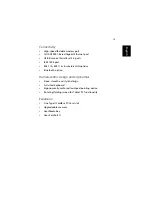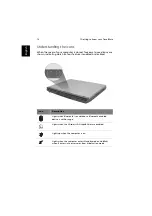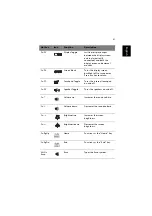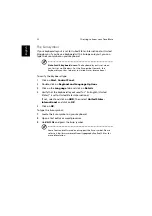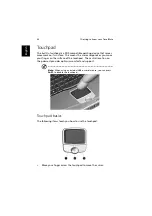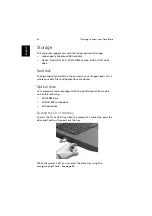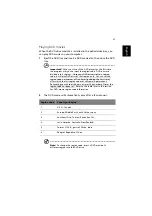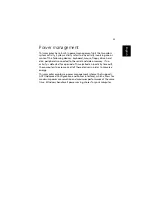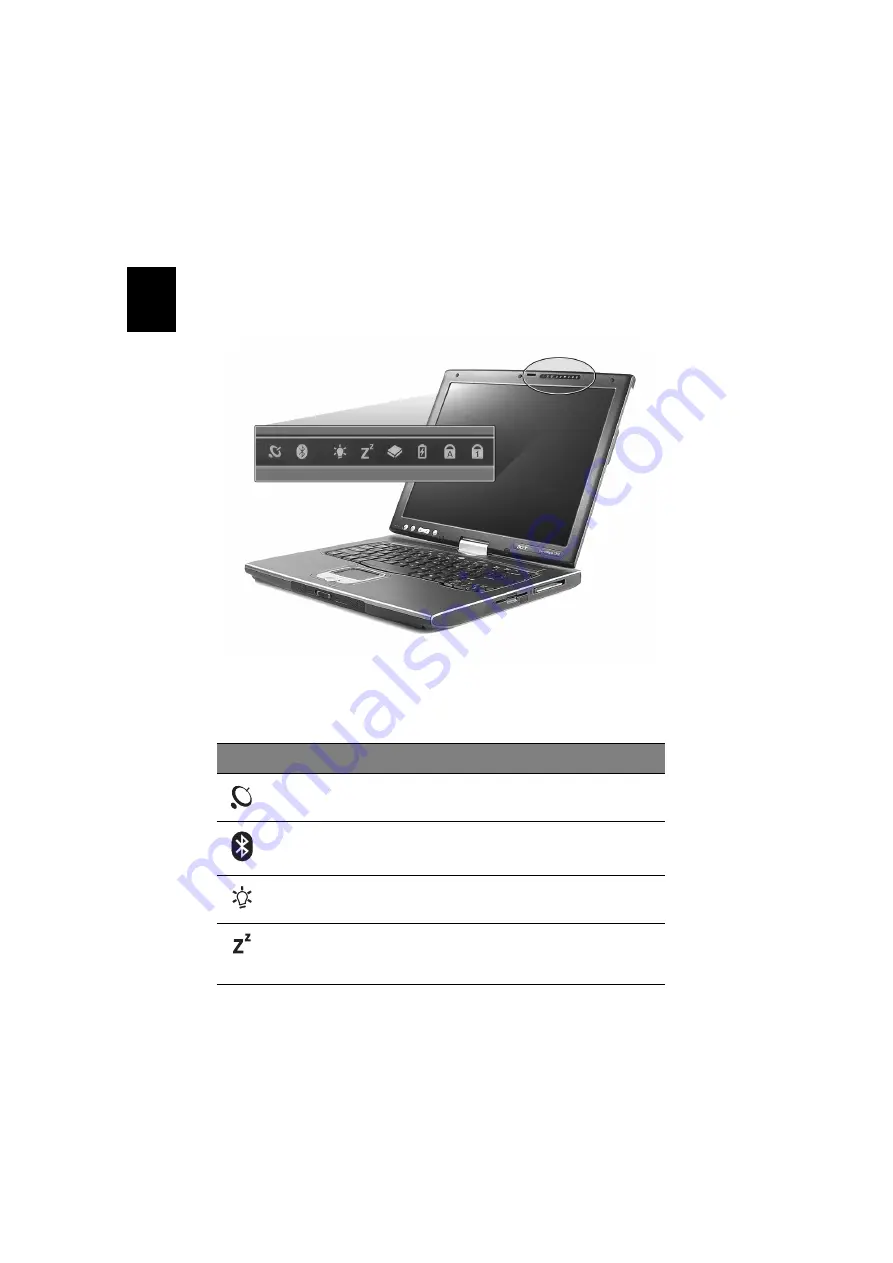
1 Getting to know your TravelMate
14
En
gl
ish
Indicators
The computer has eight easy-to-read status icons at the top of the
display screen.
The Power and Sleep status icons are visible even when you close the
display cover so you can see the status of the computer while the cover
is closed.
Icon
Function
Description
Wireless
communication
Lights when the Wireless LAN capabilities are
enabled.
Bluetooth
Lights when Bluetooth is enabled or a
Bluetooth enabled device is within range.
Power
Lights when the computer is on.
Sleep
Lights when the computer enters Standby mode
and blinks when it enters into or resumes from
hibernation mode.
Summary of Contents for TravelMate C300 Series
Page 1: ...TravelMate C300 series User s guide ...
Page 6: ...vi English ...
Page 9: ...1 Getting to know your TravelMate ...
Page 19: ...11 English 4 Remove the EMR stylus from the pen slot to begin pen based input ...
Page 46: ...1 Getting to know your TravelMate 38 English ...
Page 47: ...2 Customizing my computer ...
Page 58: ...2 Customizing my computer 50 English ...
Page 59: ...3 Troubleshooting my computer ...
Page 67: ...Appendix A Acer soft button ...
Page 72: ...Appendix A Acer soft button 64 English ...
Page 73: ...Appendix B Specifications ...
Page 74: ...This appendix lists the general specifications of your computer ...
Page 78: ...Appendix B Specifications 70 English ...
Page 79: ...Appendix C Notices ...
Page 80: ...This appendix lists the general notices of your computer ...
Page 91: ...83 English rear 6 right 5 W warranty International Traveler s Warranty 57 Windows keys 19 ...
Page 92: ...84 English ...