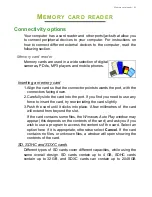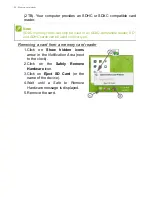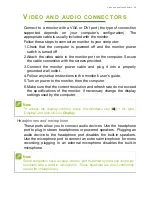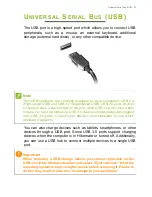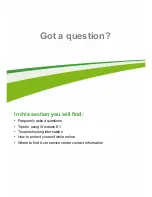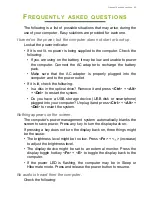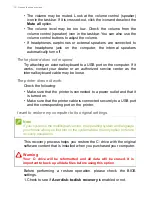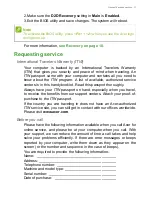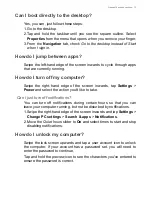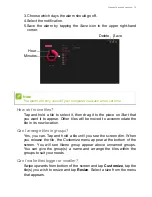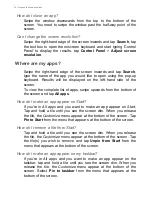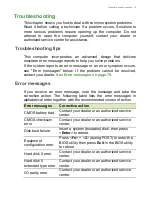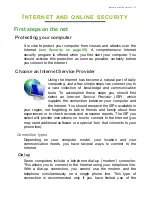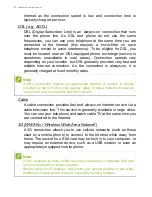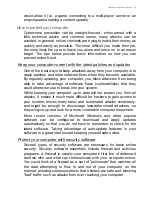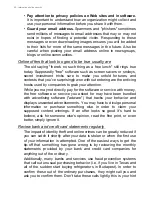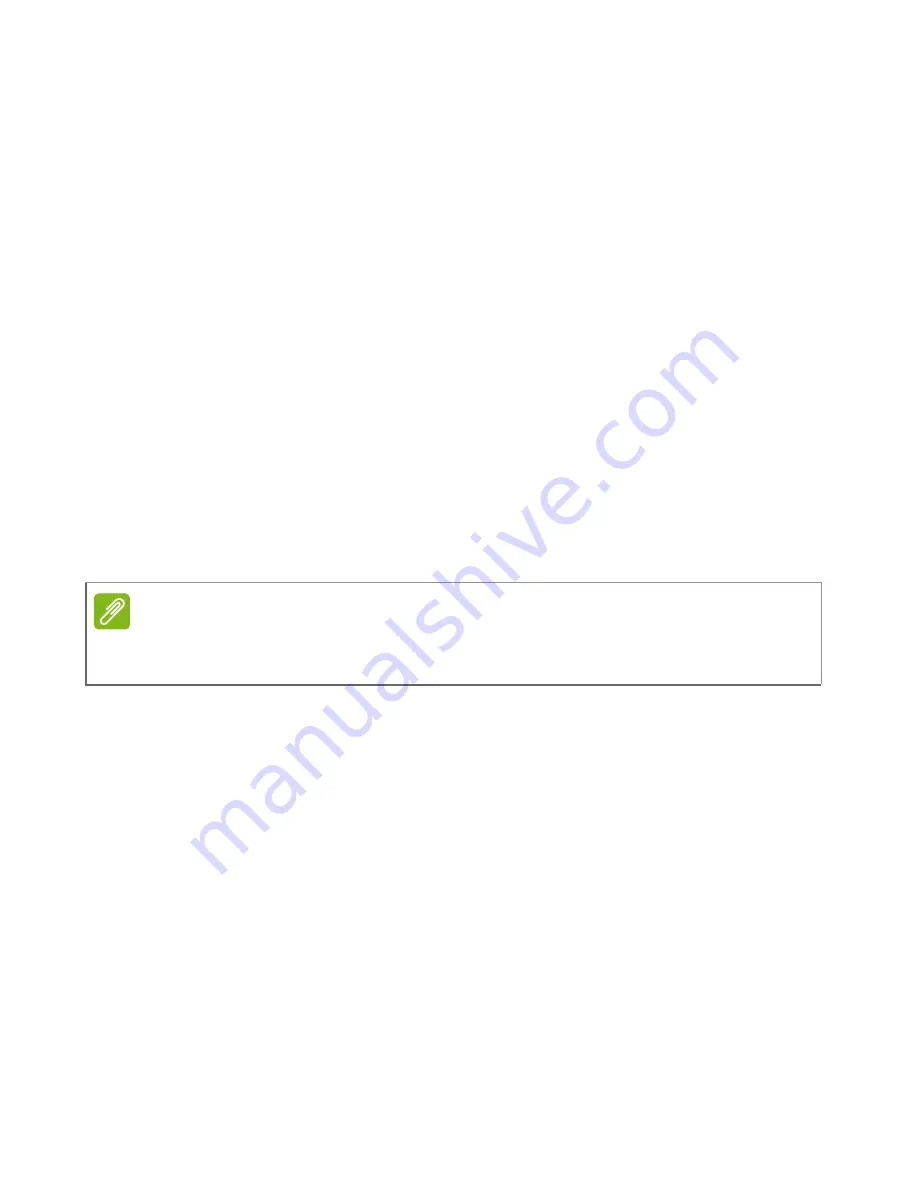
Frequently asked questions - 77
How do I install apps?
You can download Windows Store apps from
Store
. You will need to
have a Microsoft ID to purchase and download apps from
Store
.
I can't find apps like Notepad and Paint! Where are they?
Swipe the right-hand edge of the screen inwards and tap
Search
,
type the name of the app you would like to open using the pop-up
keyboard. Alternatively, open
All apps
and scroll to ’Windows
Accessories’ to see the list of legacy programs.
Can I use more than one app at a time?
1. Tap on a tile to open an app from the
Start
screen.
2. Return to the
Start
screen and repeat the process.
3. Swipe right from the left edge of the screen to display the last app
that was opened.
4. Swipe right from the left edge of the screen until you see a column
divider to display both apps simultaneously. Up to three apps may
be displayed via three columns at the same time.
Can I show my desktop apps first?
Yes, you can, just follow these steps:
1. Go to the desktop.
2. Tap and hold the taskbar until you see the square outline. Select
Properties
from the menu that opens when you remove your finger.
3. From the
Navigation
tab, check
List desktop apps first in the Apps
view when it's sorted by category
.
What is a Microsoft ID (account)?
A Microsoft account is an email address and password that you use to
sign in to Windows. You can use any email address, but it is best if
you choose the one you already use to communicate with friends and
sign in to your favorite websites. When you sign in to your PC with a
Note
This function is limited to devices with a screen resolution higher than 1366
x 768 pixels.
Summary of Contents for Travelmate B Series
Page 1: ... 1 User s Manual ...