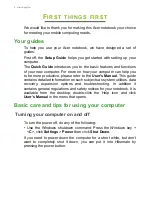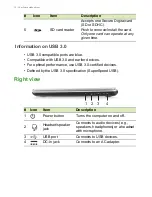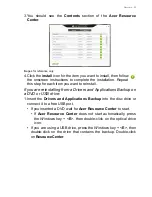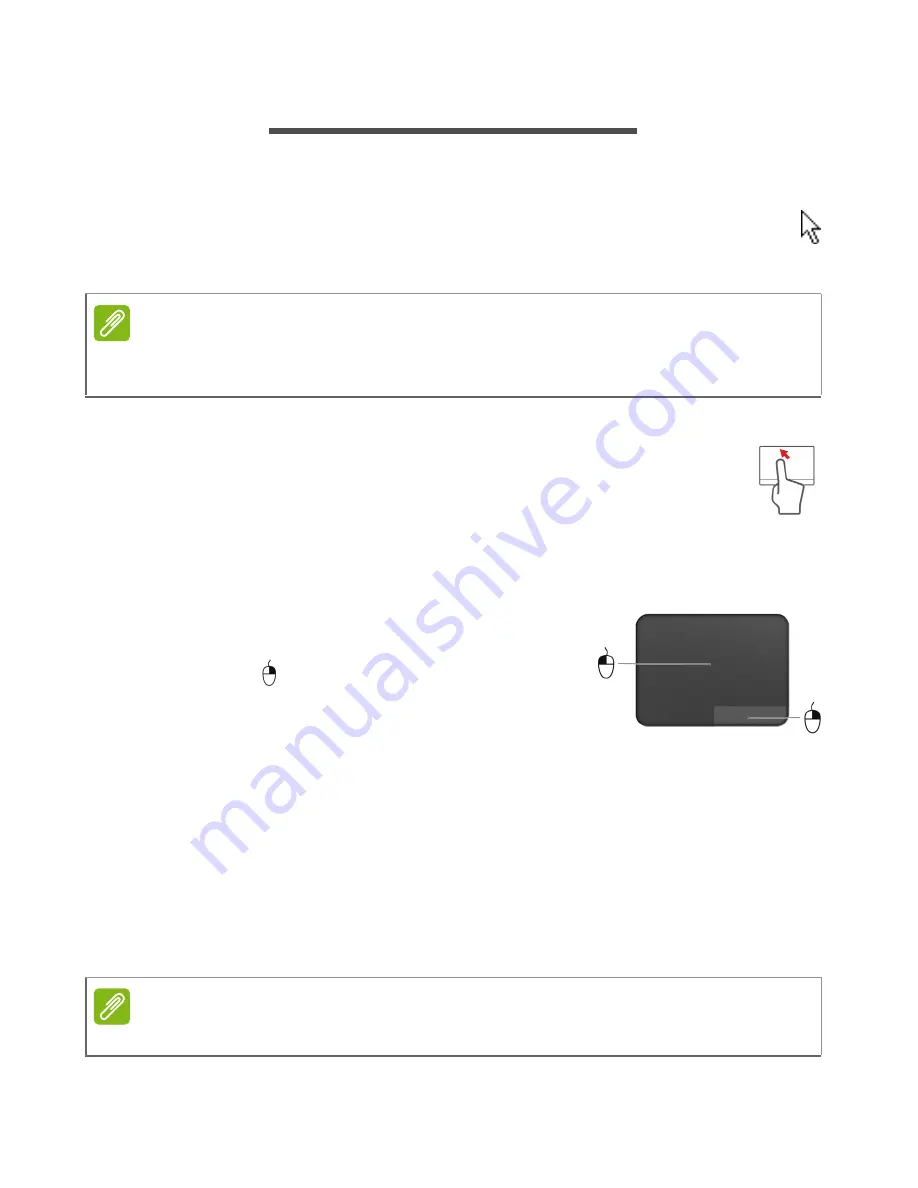
Touchpad - 17
T
OUCHPAD
Touchpad basics
The touchpad controls the arrow (or 'cursor') on the screen. As you
slide your finger across the touchpad, the cursor will follow this
movement.
The cursor is controlled by some basic gestures:
•
Single-finger slide:
Slide a finger across the touchpad
to
move the cursor.
•
Single-finger press
or
tap
: Press the touchpad down, or
lightly tap the touchpad with your finger, to perform a 'click',
which will select or start an item. Quickly repeat the tap to perform a
double tap or 'double click'.
•
Single-finger press
in the bottom-right
corner: Press the bottom right corner of the
touchpad to perform a 'right click'. In the
Start screen, this will toggle the app
commands, in most apps this will open a
context menu related to the selected item.
•
Drag
: Press and hold the bottom left corner of the touchpad, or tap
twice anywhere on the touchtap, then slide a second finger across
the touchpad to select all items in an area.
Touchpad gestures
Windows 8.1 and many applications support touchpad gestures that
use one or more fingers.
Note
The touchpad is sensitive to finger movement; the lighter the touch, the better
the response. Please keep the touchpad and your fingers dry and clean.
Note
Support for touchpad gestures depends on the active application.
Summary of Contents for TravelMate B 1
Page 1: ... 1 User s Manual ...