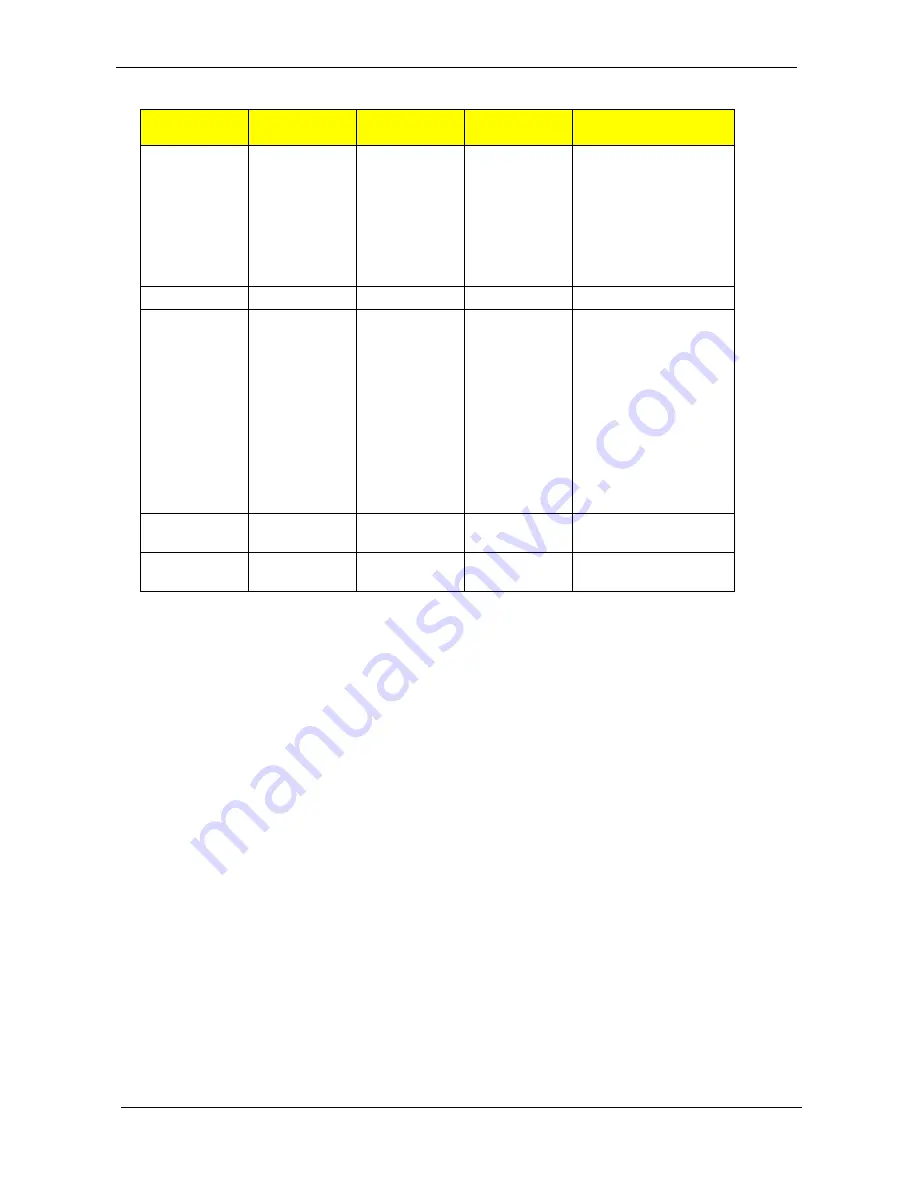
12
Chapter 1
NOTE: When using the touchpad, keep it - and your fingers - dry and clean. The touchpad is sensitive to finger
movement; hence, the lighter the touch, the better the response. Tapping too hard will not increase the
touchpad’s responsiveness.
NOTE: By default, vertical and horizontal scrolling is enabled on your touchpad. It can be disabled under
Mouse settings in Windows Control Panel.
Function
Left Button (1)
Right Button
(4)
Main touchpad
(2)
Center button (3)
Execute
Click twice
quickly
Tap twice (at
the same
speed as
double-
clicking the
mouse
button)
Select
Click once
Tap once
Drag
Click and
hold, then use
finger to drag
the cursor on
the touchpad
Tap twice (at
the same
speed as
double-
clicking a
mouse
button) then
hold finger to
the touchpad
on the second
tap to drag
the cursor.
Access
context menu
Click once
Scroll
Click and hold to move
up/down/left/right.
Summary of Contents for TravelMate 7220 Series
Page 6: ...VI ...
Page 10: ...4 Table of Contents ...
Page 65: ...Chapter 2 57 ...
Page 66: ...58 Chapter 2 ...
Page 124: ...116 Chapter 4 F5h Boot to Mini DOS F6h Clear Huge Segment F7h Boot to Full DOS Code Beeps ...
Page 136: ...128 Chapter 5 ...
Page 170: ...Appendix A 162 ...
Page 176: ...168 Appendix C ...






























