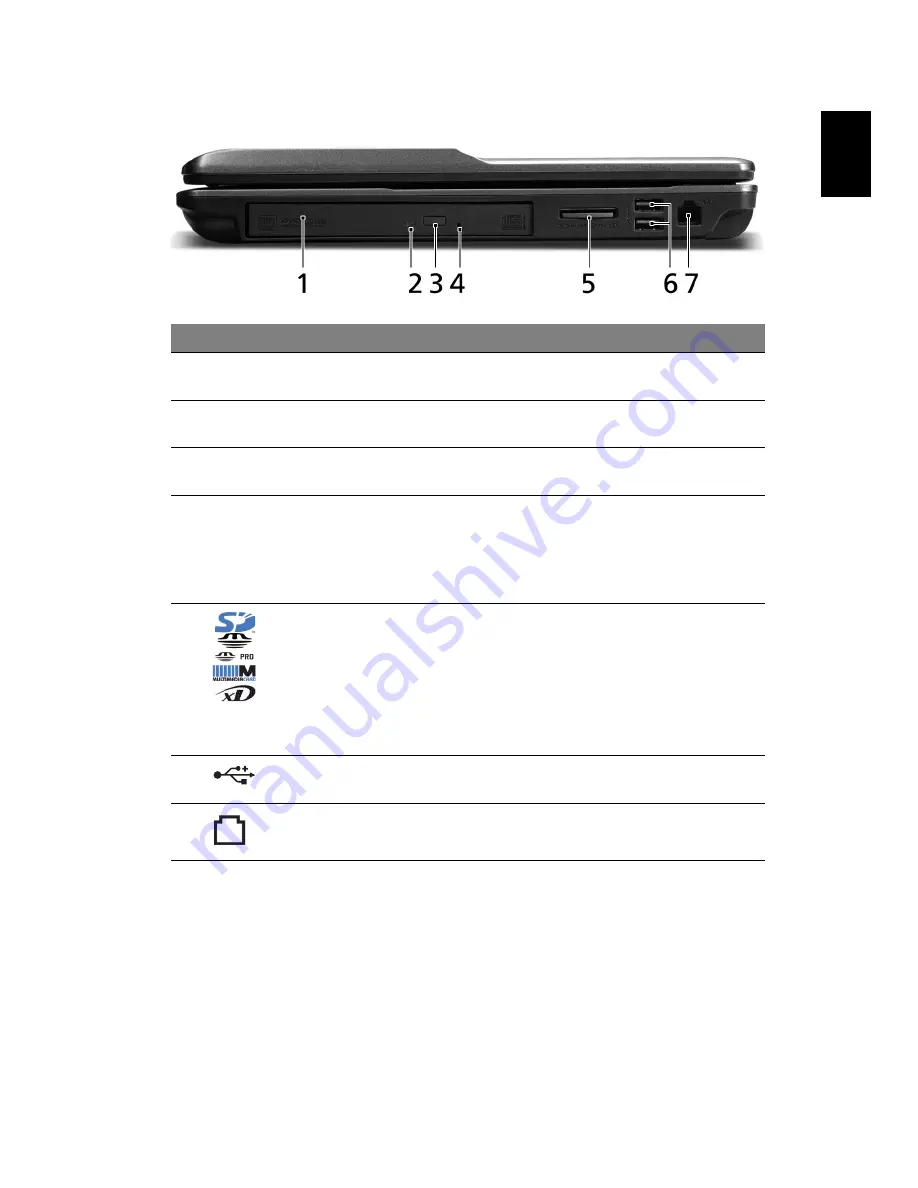
11
Eng
lis
h
Right view
#
Icon
Item
Description
1
Optical drive
Internal optical drive; accepts CDs or
DVDs.
2
Optical disk
access indicator
Lights up when the optical drive is active.
3
Optical drive
eject button
Ejects the optical disk from the drive.
4
Emergency eject
hole
Ejects the optical drive tray when the
computer is turned off.
Note: Insert a paper clip to the emergency
eject hole to eject the optical drive tray
when the computer is off.
5
5-in-1 card
reader
Accepts Secure Digital (SD),
MultiMediaCard (MMC), Memory Stick
(MS), Memory Stick Pro (MS PRO), and xD-
Picture Card.
Note: Push to remove/install the card.
Only one card can operate at any given
time.
6
USB 2.0 port
Connects to USB 2.0 devices
(e.g., USB mouse, USB camera).
7
Modem
(RJ-11) port
Connects to a phone line.
































