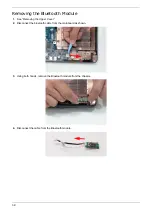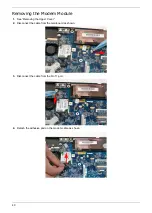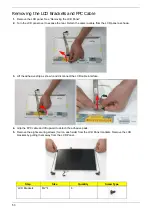Reviews:
No comments
Related manuals for TravelMate 6493 Series

TravelMate 230 Series
Brand: Acer Pages: 102

TravelMate 2200
Brand: Acer Pages: 106

TravelMate 230 Series
Brand: Acer Pages: 101

TravelMate 210 series
Brand: Acer Pages: 83

TravelMate 210 series
Brand: Acer Pages: 85

TravelMate 230 Series
Brand: Acer Pages: 95

TravelMate 210 series
Brand: Acer Pages: 79

TMB311RN-32
Brand: Acer Pages: 89

TravelMate 2000
Brand: Acer Pages: 80

TravelMate 2100
Brand: Acer Pages: 80

TravelMate 2100
Brand: Acer Pages: 82

TravelMate 2200
Brand: Acer Pages: 106

TravelMate -550
Brand: Acer Pages: 132

TravelMate 2100
Brand: Acer Pages: 82

TravelMate B118-M
Brand: Acer Pages: 76

E7386
Brand: Asus Pages: 102

E3567
Brand: Asus Pages: 91

E69*51
Brand: Asus Pages: 118